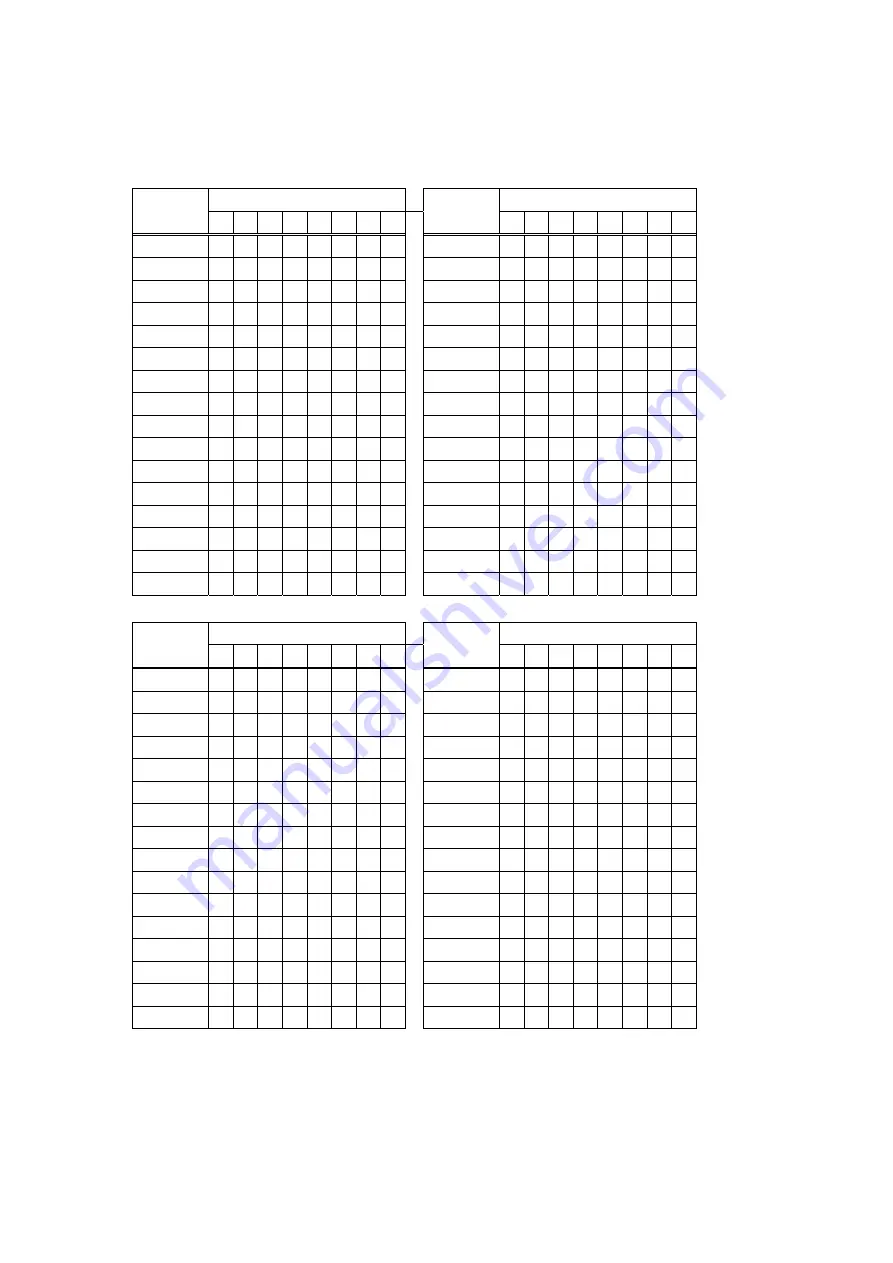
Page 6
8-way DIP switch
8-way DIP switch
Dome
Address 1 2 3
4 5 6 7
8
Dome
Address
1
2
3
4
5
6
7
8
32
0 0 0
0 0 1 0
0
48
0
0
0
0
1
1 0 0
33
1 0 0
0 0 1 0
0
49
1
0
0
0
1
1 0 0
34
0 1 0
0 0 1 0
0
50
0
1
0
0
1
1 0 0
35
1 1 0
0 0 1 0
0
51
1
1
0
0
1
1 0 0
36
0 0 1
0 0 1 0
0
52
0
0
1
0
1
1 0 0
37
1 0 1
0 0 1 0
0
53
1
0
1
0
1
1 0 0
38
0 1 1
0 0 1 0
0
54
0
1
1
0
1
1 0 0
39
1 1 1
0 0 1 0
0
55
1
1
1
0
1
1 0 0
40
0 0 0
1 0 1 0
0
56
0
0
0
1
1
1 0 0
41
1 0 0
1 0 1 0
0
57
1
0
0
1
1
1 0 0
42
0 1 0
1 0 1 0
0
58
0
1
0
1
1
1 0 0
43
1 1 0
1 0 1 0
0
59
1
1
0
1
1
1 0 0
44
0 0 1
1 0 1 0
0
60
0
0
1
1
1
1 0 0
45
1 0 1
1 0 1 0
0
61
1
0
1
1
1
1 0 0
46
0 1 1
1 0 1 0
0
62
0
1
1
1
1
1 0 0
47
1 1 1
1 0 1 0
0
63
1
1
1
1
1
1 0 0
8-way DIP switch
8-way DIP switch
Dome
Address 1 2 3
4 5 6 7
8
Dome
Address
1
2
3
4
5
6
7
8
64
0 0 0
0 0 0 1
0
80
0
0
0
0
1
0 1 0
65
1 0 0
0 0 0 1
0
81
1
0
0
0
1
0 1 0
66
0 1 0
0 0 0 1
0
82
0
1
0
0
1
0 1 0
67
1 1 0
0 0 0 1
0
83
1
1
0
0
1
0 1 0
68
0 0 1
0 0 0 1
0
84
0
0
1
0
1
0 1 0
69
1 0 1
0 0 0 1
0
85
1
0
1
0
1
0 1 0
70
0 1 1
0 0 0 1
0
86
0
1
1
0
1
0 1 0
71
1 1 1
0 0 0 1
0
87
1
1
1
0
1
0 1 0
72
0 0 0
1 0 0 1
0
88
0
0
0
1
1
0 1 0
73
1 0 0
1 0 0 1
0
89
1
0
0
1
1
0 1 0
74
0 1 0
1 0 0 1
0
90
0
1
0
1
1
0 1 0
75
1 1 0
1 0 0 1
0
91
1
1
0
1
1
0 1 0
76
0 0 1
1 0 0 1
0
92
0
0
1
1
1
0 1 0
77
1 0 1
1 0 0 1
0
93
1
0
1
1
1
0 1 0
78
0 1 1
1 0 0 1
0
94
0
1
1
1
1
0 1 0
79
1 1 1
1 0 0 1
0
95
1
1
1
1
1
0 1 0
Summary of Contents for CMOR-D18? CMOR-D26
Page 12: ...Page 12...







































