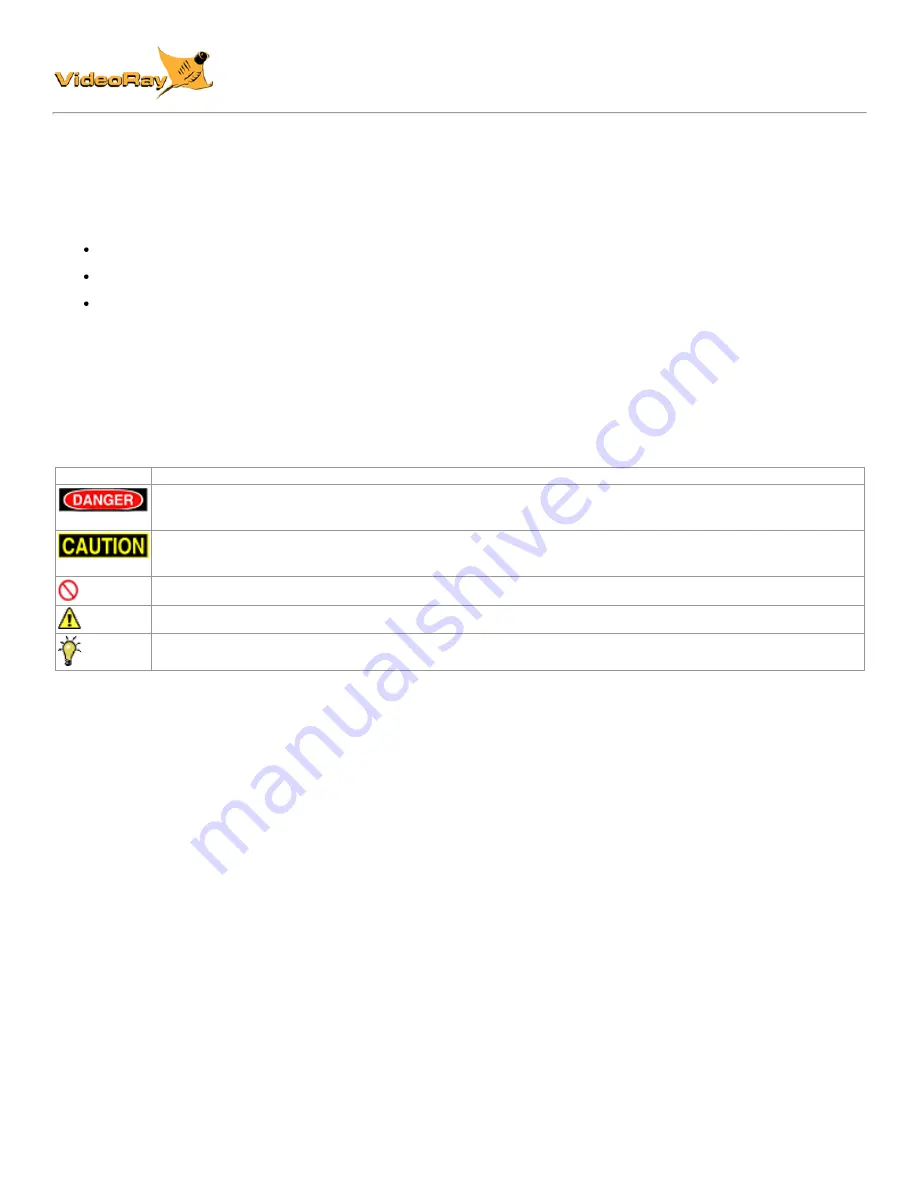
Gallery
CoPilot RI Operator's Manual, 2.00.00
About this Document
VideoRay CoPilot RI is a VideoRay Pro 4 accessory. Information about the VideoRay Pro 4 can be found in the
VideoRay Pro 4
Operator's Manual
.
This manual provides the following:
an overview of the VideoRay RI CoPilot hardware unit configuration and connectivity;
a general description and specification of VideoRay RI CoPilot pilot interface; and
operating instructions for VideoRay RI CoPilot and equipment.
Target Audience
This manual is designed and developed for operators of the VideoRay Pro 4 MicroROV with a sonar and a DVL who are required to
operate the VideoRay remotely operated vehicle (ROV) systems using VideoRay RI CoPilot.
Document Conventions
Several symbols are used throughout this documentation to add emphasis and to assist in relocating important information. The
following table describes these symbols and their uses.
SYMBOL
DESCRIPTION
The Danger icon is used to indicate there is a potential risk of personal injury or death. Extra care should be taken to
understand the risks, and all personnel should exercise caution. It may also be appropriate to warn others in the
immediate vicinity.
The Caution icon is used to indicate there is a potential risk of damage to the equipment or surrounding property.
Personnel should receive training in the appropriate procedures before attempting to operate or maintain the
equipment.
The Do Not icon is used to indicate that an action or activity should NOT be performed.
The Note icon is used to highlight a specific detail or point of information.
The Tip icon is used to highlight a suggestion or recommendation.
Beyond this Document
There is no substitute for experience and/or training, especially with respect to the real purpose for which you plan to use this
equipment. We encourage you to explore options beyond the scope of these materials to expand your knowledge and skills
necessary to support your applications. In addition to this documentation, VideoRay offers training and technical support and hosts a
general user discussion forum and user image gallery.
We also realize that collectively, users of our products spend considerably more time operating our systems than we do ourselves.
Users also encounter more diverse operating environments across an extremely broad range of applications. We highly value this
vast experience base, and invite and encourage you to share your experiences and suggestions with us. Please feel free to contact
us by any of the methods listed below.
Quality Commitment
VideoRay strives to design, manufacture, deliver and support the highest quality products and services, including this documentation.
We have made every effort to ensure that this documentation is accurate and provides you with the most uptodate information.
If you find any errors in this documentation or have suggestions for improvements, each page contains a "Help us improve this
document" feedback link in the left margin (you must be connected to the Internet to use this link).
Address
VideoRay LLC
212 East High Street
Pottstown, PA 19464
USA
General Information and Sales
Technical Support
Telephone
+1 6104583000
Office
Summary of Contents for SeeByte Reacquire and Identify CoPilot
Page 1: ......



















