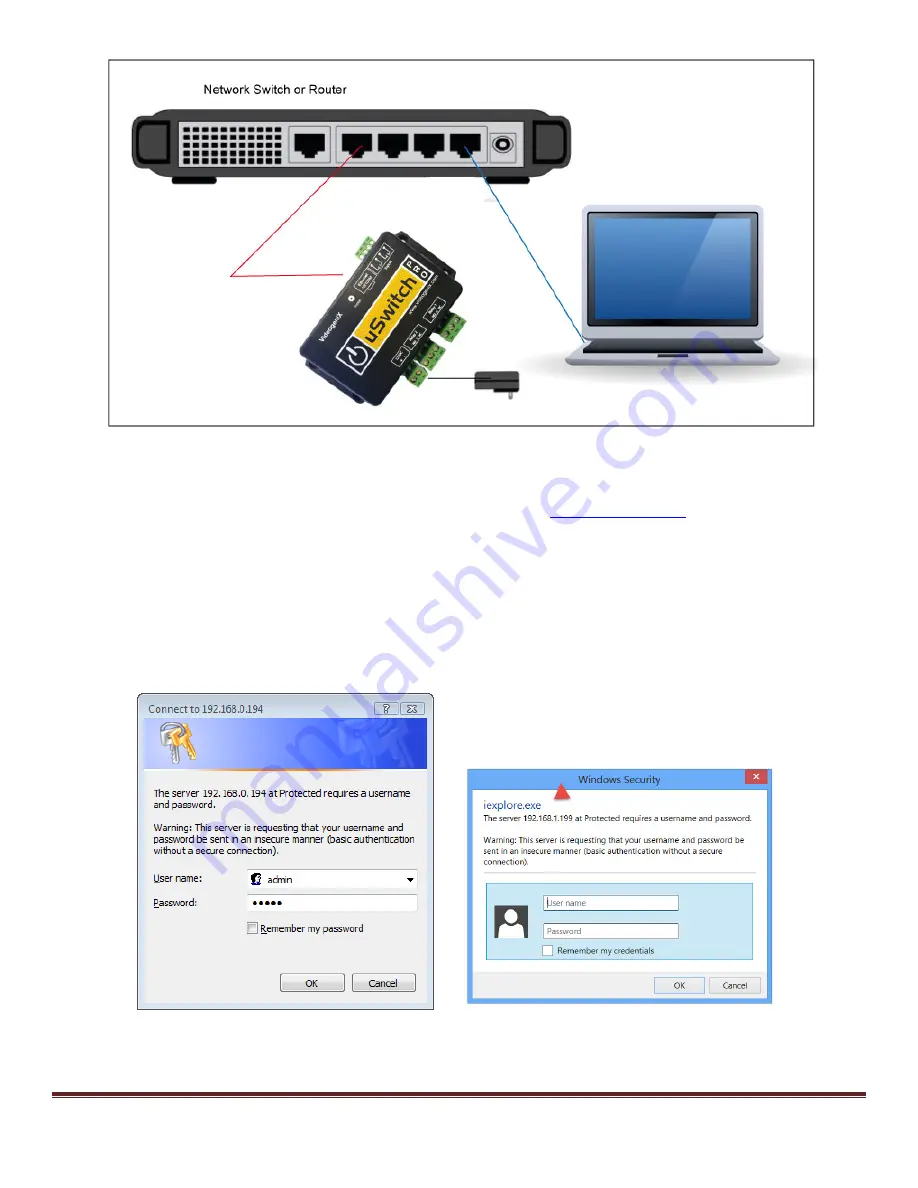
uSwitch and uSwitchPro Installation and Operating Manual
Page 7
3. Set up a computer on the same network/subnet as the uSwitch. To do this, set the IP address of the computer to
192.168.1.x with subnet mask of 255.255.255.0 (x can be any unused address on that network 2-254) and
should not be in a range designated for DHCP addresses by the router.
4. Connect to the uSwitch by entering its factory default IP address (
http://192.168.1.199)
into the address bar on
your computer’s browser. If the uSwitch is on a LAN with a router that has reserved the DHCP address of
‘192.168.1.199’ a conflict can occur. In this case either change the default address of the uSwitch upon
connection or remove ‘199’ from the DHCP reserved address space of the router. (Make sure the uSwitch’s
address is not blocked by any firewall you may be using).
5. If this is the first time you are logging on to the uSwitch from your computer, a password dialog box will appear
(see examples below). Enter “admin”, for both the User name and Password fields (all lower case). Once logged
on passwords and user names can be changed from the Authorization Configuration Menu. For higher level
menus ‘admin’ is also the default password.
Windows Vista Windows 8
6. Press “OK” to accept the username and password.
Summary of Contents for uSwitch
Page 10: ...uSwitch and uSwitchPro Installation and Operating Manual Page 10 ...
Page 14: ...uSwitch and uSwitchPro Installation and Operating Manual Page 14 ...
Page 25: ...uSwitch and uSwitchPro Installation and Operating Manual Page 25 ...
Page 40: ...uSwitch and uSwitchPro Installation and Operating Manual Page 40 ...






















