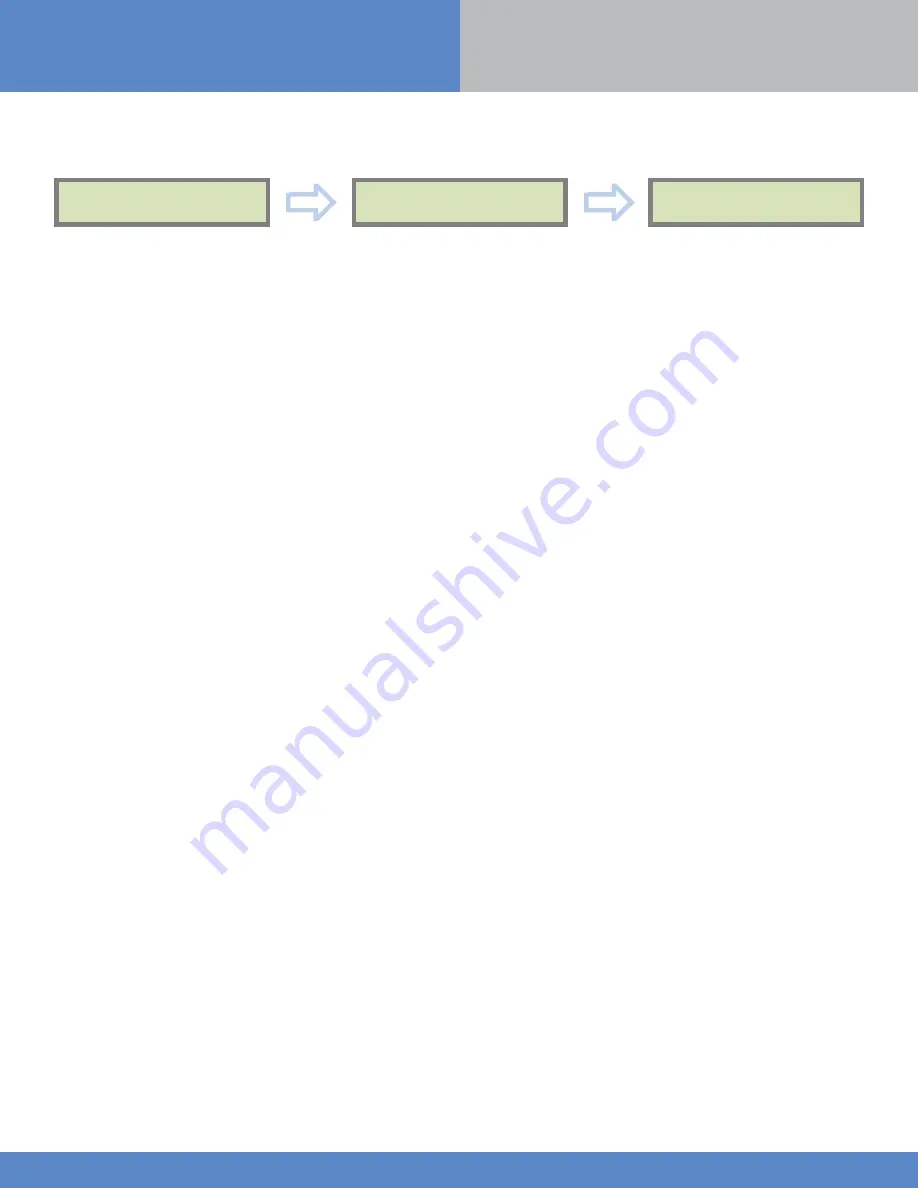
www.videofied.com
I N S T A L L M A N U A L
23
5. Ethernet parameters
To configure or modify Ethernet Parameters, go to:
• IP Parameters
:
If you wish to use the Ethernet transmission mode, two options are available:
1. DHCP Enable
: IP address is assigned by the DHCP service on the network. (Dynamic IP address). This is the default
option.
2. DHCP Disable
: IP address must be defined in Ethernet parameters. IP address will NOT be automatically obtained
from DHCP service on the network. Each connection from the panel to the network (alarms transmission), the XT-iP
will have the same connection parameters. You must first connect to the router in order to get the network parameters
and all available IP addresses. The following parameters must be filled in the IP PARAMETERS sub-menu: PANEL IP, IP
MASK, GATEWAY, PRIMARY DNS, SECONDARY DNS.
• Constant Ethernet
:
Three options are available:
1. “Auto” Mode
- We recommend this mode. If main powered, the panel will be connected constantly to the local
Network. In case of an alarm, the alarm will be sent in few seconds to the monitoring station. When the main power
is cut, the Ethernet module will switch off after a delay (DELAY BEFORE OFF – 30 by default) in order to save battery
life. In case of an alarm, the panel will at first connect to the local Network. It adds few seconds to the total process of
sending an alarm.
You can set the delay in this menu :
CONFIGURATION
(LVL 4) ->
GENERAL PARAMETERS
->
ETHERNET
->
CONSTANT ETH.
->
DELAY BEFORE OFF
.
2. “ON” Mode
- The panel will be connected constantly to the local Network. This option will impact back-up battery
life.
3. “OFF” Mode
- For each transmission of alarm and video, the panel will connect to the local Network.
• PING reply, Time Out Server, Max Seg. Size:
• PING REPLY: Enables ping response.
• Time Out Server: In case of disconnection to the local Network, the panel will try after that time to re-connect.
• Max Seg. Size: Maximum size of packet sent.
ETHERNET
GENERAL PARAMETERS
Lvl. 4
CONFIGURATION
To configure Ethernet parameters, using the direction arrows, go to the menu :
OK
or
YES
OK
or
YES


















