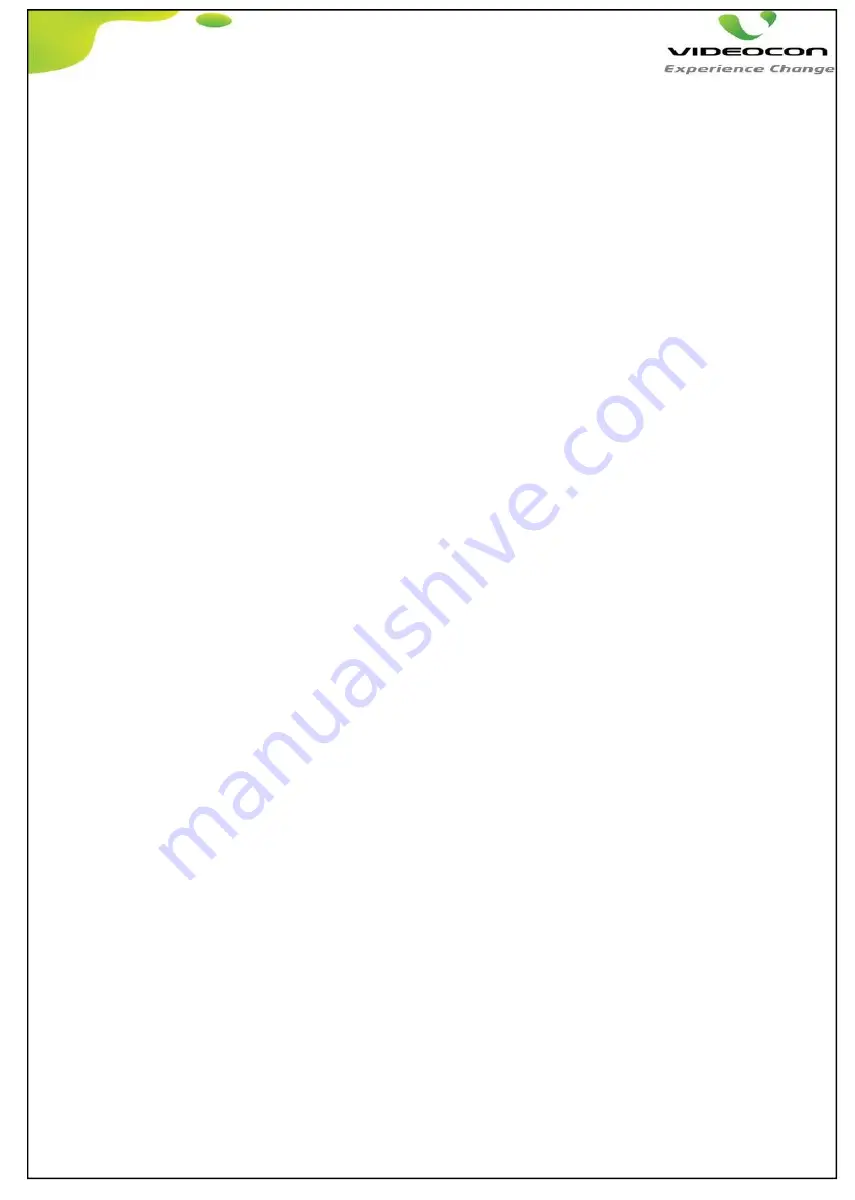
***VIDEOCON CONFIDENTIAL***
19
7.SERVICE
HOW TO ENTER IN SERVCE MODE AND DATA ADJUSTMENT
1) How to Enter in Factory menu:
Follow the below steps pop-up the factory menu.
- Press remote control key “Menu or TV/AV” to display menu
- Press remote control key “2”, “5”, “8” and “0”.
- Press Remote Control “OK” key or “RIGHT” key to enter the submenu.
- Press Remote Control “Menu” key to go back to the root menu.
- Press Remote Control “RIGHT” or “LEFT” key to change the values.
- Press Remote Control “MENU” key exit the factory menu.
- Do Mains OFF/ON after every change of Design Data to store data.
- Do the shipping after adjsutment of TV.
STEP 1
STEP 2
STEP 3
STEP 4
b) SW installation through USB (Display/Picture is ok).
Intoduction of SW Installation through USB
7.1.Software Loading Procedure
Download the Software file into USB device and Extract file in USB.
Ensure name file as MERGE.bin, if not then rename.
Plug in USB device in TV set and turn ON TV set.
Press "MENU" key and select the "SETTING" Menu.
STEP 4
Select "Software Update(USB)" to S/W Upgrade.
STEP 5
Press "OK" Key from Remote and followed instructions.
STEP 7
Please wait still upgradtion will start and complete.
Note:
Don’t Power OFF TV set Once you start SW loading process.
You can't use "SW installation through USB" if your TV set is on Permanent standby ( LED is RED) in this case
you must use JIG installation process.
STEP 9
After completion of software upgrade TV will be re-boot automatically and restart.
STEP 10
TV will go in burning mode automatically and Red,Blue & Green Patterns will be displayed.
STEP 11
Press "Mute" Key to turn OFF burning mode.
Please again enter in service mode and select do the NVM reset.
Now Software Upgrade procedure completed sucessfully,
TV become default factory conditions.
STEP 12
Enter in Service menu and do the shipping.
STEP 12
STEP 1
STEP 2
STEP 3
STEP 4
a) SW installation through USB in No Picture/No display condition of TV.
Download the Software file into USB device and Extract file in USB.
Ensure name file as MERGE.bin, if not then rename.
Plug in USB device in TV set and turn ON TV set.
Press "TV/AV" key and then press "9" & "9" key.
STEP 4
TV will be automatically upgrade S/W.
STEP 1
Check if remote working or not with TV set by pressing stand by Key , if work then follow below,
STEP 9
After completion of software upgrade TV will be re-boot automatically and restart.
STEP 10
Follow remaining steps from "b) SW installation through USB" STEP no 10 to 12.




















