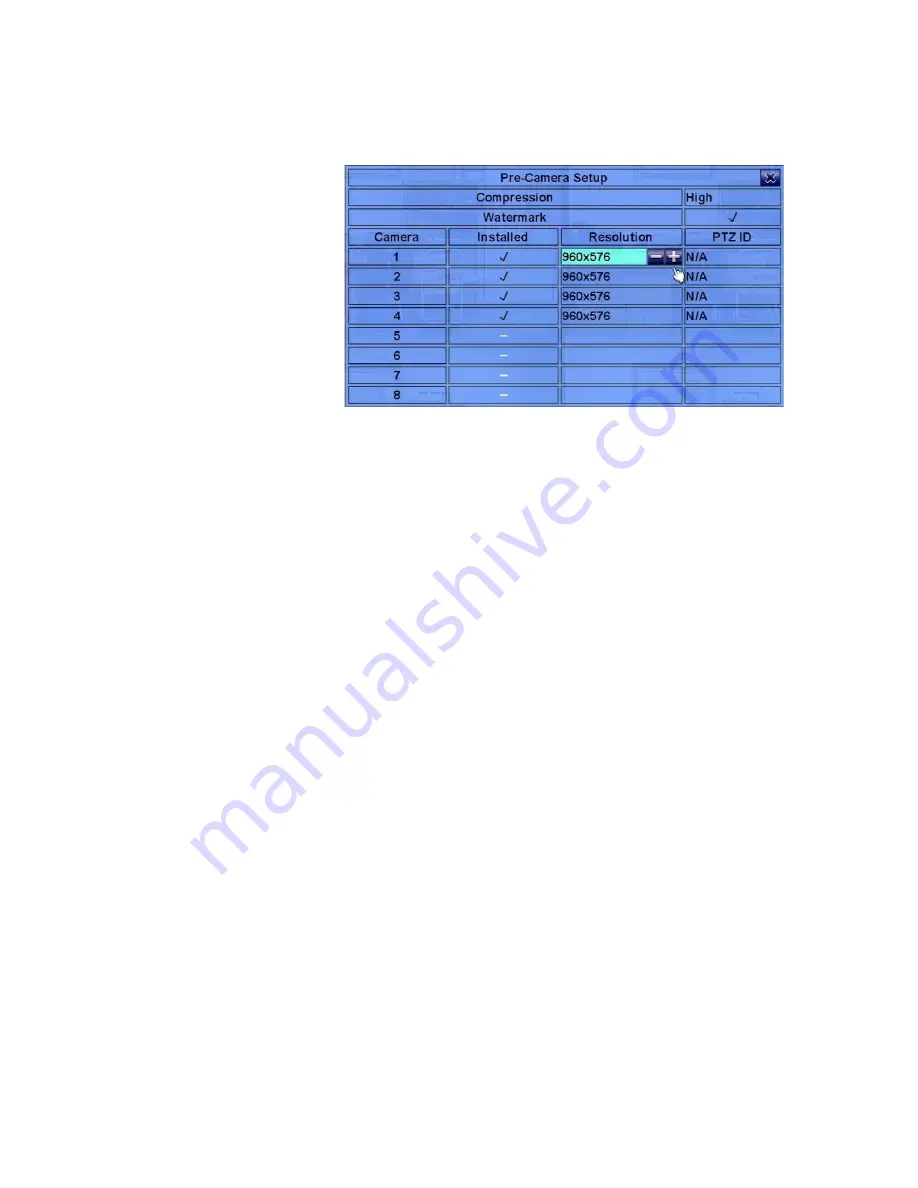
34
6.1 Pre-Camera Setup
In Setup Menu display,
press
▲▼
◄►
to
change the highlighted
option to
Pre-Camera
,
and
then
press
ENTER
(Mouse:
Left click)
to call up
Pre-Camera
Setup
display.
There are up to 4
cameras which can be
connected to the system. The Pre-Camera Setup allows the administrator to define
some fundamental attributes for all the installed cameras.
The general operations are as below:
!
▲▼
◄►
Press these buttons to select the items.
!
Numeric
Press these buttons to select the camera.
!
ESC
(Mouse: Right Click)
Press this button to escape from this screen, and return to Setup Menu display. If
the contents have been modified, a Save dialog will be shown to ask the user to
save the changes, press
ENTER
to exit and save,
ESC
(Mouse: Right Click)
to
exit without saving.
Following is a brief description for each item and its specific operations:
!
Compression
– Compression ratio of Normal or High.
High compression ratio
will result in smaller storage size, and hence longer recording time; but the
Normal Record IPS will always be the same as Event Record IPS in Camera
Setup, and Dual Streaming will always be used for network video.
Press
+/-
buttons to change the setting.
!
Watermark
– to record with digital watermark or not. If yes, all the recorded
images for all the cameras will have digital watermark embedded. Press
ENTER
or
+/-
(Mouse: Left click)
to check/uncheck this item. The default
setting is “
ˇ
” - checked.






























