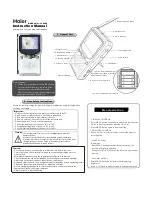CHOOSING SUBTITLE LANGUAGES DURING DVD PLAYBACK
NOTE
: the DVD disc must have multi-subtitle enabled for this function to work.
To choose a Subtitle Language during DVD playback press the
SUBTITLE
button
(7)
on the Remote. Each time the
SUBTITLE
button
(7)
is pressed the selected
subtitle language will change and the current language will be displayed on the
screen.
To turn Subtitles OFF, continue to press the
SUBTITLE
button
(7)
until the screen
displays “OFF”.
CHOOSING AUDIO LANGUAGES DURING DVD PLAYBACK
NOTE
: the DVD disc must have multi-language audio tracks for this function to
work.
To choose a different Audio Language during DVD playback press the
AUDIO
button
(19)
on the Remote. Each time the
AUDIO
button
(19)
is pressed the
selected audio language will change and the current language will be displayed on
the screen.
CHANGING CAMERA ANGLES DURING DVD PLAYBACK
NOTE
: the DVD disc must have multi-angle capabilities for this function to work.
To choose a different Camera Angle during DVD playback press the
ANGLE
button
(6)
on the Remote. With each press of the
ANGLE
button
(6)
the camera
angle will change.
USB PLAYBACK
This DVD supports playback of MP3 audio files and JPEG photos from a USB
drive.
Insert a USB flash drive into the
USB Input (12)
on the side of the DVD player. If
there is no disc inserted the DVD player will automatically enter USB playback
mode.
To manually enter USB playback mode press the
SOURCE
button
(11)
on the
DVD player, or on the Remote
(4)
, and the screen will display two options “DVD”
or “USB”. Use the
Navigation
buttons
(3, 4, 5, & 6)
on the DVD player, or on the
Remote
(8, 11, 12, 23)
to highlight “USB” and press either the
PLAY / PAUSE
button
(9)
on the DVD player, or the
ENTER
button
(10)
on the Remote, to
automatically display the content of the attached USB flash drive.