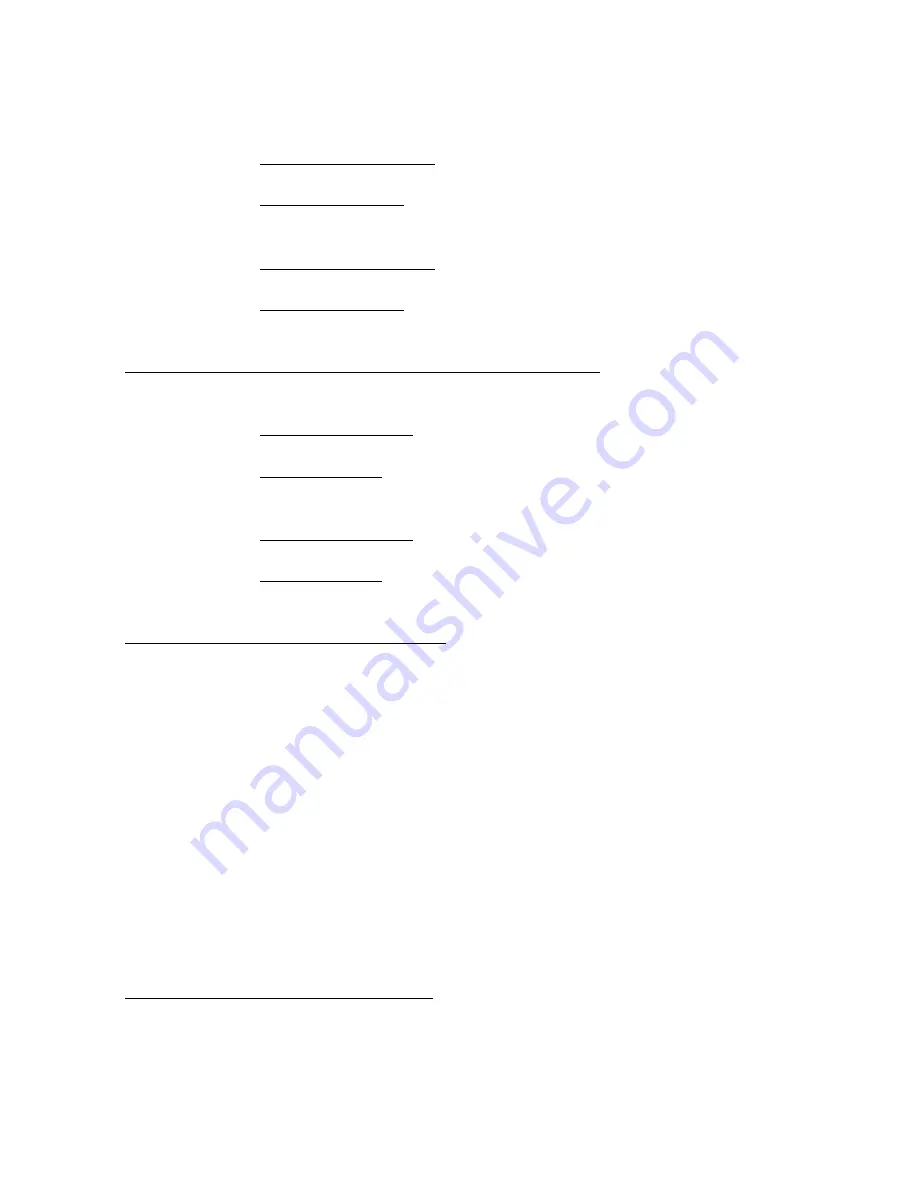
VOLUME using the buttons on either the DVD Player or the Remote
•
To Increase the Volume:
o
Using the DVD Player: Press the
NAVIGATION RIGHT /
VOLUME UP
button
(5)
o
Using the Remote: Press the
VOLUME UP
button
(26)
•
To Decrease the Volume:
o
Using the DVD Player: Press the
NAVIGATION LEFT / VOLUME
DOWN
button
(3)
o
Using the Remote: Press the
VOLUME DOWN
button
(25)
SKIPPING TO THE NEXT OR PREVIOUS SCENE/TRACK
•
To Skip Forward to the next Scene/Track on a disc:
o
On the DVD Player: Press the
NAVIGATION DOWN / NEXT
button
(4)
o
On the Remote: Press the
NEXT
button
(28)
•
To Skip Backward to the previous Scene/Track on a disc:
o
On the DVD Player: Press the
NAVIGATION UP / PREVIOUS
button
(6)
o
On the Remote: Press the
PREVIOUS
button
(27)
FAST FORWARD OR FAST REVERSE
NOTE
: the Fast Forward or Fast Reverse functions can only be adjusted using the
Remote Control.
•
To use Fast Forward:
o
Press the
F.FWD
button
(30)
to scan the disc forward at x2, x4,
x8, and x20 normal speed.
§
Press the
PLAY / PAUSE
button
(22)
to resume normal
playback.
•
To use Fast Reverse:
o
Press the
F.REV
button
(29)
to scan the disc backward at x2, x4,
x8, and x20 normal speed.
§
Press the
PLAY / PAUSE
button
(22)
to resume normal
playback.
USING THE NAVIGATION BUTTONS
When navigating the Menu screen of your DVD, or the SETUP Menu of the DVD
player, use the
Navigation
buttons
(3, 4, 5, & 6)
on the DVD player, or on the
Remote
(8, 11, 12, 23)
to highlight your desired selection on the screen.






























