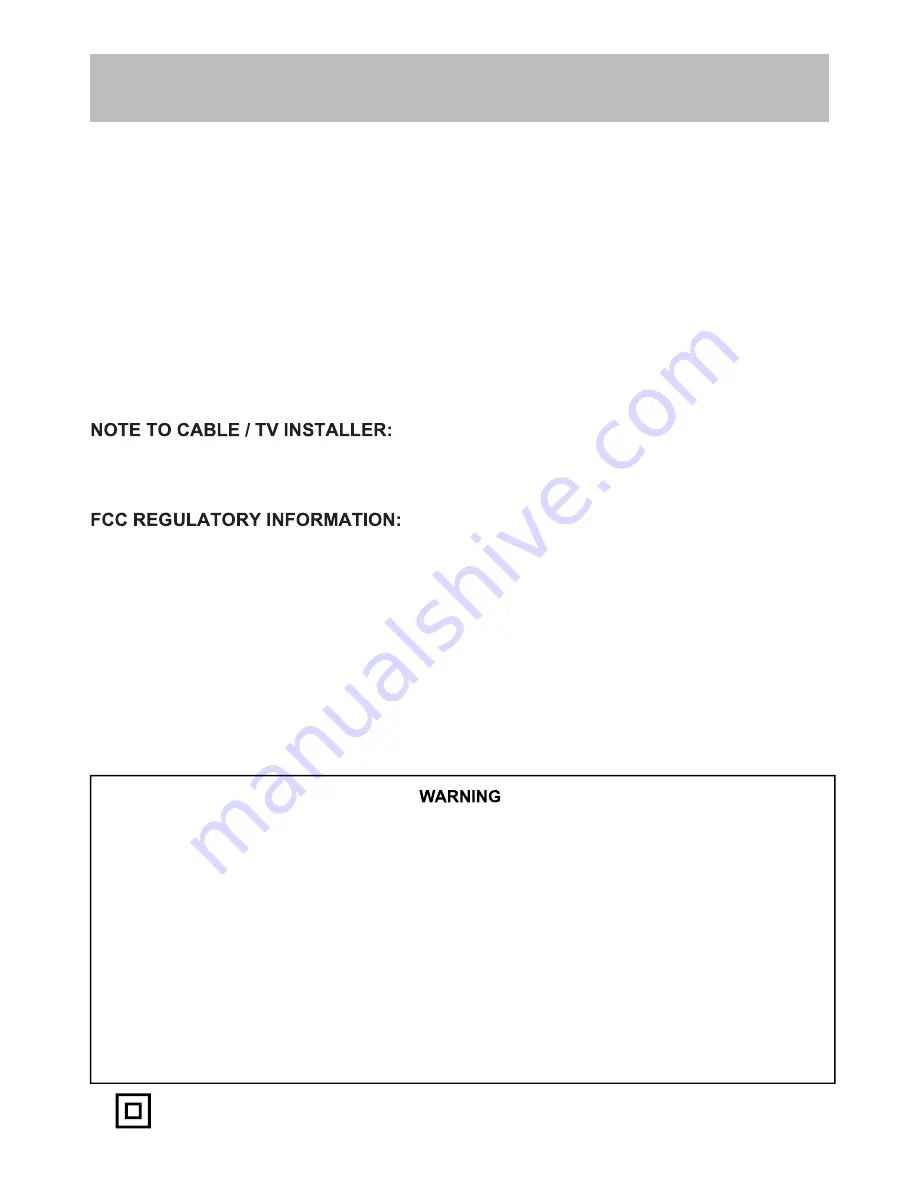
Safety Instructions
15. Replacement Parts
16. Safety Check
Upon completion of any service or repairs to this TV, ask the service technician to perform safety checks to determine
whether the product is in proper operating condition.
17. Wall Mounting
The TV should be mounted to a wall only by a professional. The TV may slide or fall, causing serious injury to a child
or adult, and serious damage to the product. Warranty shall be voided.
18. Heat
The TV should be situated away from heat sources such as radiators, heat registers, stoves, or other products
This reminder is provided to call the CATV system installer’s attention to Article 820-40 of the National Electric
should be connected to the grounding system of the building, as close to the point of the cable entry as practical.
This television has been tested and found to comply with the limits for a Class B digital device, pursuant to Part 15
of the FCC Rules. These limits are designed to provide reasonable protection against harmful interference in a residen-
tial installation. This television generates, uses and can radiate radio frequency energy and, if not installed and used
in accordance with the instructions, may cause harmful interference to radio communications. However, there is no
electronic equipment, which can be determined by turning the television off and on, then the user is encouraged to try
to correct the interference by one or more of the following measures:
- Reorient or relocate the receiving antenna.
- Increase the separation between the equipment and television.
- Connect the equipment into an outlet on a circuit different from that to which the television is connected.
- Consult your dealer or an experienced radio / TV technician for assistance.
authority to operate the equipment.
guarantee that interference will not occur in a particular installation. If this television does cause interference to other
When replacement parts are required, be sure that only an authorized service technician has used replacement parts
specified by the manufacturer or have the same characteristics as the original part. Unauthorized substitutions may
result in fire, electric shock, or other hazards and void any warranty.
(including amplifiers) that produce heat.
Code (USA). The code provides guidelines for proper grounding and, in particular, specifies that the cable ground
Any changes or modifications not expressly approved by the party responsible for compliance may void the user’s
Never place a television set in an unstable location. A television set may fall, causing serious personal injury or
death. Many injuries, particularly to children, can be avoided by taking simple precautions such as:
- Using cabinets or stands recommended by the manufacturer of the television set.
- Only using furniture that can safely support the television set.
- Ensuring the television set is not overhanging the edge of the supporting furniture.
- Not placing the television set on tall furniture (for example, cupboards or bookcases) without anchoring both the
furniture and the television set to a suitable support.
- Not placing the television set on cloth or other materials that may be located between the television set and
supporting furniture.
- Educating children about the dangers of climbing on furniture to reach the television set or its controls.
If your existing television set is being retained and relocated, the same considerations as above should be applied.
• This equipment is a Class II or double insulated electrical appliance. It has been designed in
such a way that it does not require a safety connection to electrical earth.
75VNET4-4
Summary of Contents for 75VNET4
Page 2: ......
Page 14: ...Connecting External Devices 75VNET4 12...
Page 34: ......
Page 35: ......
Page 36: ......





















