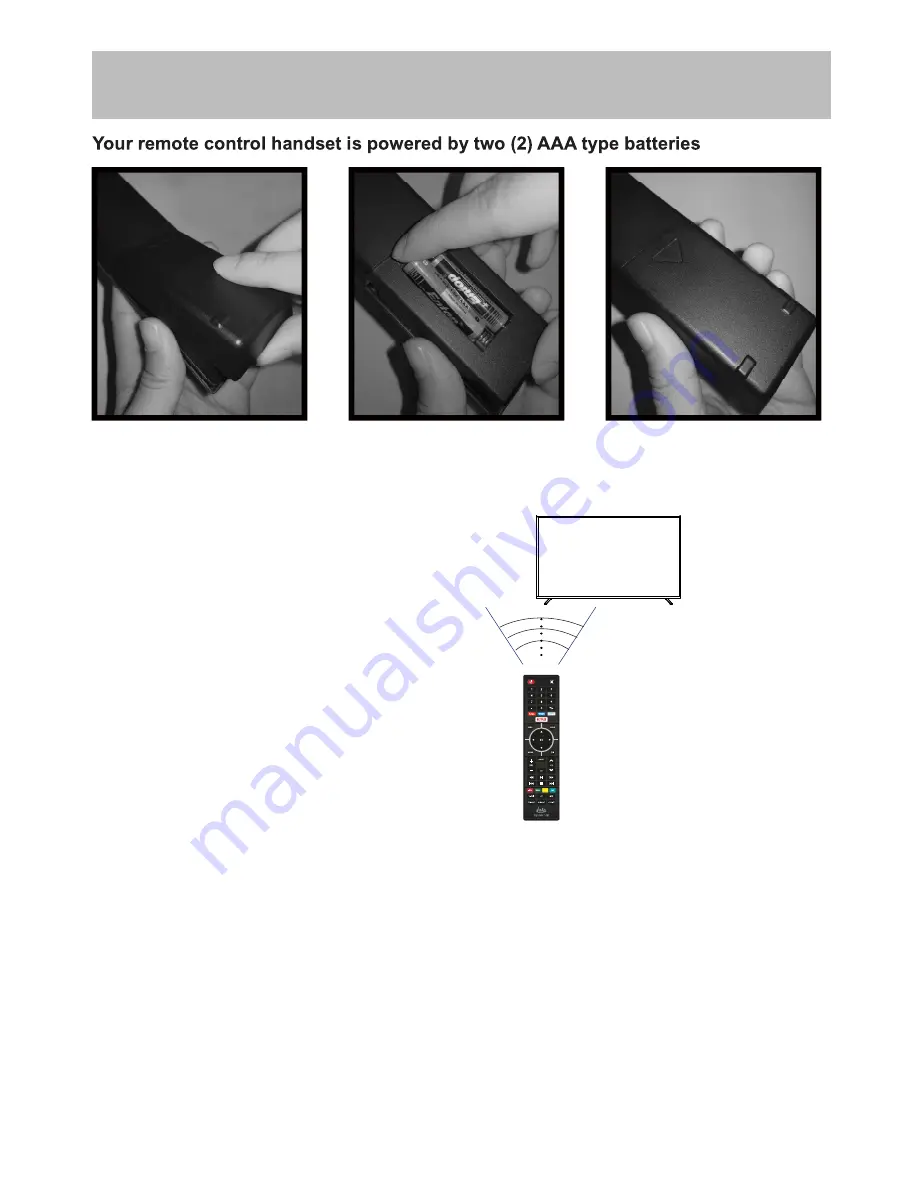
Battery Install
Remote Control
•
Effective remote range is approximately 16 feet at an
angle of no greater than 30° to the left / right or 20° up /
down to the IR sensor.
•
To avoid possible damage from battery chemical
leakage, remove the batteries if you do not plan to use
the remote for an extended period of time. Do not mix
batteries of different age and / or type. Always discard
used batteries safely.
•
Do not expose the remote control to liquids, direct sun-
light or sources of excessive heat.
•
The IR receiver on the TV will not work properly if the set
is in direct sunlight.
NOTE: Improper use of batteries can result in a chemical
leakage or explosion.
• Turn the remote over and remove
battery cover.
• Place two (2) “AAA” batteries into
the battery compartment with the “+”
and “-“ ends facing as indicated.
• Replace the cover
30
30
IR Receiver
75VNET4-8
Summary of Contents for 75VNET4
Page 2: ......
Page 14: ...Connecting External Devices 75VNET4 12...
Page 34: ......
Page 35: ......
Page 36: ......

























