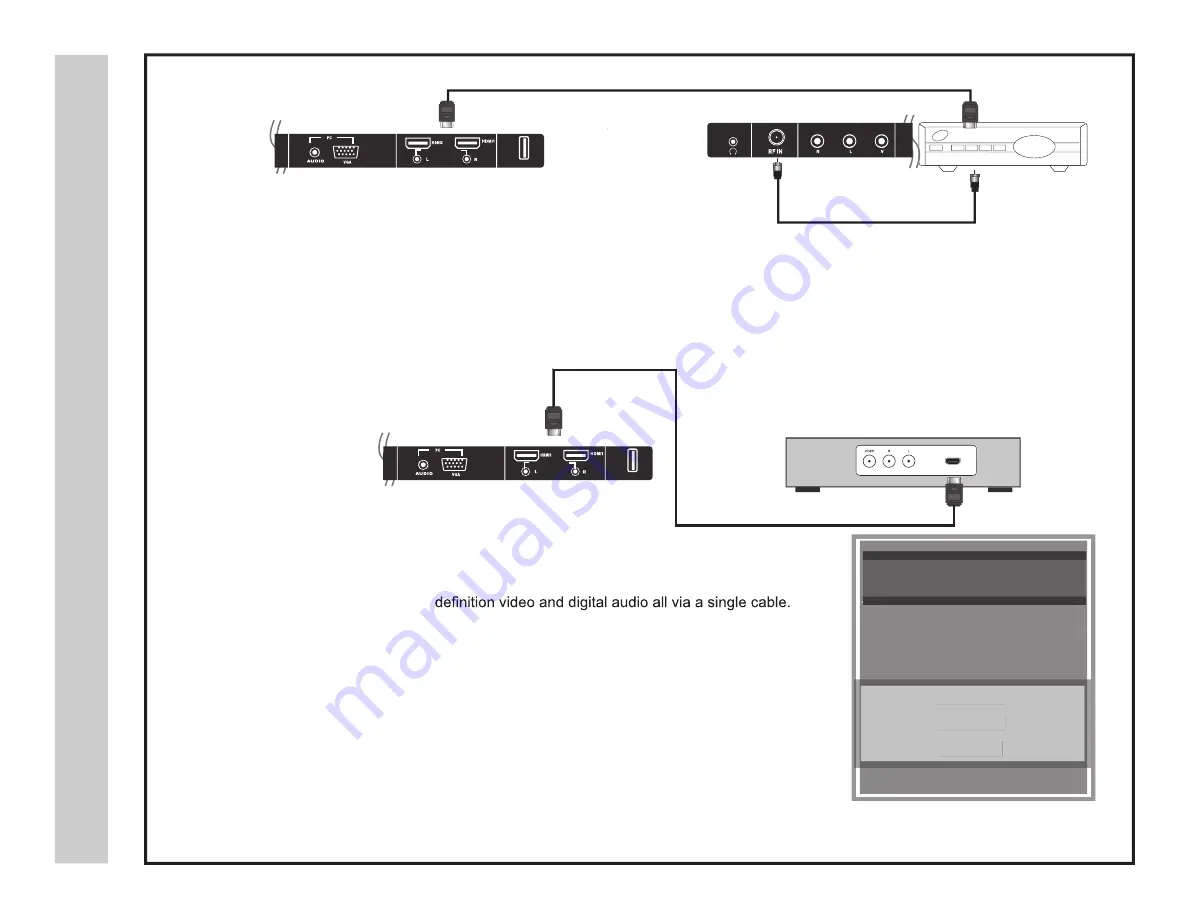
noi
tal
la
ts
nI
TV REAR PANEL
HDMI
For BEST video performance
Connect to external equipment that offers HDMI, an uncompressed, all digital video / audio
interface found on today’s HD digital set top boxes and Blu-ray players. Use of this pure digital
technology offers enhanced high
There are two (2) HDMI inputs available for use with devices such as an HD set top box,
gaming console, and Blu-ray player.
How to Connect HDMI
• From your external digital equipment, connect an HDMI cable from the
HDMI output to the HDMI input on the TV’s rear panel.
How To Use
• Press the
INPUT
button on the remote control. Use
arrow buttons
to highlight the input to view (HDMI 1, 2) then press
ENTER
.
Connecting to an HD Set-Top Box or Blu-Ray DVD Player Using HDMI
Digital set top box, gaming console,
or Blu-ray / HDMI interface
Optional HDMI cable(not included)
st
up
nI I
M
D
H
ot
noi
tc
en
no
C
22A60-12
INPUT SOURCE
INPUT SOURCE
TV
AV
Component
HDMI 1
HDMI 2
HDMI3
USB
HDMI 1
HDMI 2
Component
How to connect with Digital Cable / Satellite Set Top Box
• Connect the RF coaxial (75 ohm) cable from the video outlet of your cable /
Satellite box to the RF input on the TV’s rear panel. Select Ch. 3 or 4 on the
TV and select a channel.
• For greater performance, if possible, use component or an HDMI installation shown below.
Refer to your set top box user manual.
• See pages 17-18 for TV setup and Channel Auto Scan.
RF / Coaxial Cable ( not included )
Optional HDMI cable ( not included )
Digital Cable / Satellite Set Top Box
Cable / Satellite set top box
VGA
AUDIO OUT
USB
AUDIO OUT
USB



























