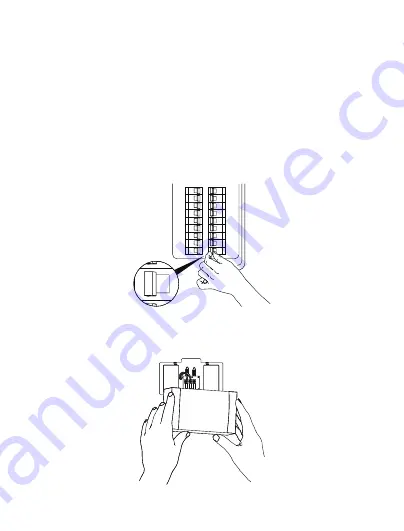
15
1. Turn off the circuit breaker for your internal doorbell.
Wiring your doorbell to an internal doorbell is optional. If you do so,
make sure your existing doorbell wires are working, then shut off power
at the breaker before connecting your existing doorbell wires to the
small wire terminals inside the mounting bracket. Ring your doorbell
again to confirm it is now off.
2. Remove the cover from your internal doorbell.
Wiring the Chime Kit
ON
OFF
ON
OFF
ON
OFF
ON
OFF
ON
OFF
ON
OFF
ON
OFF
ON
OFF
ON
OFF
ON
OFF
ON
OFF
ON
OFF
ON
OFF
ON
OFF
ON
OFF
ON
OFF
ON
OFF
ON
OFF
ON
OFF
ON
OFF
ON
OFF
Summary of Contents for VD300
Page 1: ...Video Doorbell with hardwired installation kit VD300 User Manual...
Page 2: ......
Page 18: ...17 5 Replace the cover on your internal doorbell...
Page 31: ......
Page 32: ...1...
















































