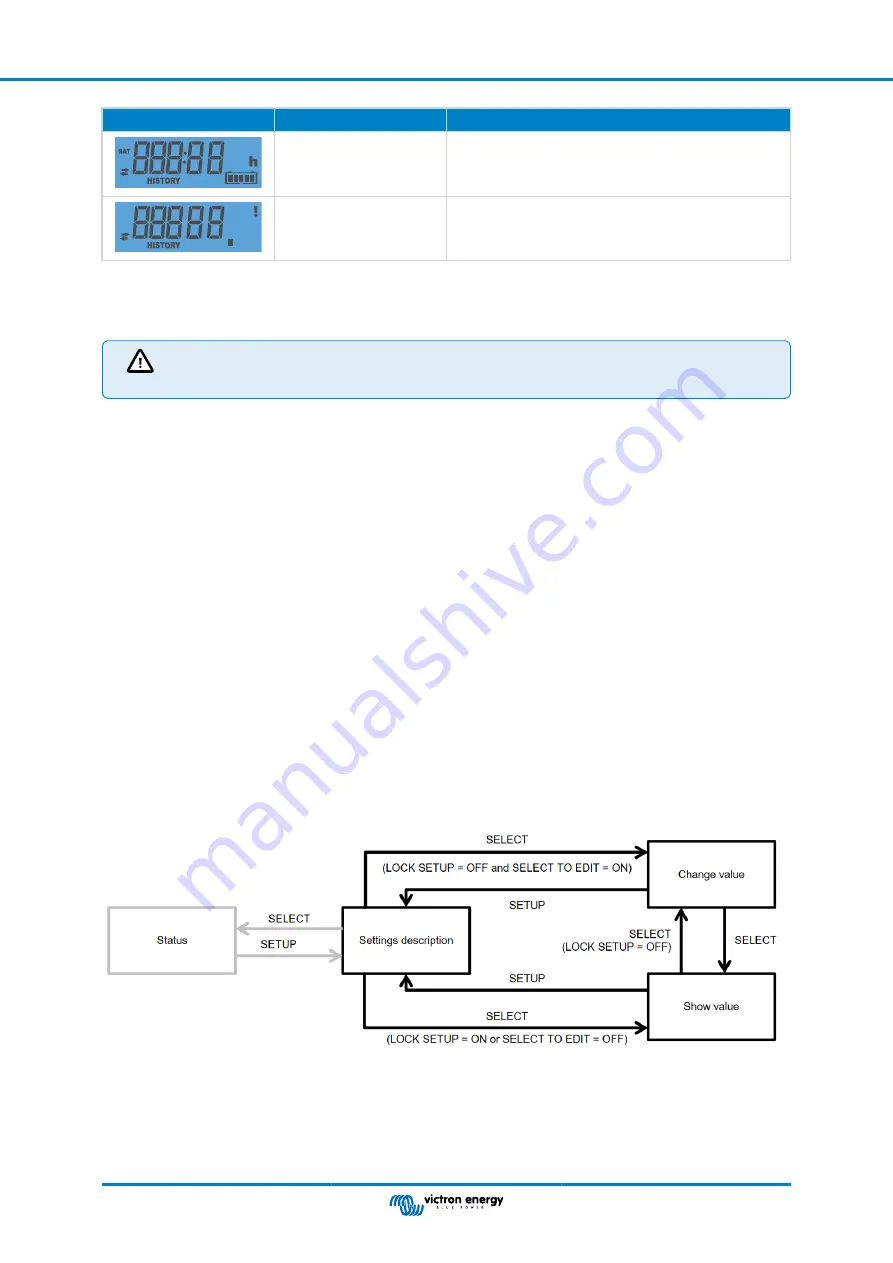
LCD
Scrolling text
Description
FLOAT TIME
The daily time spent in the float stage, available for each
day for the past 30 days.
LAST ERRORS
The last 4 daily errors. The number of blocks in the lower
right of the LCD determines which error is currently shown,
with 1 block being the latest and 4 blocks being the oldest.
4.3. Settings menu
In the settings menu the the solar charger and MPPT Control settings can be viewed and changed.
Do not change settings unless you know what they are and what the effect of changing these setting can be.
Incorrect settings may cause system problems including damage to batteries. When in doubt, seek advice
from and experienced Victron Energy installer, dealer or distributor.
To navigate the settings menu:
• Press the SETUP button for 2 seconds to enter the settings menu
• The first menu item is shown.
• Navigate to the desired menu item by pressing the up and down button.
• Once arrived at the desired menu item, press the SELECT button to view the value the setting has been set to.
• To modify this setting press the SELECT button again. teh value will now blink.
• Press the up or down button to choose the desired value.
• Press SELECT to confirm the change, you will hear a beep and will see the word SAVED. The change is made final.
• Navigate to the next menu item, or press SETUP to return to the setup menu.
• To leave the setting menu, press the SETUP button again.
It might be possible that the setup menu is locked, in which case the settings can only be viewed. When trying to change the
setting the word LOCK is shown.
To unlock the settings menu:
• Navigate to settings menu item 01 LOCK SETUP
• Press the SETUP button, the setting ON is displayed
• Press the SETUP button again
• Press the down arrow button and select OFF
• To leave the setting press the SETUP button.
When SELECT TO EDIT is ON, the current value is shown and a new value can immediately be selected.
When LOCK SETUP is ON, settings can only be changed after setting LOCK SETUP to off
MPPT Control setting navigation chart
All available settings are indicated in below table, in the order they appear when scrolling trough the menu, together with a basic
description of each setting. For the full description of the solar charger settings refer to the solar charger manual.
Not all setting listed in below table might be available when connecting to certain models of solar chargers. The solar charger
might not have the necessary hardware. For example, not all solar chargers are equipped with a load output.
MPPT Control display manual
Page 10
Operation
















