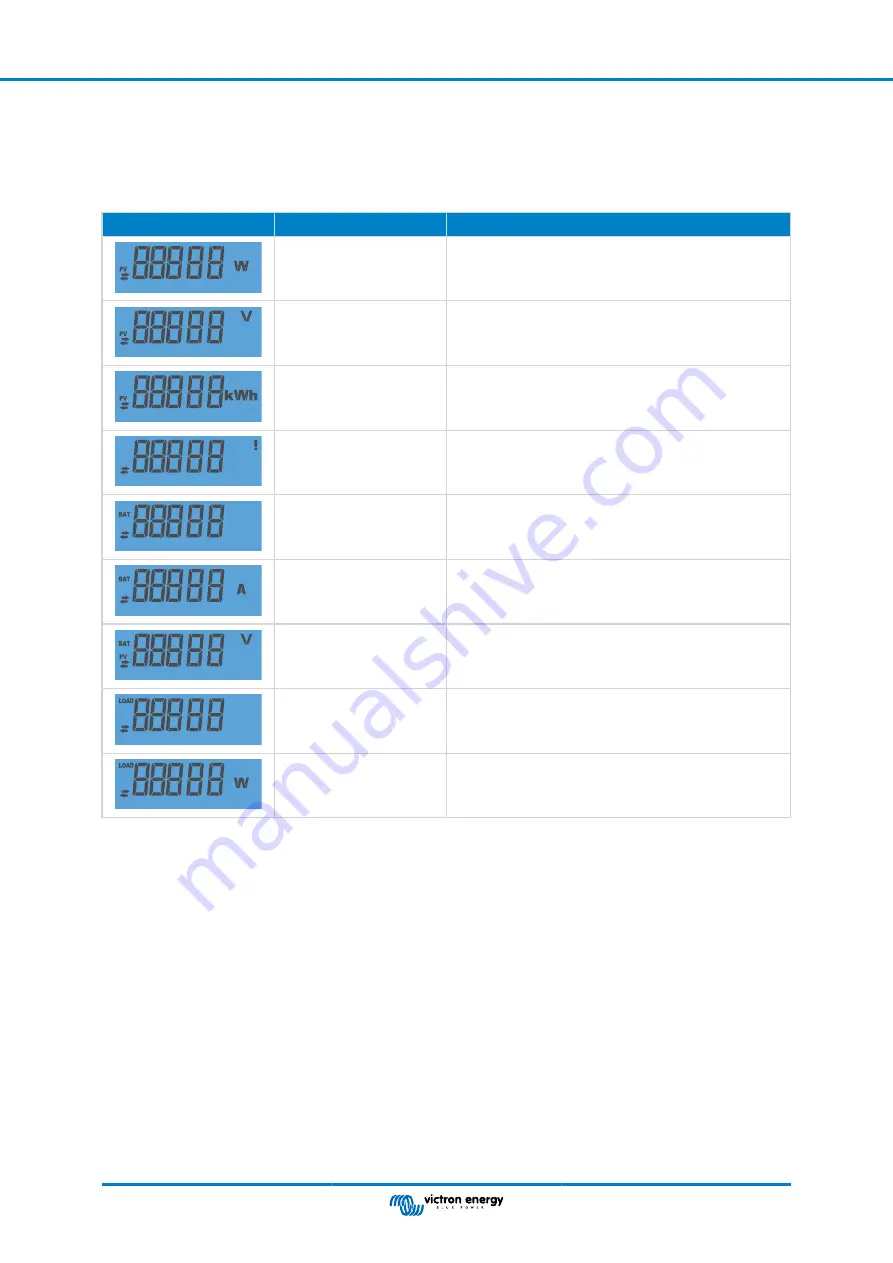
4.1. Status menu
This menu shows the live solar charger readings. The MPPT Control display always starts up in this menu.
Press the up and down button cycle through all menu items.
These menu items will be displayed in order of appearance as indicated in below table:
LCD Display
Menu item
Description and notes
PV power
Solar array output power.
PV voltage
Solar array voltage.
PV daily yield
The daily accumulative solar power received.
Battery error
Only visible in case there is an active error.
Battery charge stage
Charge stage: Bulk, Absorption, Float, Off or Fault.
Battery current
Battery charge current.
Battery voltage
Battery voltage.
Load output state
Load output switched on or off. Only visible on MPPTs with
a load output.
Load current
The current into the load. Only visible on MPPTs with a load
output.
4.2. History menu
The history menu shows both the daily and overall solar charger history data. It shows items such as solar yield, battery voltages,
time spend in each charge stage and past errors.
To enter and readout the history menu:
• Press the SELECT button, while in the status menu.
• Press the up or down button to navigate through the history items.
• When arriving at the desired history item, press the SELECT button to see the value of that item.
• If an item contains multiple values, press the SELECT button and then the up or down button to browse the various values
within that item. For the daily items it is possible to scroll back to 30 days ago (data becomes available over time), a brief popup
shows the day number.
• To go back to the main history menu press the SETUP button.
• To go back to the status menu press the SETUP button again.
MPPT Control display manual
Page 8
Operation
















