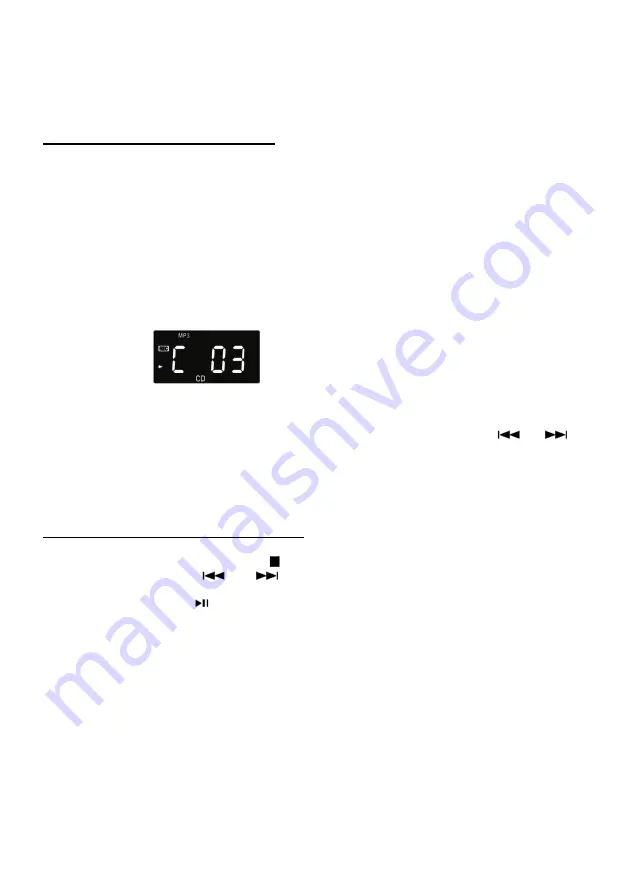
14
6) Press STOP button to cancel the recording and the number of tracks will appear on the display.
Note: When CD audio is recording to USB, the CD can be recorded while CD is stopped OR while
playing. Recording volume is preset and cannot be adjusted. The listening volume does not affect
the recording.
Recording from CD-MP3 to USB:
Please note: No audio will be heard when recording, this is normal.
When recording from CD-MP3 to USB, the recording starts from track one on the CD and will record
until the entire CD is copied to the USB drive. You can press STOP to stop the recording process at
any time, but this will limit the tracks shown on the USB. We recommend recording the entire
CD-MP3 to USB and then deleting files that are not preferred.
1) First Connect the USB memory stick into USB port.
2) Select CD Source Mode, then put a CD-MP3 on the tray and close the tray.
3)
The unit will enter the CD mode, the CD can be recorded while CD is stopped OR while playing.
4. To record from the beginning of the CD-MP3:
a) Press the RECORD button to enter the recording mode and it will start to copy the entire
CD-MP3 onto the USB from the first track.
b) When recording is finished, it will exit the record mode automatically.
5)
To record from a specific track:
a) Select the exact track you want to record using the
BACK and NEXT buttons
(
or
).
b) Then press RECORD to start recording from that specific track.
c) Press STOP to end the track recording.
6) When your recording has been stopped, the number of tracks will appear on the display.
Erasing the Last Track or All Tracks:
1. With an USB memory stick inserted, select the USB function by rotating the selector knob.
2. In stop mode, press and hold the STOP button, “dEL 1” will appear on the display.
3. Press the BACK or NEXT (
or
) to select delete one track (“dEL 1”) or delete all tracks
(“dEL A” ).
4. Press the PLAY/PAUSE (
) button twice to confirm delete.
5. If you select to delete one track, the display will appear with the numbers of track at the end.
6. If you select to delete all tracks, the display will show “no FO” at the end.
Please note: After recording is complete (depending on the length of the recording), button operation
might be disabled briefly while the recording is finalized internally. If the buttons do not operate,
please wait 30 seconds to 1 minute for the unit to finish processing the recording. Unit will then return
to normal operation.




















