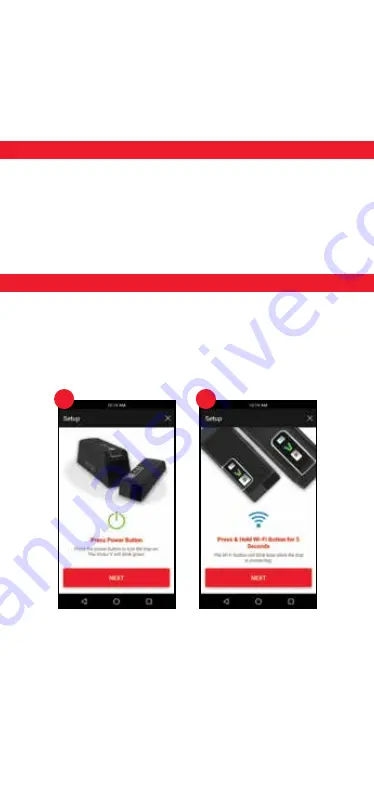
1.
Press Power Button
Press the power button to turn the trap on. The Victor
®
“V” will blink green 3 times.
2.
Press and Hold Wi-Fi Button for 5 Seconds
The Wi-Fi button will blink blue 10 times while the trap is connecting.
3.
Scan Trap Code
Center the trap’s code in the window on the screen. The trap code is the QR code located
on the bottom of the mouse trap and the back of the rat trap. See FAQ page for images of
QR code locations.
1
2
5
4
•
How do I dispose of a caught mouse?
Press the power button to turn the unit “OFF”. Open the kill chamber door and properly
discard rodent. Clean and bait trap after each use for most effective results. Press the
power button to turn the unit back on. The trap will automatically reconnect to Wi-Fi.
Opening and closing the kill chamber door will re-arm the mouse trap if it has not been
powered “OFF”.
•
How do I dispose of a caught rat?
Press the power button to turn the unit “OFF.” Properly discard rodent. Clean and bait trap
after each use for most effective results. Press power button to turn the unit back on. The
trap will automatically reconnect to Wi-Fi.
Getting Started: Android Devices
1.
Download the free
Victor
®
Pest App
from the Apple App Store
®
or Android Google Play™
store. Check that the unit is turned “OFF” by making sure the power button is not pressed
down. Insert batteries into the battery compartment and launch the Victor
®
Pest App.
2.
Connect your trap by following the instructions on screen. Step by step instructions are
also in this guide.
3.
Once the power button and Wi-Fi button have been pressed during the initial setup, users
will have 5 minutes to successfully finish. Once 5 minutes have passed, the user should
power the trap off and start over if setup was not successful.
Android Devices
Important Note: Some screens, instructions and settings may differ slightly
depending on what device you are using.




















