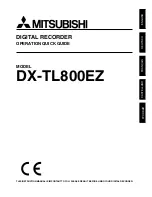PC Client Introduction
56
4.4. RAMS_H264(Remote Access & Monitoring System H.264)
4.4.1. Program screen configuration and button explanation
Figure 4.1. RAMS_H264 Program
1. D-Zoom Button, Screen Capture Button, Video Recording Button
2. Screen Display Window - This is the part where the DVR video is displayed.
3. Channel Display Selection Button, Sound Control Button
4. When clicking the logo, program version window will pop up. From this window, DVR software upgrade is
available.
5. Current communication status display window and current time display window (PC time)
6. PC Hard Disk Information Window
7. Display window to show if the current video is on live mode, or on playback mode.
8. Connected DVR Information Display Window
9. Auto Preset, PTZF Speed, Preset
10.Pan/Tilt, Zoom/Focus Button
11.• DVR connection button, UniPlayer_H264 link button, Full Screen View button, Program Environment Setup
button
• DVR Recording button, DVR Search and Playback button, DVR Search and Backup button, DVR Setup
(linked with QuickInstaller) button
Summary of Contents for VDR-704C
Page 2: ......
Page 72: ...PC Client Introduction 62 Figure 4 7 When DVR is not on recording...
Page 74: ...PC Client Introduction 64 Figure 4 9 This screen shows the searched recoreded data on DVR...
Page 75: ...PC Client Introduction 65 Figure 4 10 Backup Guide Screen...
Page 77: ...PC Client Introduction 67 Figure 4 12 This screen shows the searched recoreded data on DVR...
Page 83: ...PC Client Introduction 73 Figure 4 17 D Zoom Example...
Page 113: ...PC Client Introduction 103 Figure 4 59 Calendar Search Screen...
Page 117: ...PC Client Introduction 107 Figure 4 62 Still Image Screen Figure 4 63 Watermark Except Screen...