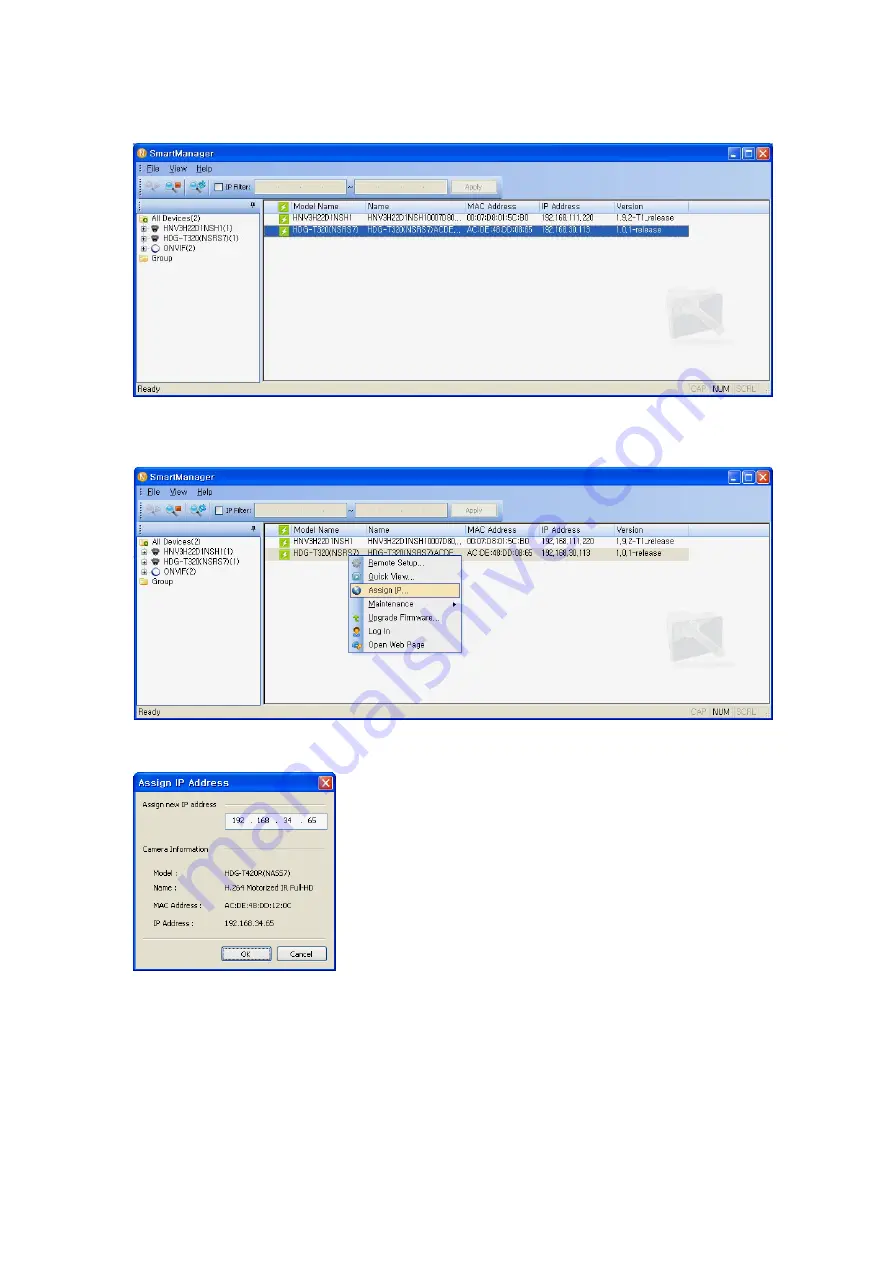
V923-N Quick Installation Guide
3. Select the camera on the list and click right button of the mouse. The pop-up menu displays as
below.
4. Select Assign IP. The Assign IP window displays.
Note:
For more information, refer to the Smart Manger User’s
Manual.
6