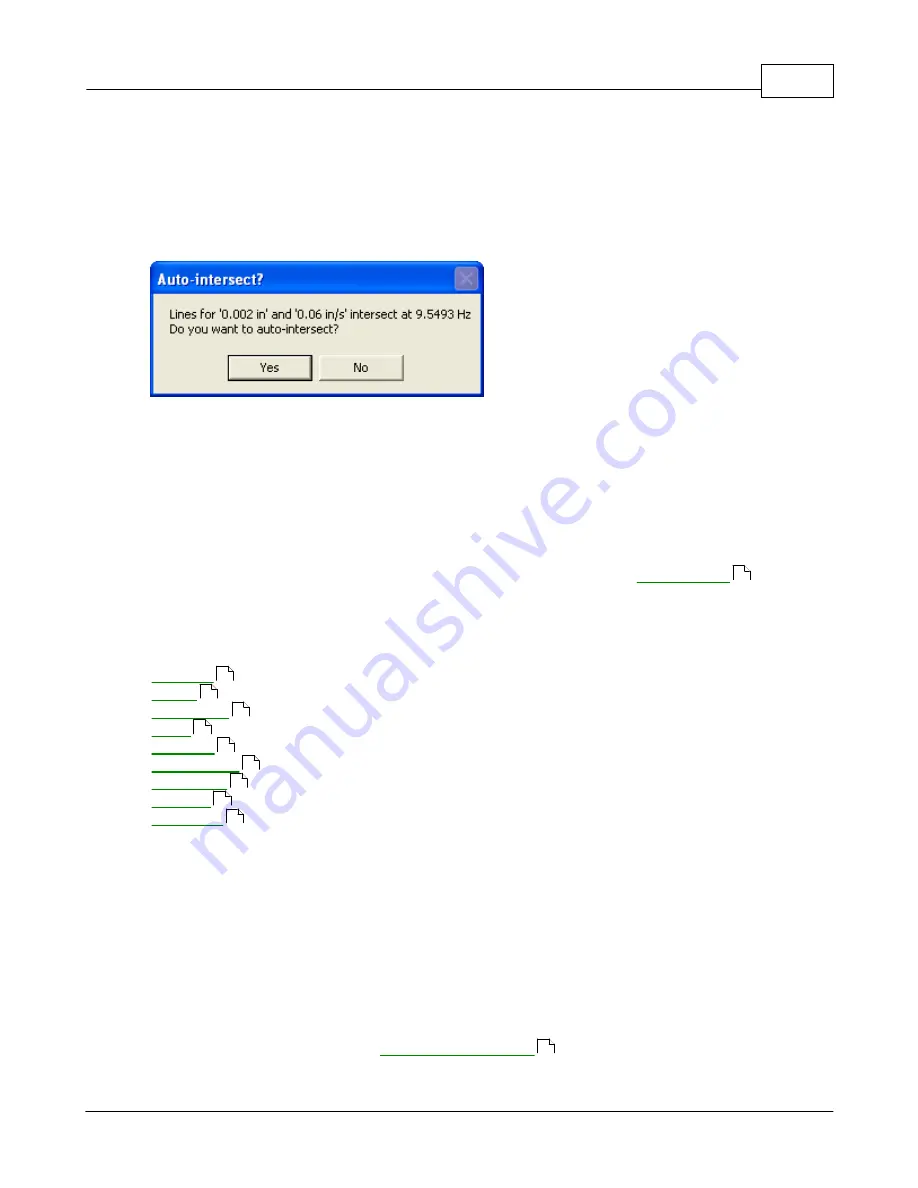
Test Definition
132
© 1995-2005 Vibration Research Corporation. All rights reserved.
intersect, click the "Calc" button next to the
End Frequency
parameter that needs to be computed.
For example, to find the intersection between 0.002 in displacement and 0.6 in/s velocity:
1.
In the first segment, enter 0.002 for the
Start Amplitude
and select "in" for the units
2.
Set the starting frequency (e.g. 30 Hz)
3.
In the second segment, enter 0.6 for the
End Amplitude
and select "in/s" for the units.
4.
Enter the second
End Frequency
(e.g. 200 Hz)
5.
Click the "Calc" button next to the first
End Frequency
parameter. A dialog box will appear:
6.
Click the "Yes" button to automatically select this frequency as the end frequency of the first
segment and to set the two lines to constant displacement and constant velocity, respectively.
The "Insert" and "Delete" buttons allow you to add and remove segments in the breakpoint table. The
currently selected segment (indicated by the small arrow on the left side of the dialog box) will be
deleted when the "Delete" button is pressed. Inserted segments will immediately follow the currently
selected segment.
At the bottom of the dialog box are the maximum acceleration, velocity and displacement requirements
for the test. These boxes will be highlighted in red if the test exceeds the
and in
yellow if the test is within 5% of the system limits.
The tabs along the top of the dialog box are used to select the following parameter entry screens:
Profile Enter the frequency and amplitude breakpoints.
Set test duration and amplitude scaling level.
Enter sine sweep rates
Enter control loop parameters.
Enter the safety limits.
Select tracking filters and active control channel.
Select automatic data storage parameters.
Enable/disable the Resonance Search feature.
Enter Extremal (extreme conditions, AVD) parameters. (optional module)
Enter sine step test parameters. (optional module)
The buttons at the bottom of the dialog box perform the following operations:
Save As...
Save the current settings under a new test name.
OK
Save the changes to this test and close the dialog box
Cancel Close the dialog box and abandon all changes
Apply
Apply the changes to the currently open test (does not save changes to the hard disk).
Help
Get help information about these parameters.
4.2.2
Schedule tab
Sine Define Schedule tab
Clicking the "Schedule" tab on the
dialog box accesses this dialog box.
94
132
135
136
138
140
142
144
146
148
110
Summary of Contents for VibrationVIEW
Page 15: ...Document Revision Part I ...
Page 17: ...How To Part II ...
Page 96: ...Menu commands Part III ...
Page 142: ...Test Definition Part IV ...
Page 217: ...Control Centers Part V ...
Page 227: ...Accelerometer Toolbars Part VI ...
Page 231: ...Stop Codes Part VII ...
Page 263: ...Typical Views Part VIII ...
Page 268: ...VibrationVIEW Help 255 1995 2005 Vibration Research Corporation All rights reserved ...
Page 269: ...Dialog Boxes Part IX ...
Page 303: ...Windows Elements Part X ...
Page 309: ...APPENDIX Part XI ...
Page 311: ...APPENDIX 298 1995 2005 Vibration Research Corporation All rights reserved ...






























