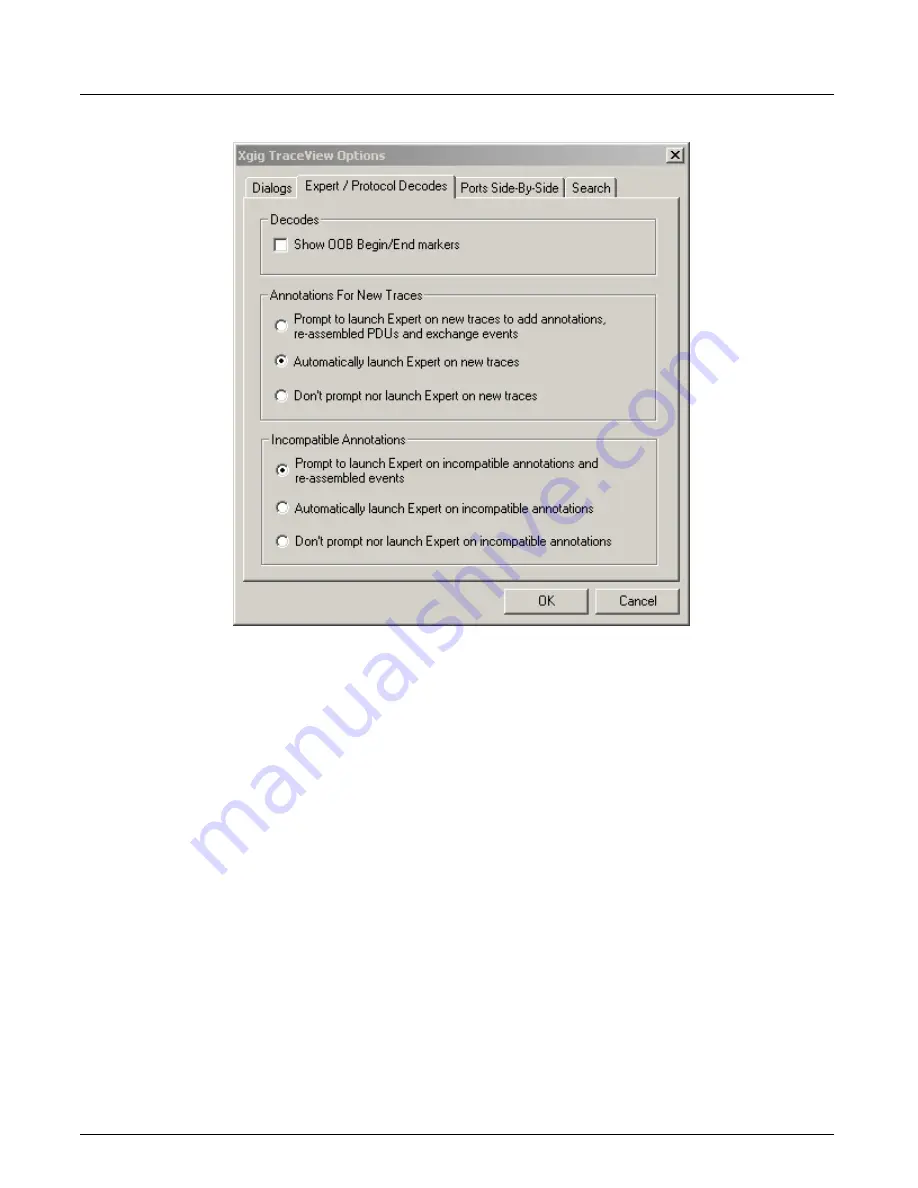
TraceView Options
Chapter 19, Xgig TraceView Tools
Xgig Analyzer User’s Guide
411
Figure 185: Xgig TraceView Options Dialog Box, Expert/Protocol Decodes Tab
Ports Side-by-Side Configuration Tab
The
Ports Side-By-Side Configuration
tab provides three mutually exclusive options for setting
the Port Side-By-Side view.
•
Display frame summary in a single line
Select this option to display a frame summary only as a separate row within the spreadsheet
for Port Side-By-Side view.
•
Display frame header in a single line
Select this option to display each frame header as a separate row within the spreadsheet for
Port Side-By-Side view. Frame summaries are also displayed as a separate row.
•
Display 1 word per line like in the inspector
Select this option to display each Dword as a separate row within the spreadsheet for Port
Side-By Side view. Partial information for each Dword may be displayed. Use the check
boxes under this option to set the options you want to display. You can also set the maximum
number lines for a single frame. For example, if the maximum number is set to 10, only the
first 10 Dwords for that frame will be displayed.
In Port Side-By-Side configuration, frame summaries, frame headers, or Dwords are displayed
separately for logical links within a multiplexed port.
Summary of Contents for Xgig
Page 1: ...Xgig Analyzer Version 7 3 User s Guide ...
Page 2: ......
Page 3: ...Viavi Solutions 1 844 GO VIAVI www viavisolutions com Xgig Analyzer Version 7 3 User s Guide ...
Page 6: ...Xgig Analyzer User s Guide Page iv Version 7 3 December 2015 ...
Page 7: ...v CONTENTS ...
Page 15: ...1 PART ONE Using Xgig Analyzer ...
Page 16: ...PART ONE Using Xgig Analyzer 2 Xgig Analyzer User s Guide ...
Page 27: ...13 PART TWO Using Xgig TraceControl ...
Page 28: ...PART TWO Using Xgig TraceControl 14 Xgig Analyzer User s Guide ...
Page 29: ...15 Chapter 2 About Xgig TraceControl In this chapter Introduction to TraceControl ...
Page 176: ...Chapter 6 Xgig TraceControl Hints and Tips Keyboard Shortcuts 162 Xgig Analyzer User s Guide ...
Page 177: ...163 PART THREE Using Xgig Performance Monitor ...
Page 178: ...PART THREE Using Xgig Performance Monitor 164 Xgig Analyzer User s Guide ...
Page 223: ...209 PART FOUR Using Xgig TraceView ...
Page 224: ...PART FOUR Using Xgig TraceView 210 Xgig Analyzer User s Guide ...
Page 225: ...211 Chapter 11 About Xgig TraceView In this chapter Introducing Xgig TraceView ...
Page 382: ...Chapter 15 Xgig TraceView Histograms Histogram Controls 368 Xgig Analyzer User s Guide ...
Page 383: ...369 Chapter 16 Xgig TraceView Template Editor In this chapter Using Template Editor ...
Page 437: ...423 PART FIVE Using Xgig Expert ...
Page 438: ...PART FIVE Using Xgig Expert 424 Xgig Analyzer User s Guide ...
Page 442: ...Chapter 21 Xgig Expert 428 Xgig Analyzer User s Guide Figure 194 Xgig Expert Graph View ...
Page 443: ...429 PART SIX Appendices ...
Page 444: ...PART SIX Appendices 430 Xgig Analyzer User s Guide ...
Page 454: ...Appendix C Protocol Display Color Coding 440 Xgig Analyzer User s Guide ...
Page 461: ...447 INDEX ...
Page 467: ......
















































