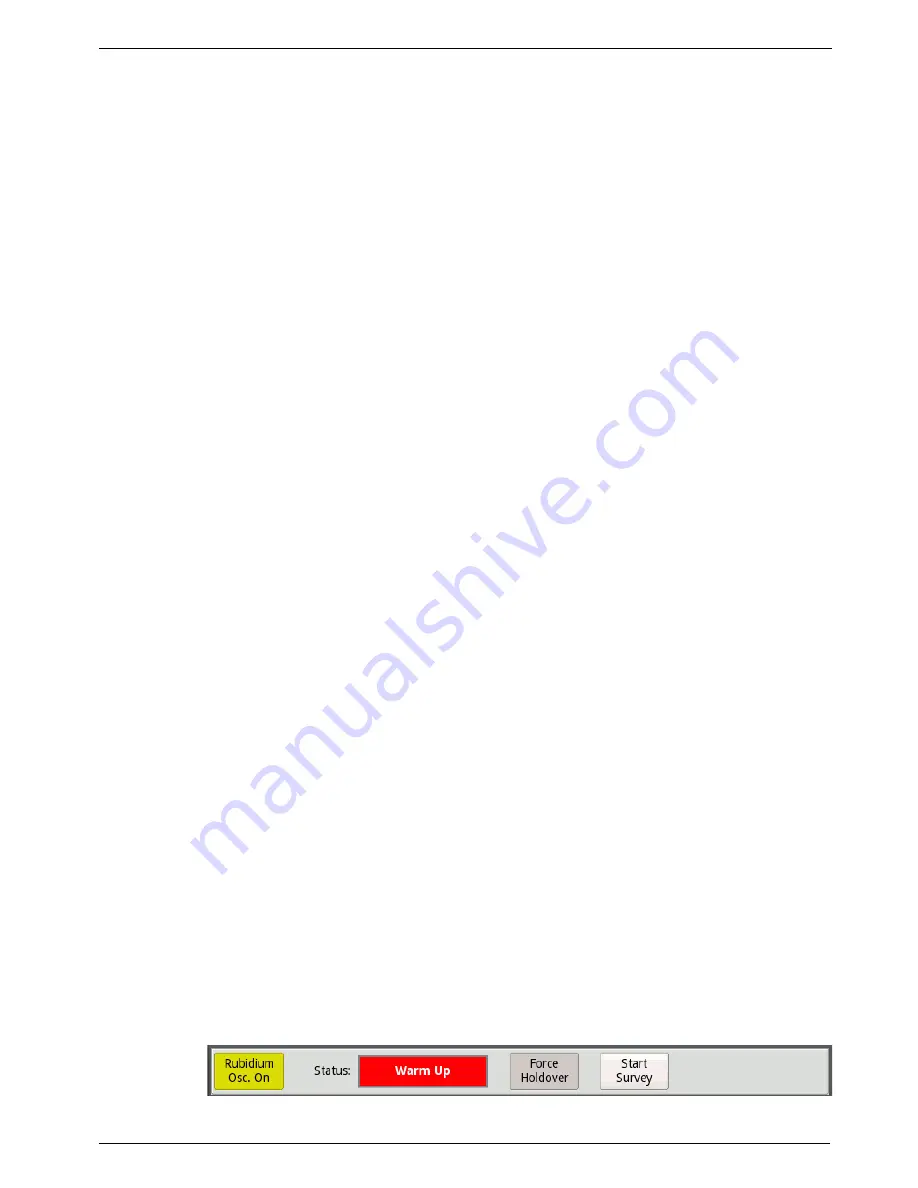
Chapter 2
Getting Started
Navigating the TEM Module user interface
T-BERD/MTS 5800 Timing Expansion Module User Manual
July 2017
22112315, Rev. 004
Page 17
Setup/Results soft key
The Setup soft key located on the right side of the UI provides quick access to the
screen and the setup tabs that you use to configure the TEM Module. After configuring
the module, use the Results soft key to return to the Timing Module tab on the Main
screen.
Message Bar
The message bar above the LED Panel displays the current status of the TEM Module
and the duration that the module has been running (in hours, minutes, and seconds).
LED Panel
The LEDs in the panel to the left of the Results Windows help you determine whether
key events have occurred when synchronizing the TEM Module’s rubidium oscillator to
a high accuracy timing source.
Current and history LEDs
The round LEDs on the inside column provide the current state of the key event; the
square LEDs on the outside column provide the historical state (in other words, the
event occurred in the past).
LED colors
Green LEDs indicate an event occurred as expected, yellow LEDs indicate that an
event occurred that warrants additional investigation, and red LEDs indicate that an
error, anomaly, alarm, or defect has occurred.
If an event has not occurred, the LEDs remain grey.
Action Buttons
Action buttons are provided for the TEM Module that allow you to turn the rubidium
oscillator on or off, force the oscillator into holdover mode, release the oscillator from
holdover mode, and start or stop GNSS constellation surveys. A display-only button
also shows the current mode (status) of the oscillator as it progresses from Warm Up
mode through each of the tuning modes (Coarse Tune, Intermediate Tune, and Fine
Tune). If the oscillator is in holdover mode, the button states “Holdover”.
Figure 5
TEM Module Action buttons
















































