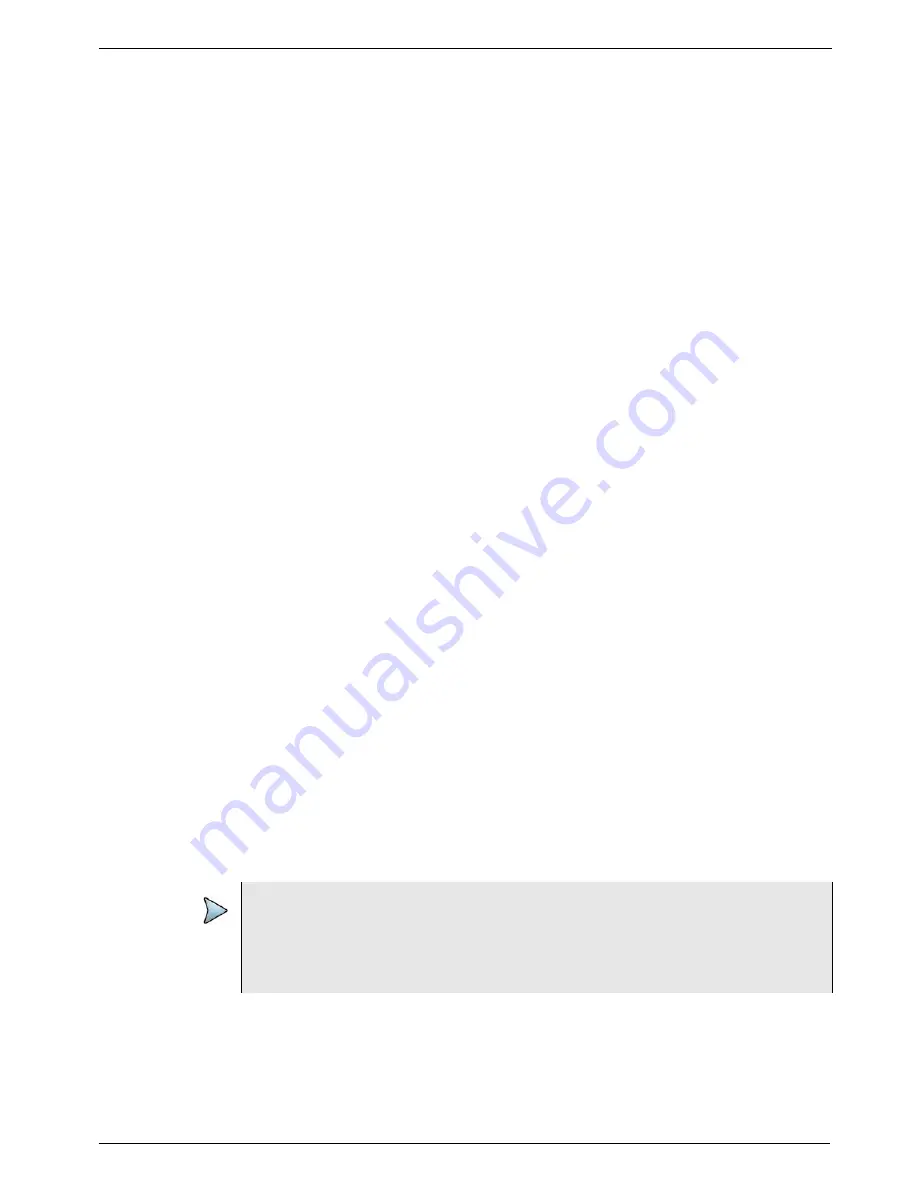
Chapter 4
1PPS Wander Analysis
Analyzing 1PPS wander
T-BERD/MTS 5800 Timing Expansion Module User Manual
July 2017
22112315, Rev. 004
Page 45
5
If you want to observe the frequency offset curve, clear the
Remove Offset
checkbox.
6
To select the data curve to observe, under Curve Selection, do one of the
following:
–
To observe both TIE and frequency offset data curves, select
Both Curves
.
–
To observe only the frequency offset data curve, select
Offs.rem.only
.
7
To refresh the graph, select the
Update TIE Data
soft key again.
8
To observe the MTIE/TDEV result graph, select the MTIE/TDEV tab.
The MTIE/TDEV graph screen appears.
9
Select
Calculate MTIE/TDEV
to start calculating MTIE and TDEV results.
The MTIE/TDEV graphs appear
.
10
To customize the graph, do the following:
a
To select the data curves you want to observe, use the first field to select
MTIE only
,
TDEV only
, or
MTIE+TDEV
.
b
To select the curve style, select the arrows to the right of the Curve Style field,
and then select
Line+Dots
, or
Dots only
.
11
If you want to select a mask to compare the data against, do the following:
a
In the Mask Type field, specify a mask type.
b
In the Mask field, specify a mask to compare the data to.
The mask curve appears on the result graph.
If you do not want to compare the data against a mask, in the Mask field, select
None
.
12
Do one of the following:
–
To stop calculating MTIE/TDEV before the calculation is complete, select the
Stop Calculation
soft key.
–
To refresh the graph, select
Calculate MTIE/TDEV
again.
–
To create a report with snapshots of the TIE and MTIE/TDEV graphs, select
the
Create Report
soft key.
–
To return to the Main screen, select the
Results
soft key.
–
To stop wander analysis and return to the Main screen, select the
Close
Analysis
soft key.
NOTE:
Selecting the Close Analysis soft key stops analyzing the data and clear all
MTIE and TDEV results calculated inside the Analysis tool. It will not discard the
real-time MTIE results displayed in the Interface/Wander category. To return to
the Main screen without ending the current analysis, use the
Results
soft key.






























