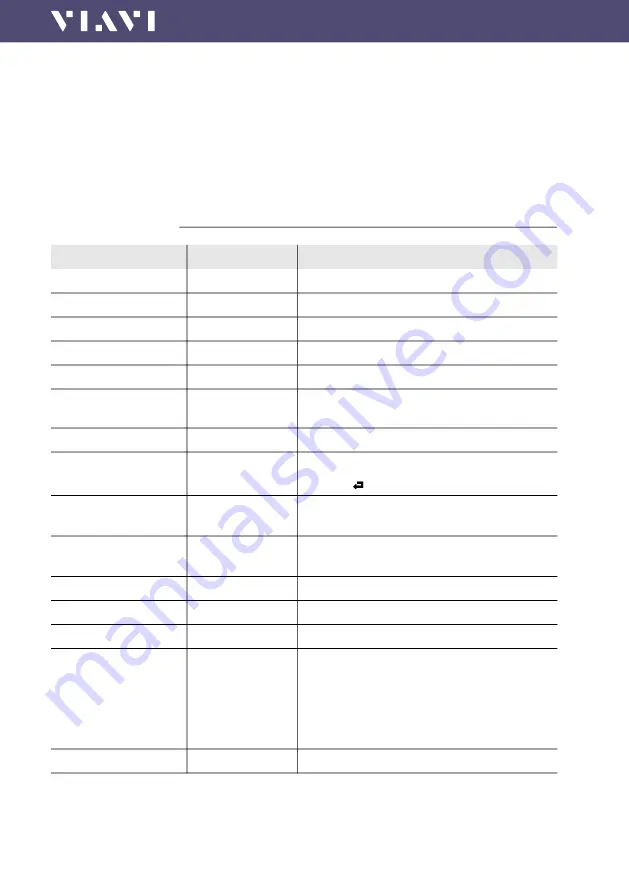
OLP-39G/-39X TruePON Tester
27
T
HE
S
ETTINGS
MENU
7 S
ETTINGS
7
S
ETTINGS
In the Settings menu you can do the following:
• Change general instrument settings and reset all settings
• Change some basic TruePon settings
• Switch Bluetooth and economy mode on/off
The Settings menu
Item
Settings
Description
Hour
1 ... 12
Current time: Hour
Minute
1 ... 59
Current time: Minute
Year
2020 ... 2030
Current time: Year
Month
01 ... 12
Current time: Month
Day
01 ... 31
Current time: Day
About
–
Shows device data including last calibration
date
Options
–
Shows the installed options.
Factory Reset
Reset
J
Press
[
]
to confirm setting.
J
Press
[ ]
to return to the settings menu.
G-PON OLT-ID
ASCII/HEX
Display ONT-ID in ASCII oder HEX code
J
Press
[
]
to toggle HEX/ACII
XGS-PON OLT-ID
ASCII/HEX
Display ONT-ID in ASCII oder HEX code
J
Press
[
]
to toggle HEX/ACII
G-PON Custom Thr.
0 dBm ... -32 dBm Set custom threshold for G-PON
XGS-PON Custom Thr.
0 dBm ... -25 dBm Set custom threshold for XGS-PON
Bluetooth LE
ON/OFF
Switch Bluetooth LE on/off
Marginal Threshold
0 dB ... 2 dB
Select a dB value to define a window for the
PASS/FAIL mode threshold. Measurement
values for Loss or Absolute within this window
will be displayed as "Marginal".
Thus, in PASS/FAIL mode 3 results are available:
PASS/Marginal/FAIL.
ECON
ON/OFF
ON = ECON, OFF = PERM


























