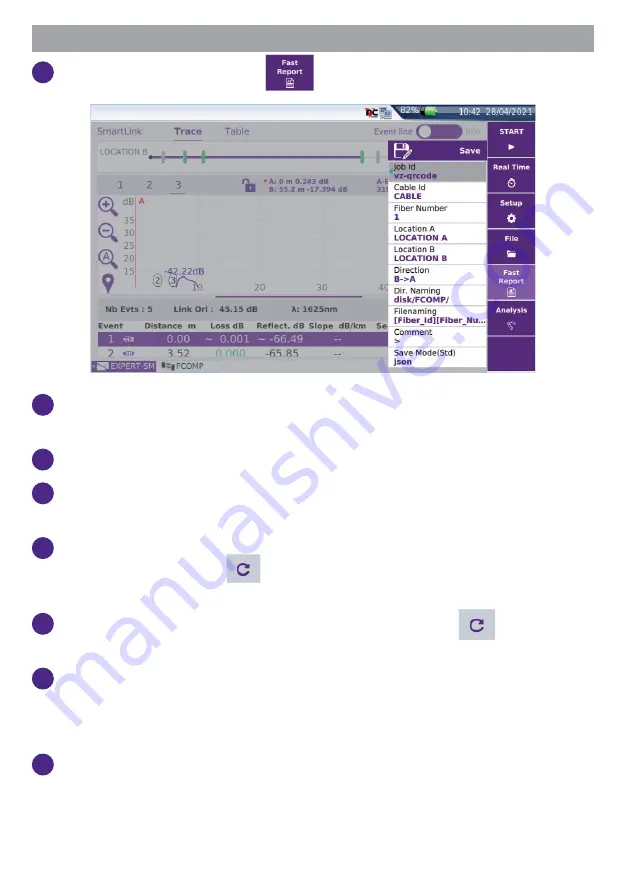
SAVING THE OTDR RESULTS IN EXPERT MODE
1
In the Results screen, press
.
2
Press on the relevant section to edit the Job ID, Cable Id and Fiber
Number.
3
Enter the location name for each fi ber extremity.
4
Select the test direction. For bi-directional OTDR tests, don’t forget to
change the direction.
5
Press
Dir. naming
and enter the directory path where the results will be
saved in, or tap on key
to revert to the current directory previously
selected in the fi le explorer.
6
Press
Filenaming
and enter a fi le name, or tap on key
to apply the
default auto fi lenaming.
7
In the
Save Mode
parameter, set
Yes
to desired format:
txt fi le
,
pdf fi le
(for report) and
json fi le
(report(s) saved in addition to the .sor fi le).
If all parameters are set to
No
, only the .sor (or .msor) fi le will be saved.
8
Once all paramaters are confi gured, press
Save
.











