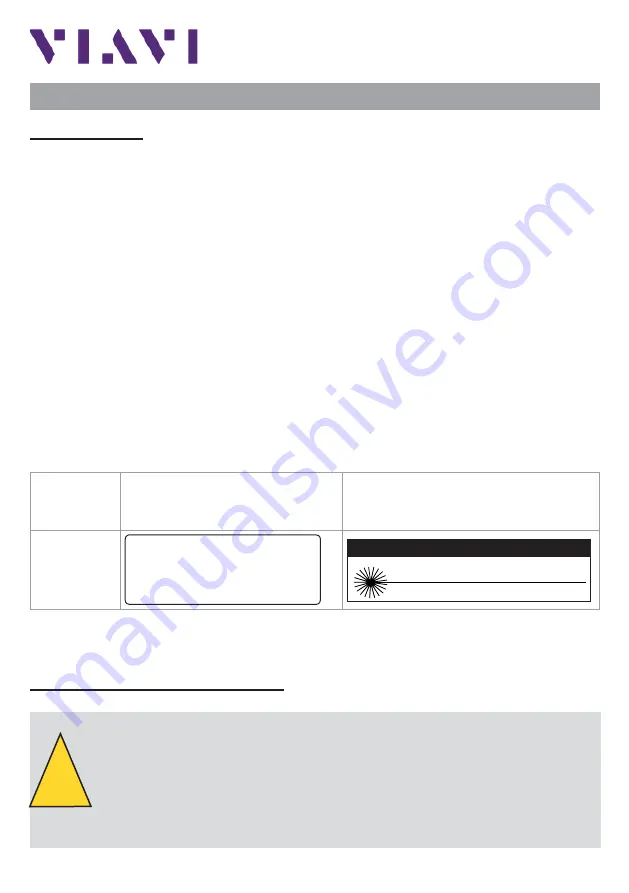
SmartOTDR
GETTING STARTED MANUAL
SAFETY INFORMATION
Laser safety
The provisions contained in two standards defi ne the safety procedures to be
observed both by users and by manufacturers when utilizing laser products:
-
EN 60825-1: 2001 - Safety of laser products – Part 1: Classifi cation of
products, requirements and user guidelines.
-
FDA 21 CFR § 1040.10 - Performance standards for light-emitting
products - Laser products.
Due to the range of possible wavelengths, power values and injection charac-
teristics of a laser beam, the risks inherent in its usage vary. The laser classes
form groups representing different safety thresholds.
-
VFL option: Laser Class 2.
Due to the reduced dimensions of the optical modules, it is not possible to
attach the required warning labels to them. In line with the provisions of Article
5.1 of the EN 60825-1 standard, the laser class identifi cation labels are shown
below:
Ref. stan-
dard
EN 60825-1, Edition 1.2,
2001-08
FDA21CFR§1040.10
Class 2
LASER RADIATION
DO NOT STARE INTO BEAM
CLASS 2 LASER PRODUCT
CAUTION
LASER RADIATION - DO NOT STARE
INTO BEAM
CLASS II LASER PRODUCT
The user must take the necessary precautions concerning the optical
outputs of the instrument and follow the manufacturer’s instructions.
AC/DC power supply safety
!
Always use the proper adaptable plug to connect the power
supply to an electrical outlet. VIAVI is not responsible for direct
or indirect damage including damage to persons or property if
the power supply is not use correctly. For assistance using
one of the VIAVI supplied adapters (your specifi c regional
adapter may not be available) please refer to the user manual.





























