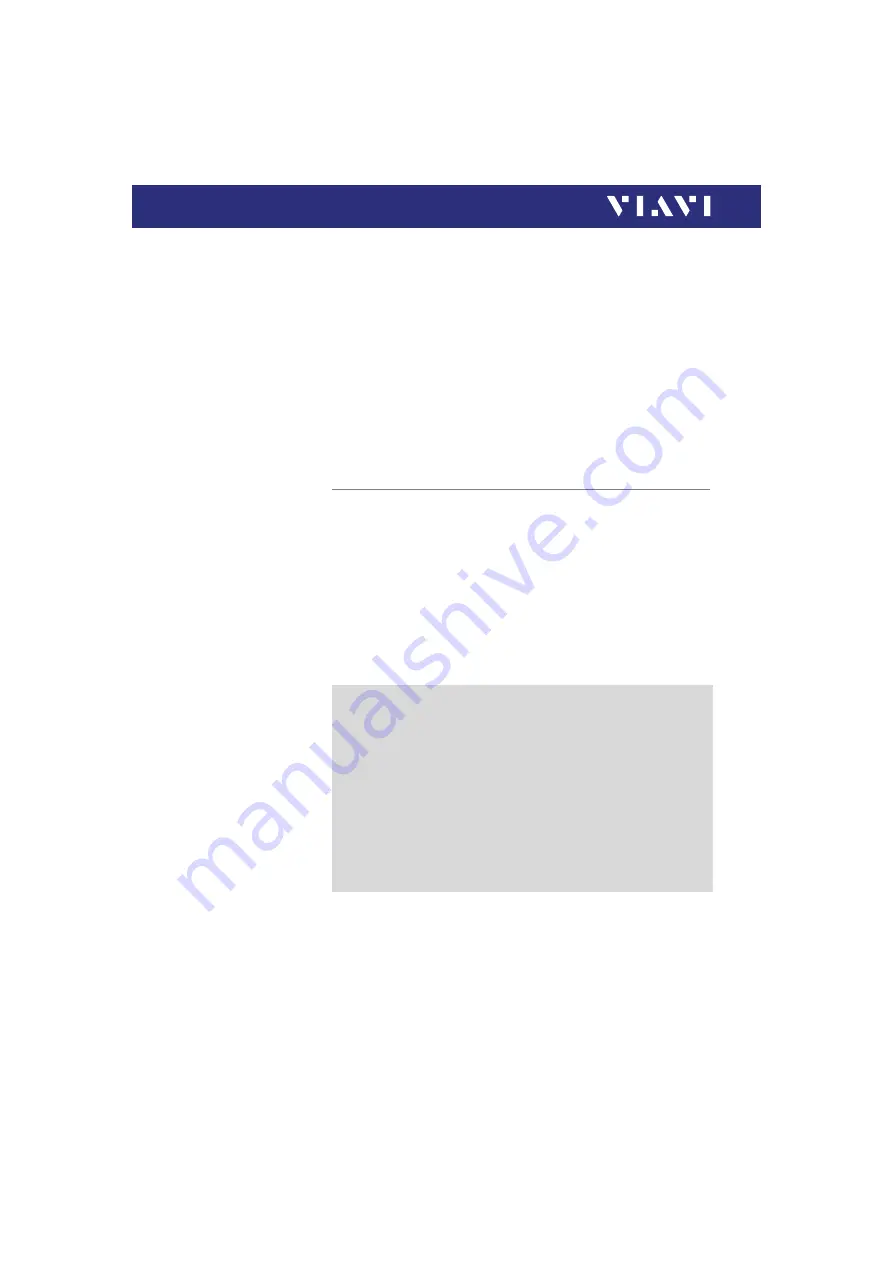
68
ORL-85/ORL-85P
10 P
ROBE
/PCM O
PERATION
S
AVING
P
ROBE
/PCM
RESULTS
Tip
1.
Press the
[
A
]
key.
2.
Tap the
[
Tip
]
button.
3.
Select the tip set on the Digital Probe to connect fiber for
inspection and tap on the tip set.
More
1.
Press the
[
A
]
key.
2.
Tap the
[
More
]
button to view or change the storage location,
settings and information of the Digital Probe.
Saving Probe/PCM results
Images can easily be saved by pressing the
[
G
]
key. Each time
the key is pressed, the results will be stored.
NOTE:
Instruments with an integrated patch cord microscope (“PCM”)
use a specific app, also called “PCM”, to operate that microscope.
Therefore, images taken by the PCM can easily be distinguished
from images taken by an external digital probe.
NOTE:
If the instrument with integrated patch cord microscope is
connected to a Digital Probe, the images for the PCM and the
Digital Probe will be stored in different folders.
NOTE:
Saved image and overlay data (JPEG, XML, PGM files) can be
transferred, displayed and managed via the Smart Reporter
software.
1.
Select the desired overlay mode.
2.
Press the
[
G
]
key.
Background
Every saving covers the complete image and overlay data
available, regardless of the current screen contents:
• Two JPEG files for high and low magnification
• One XML file for test result description
• One PGM file (compressed) for failed locations
• One container file
When data is requested by the user (e.g. using SCPI), the
provided jpg-file is created just in time by the software. This
concept helps to save memory space and allows to maintain
sharp zone rings for all resolutions (VGA, QVGA and QQVGA).






























