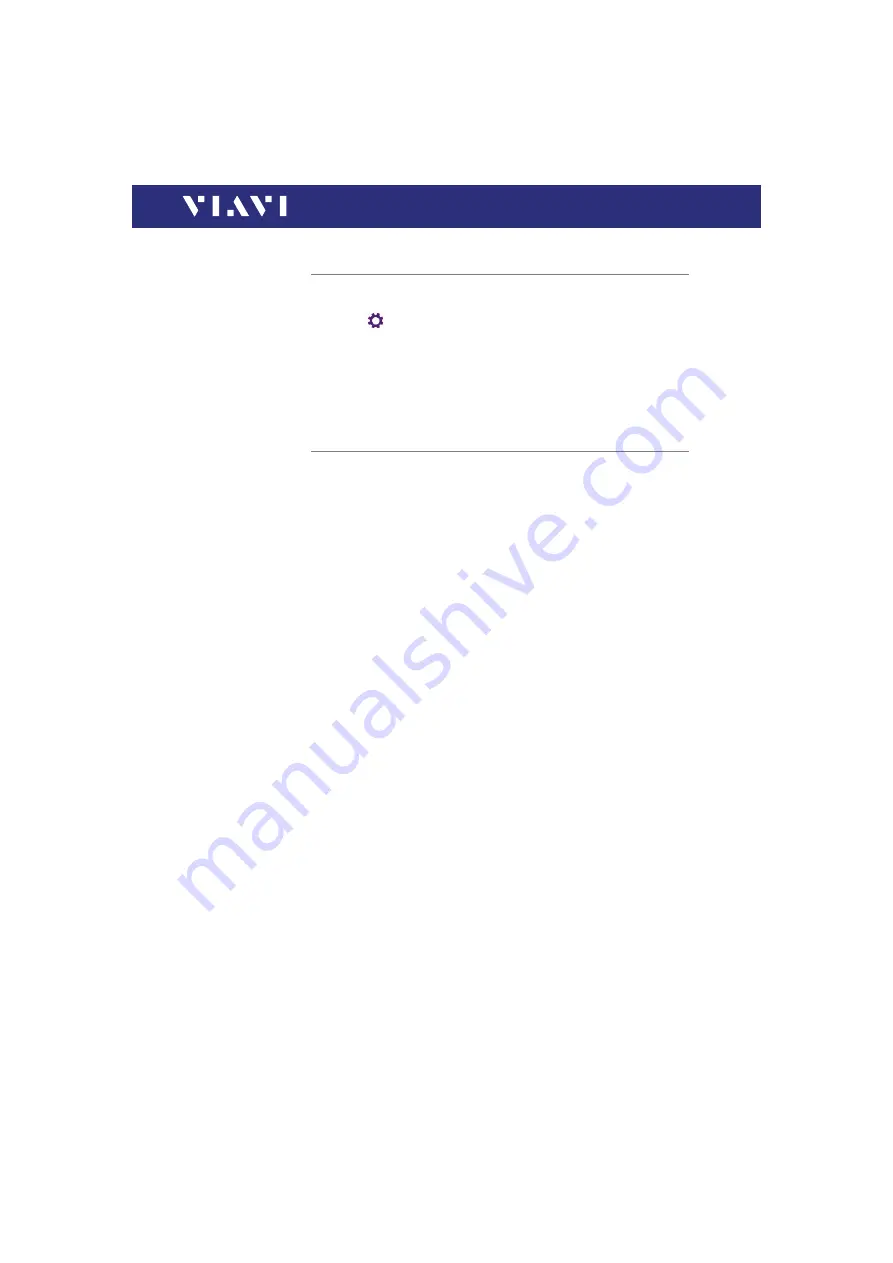
ORL-85/ORL-85P
33
4 B
ASIC
O
PERATION
I
NSTALLING
A
SOFTWARE
OPTION
Installing a software option
1.
Connect an USB stick with the corresponding option file.
2.
In the
menu tap the
[
Software Options
]
button.
3.
Press the
[
A
]
key.
4.
Tap
[
Install from USB
]
.
The license key is read in from the root directory of the USB stick.
The option(s) are installed.
Updating the firmware
The latest version of the firmware can be downloaded from the
Internet.
To find the latest firmware version:
1.
Visit the Viavi web site at
.
2.
Select your model from the product line.
3.
Open the download area and download the latest firmware.
The downloaded update.exe file needs to be executed on a PC.
4.
Unzip and save the individual update files to the root directory
of an USB flash drive.
To start the firmware update:
I
The update files have been extracted and are located on the
USB flash drive.
I
The instrument is fully charged or the PS4 Universal AC/DC
Power Supply is connected.
I
The instrument is switched off and not in hibernate mode.
1.
Plug the USB flash drive with the extracted update files into
one of the instrument USB ports.
2.
Hold down the
[
A
]
key and shortly press the
[
E
]
key to
switch the instrument on.
The firmware update screen appears.
3.
Release the
[
A
]
key.
4.
Press the center key within the arrow keys to start the update
procedure.
5.
After Startup, when the Homescreen is displayed, remove the
USB flash drive.






























