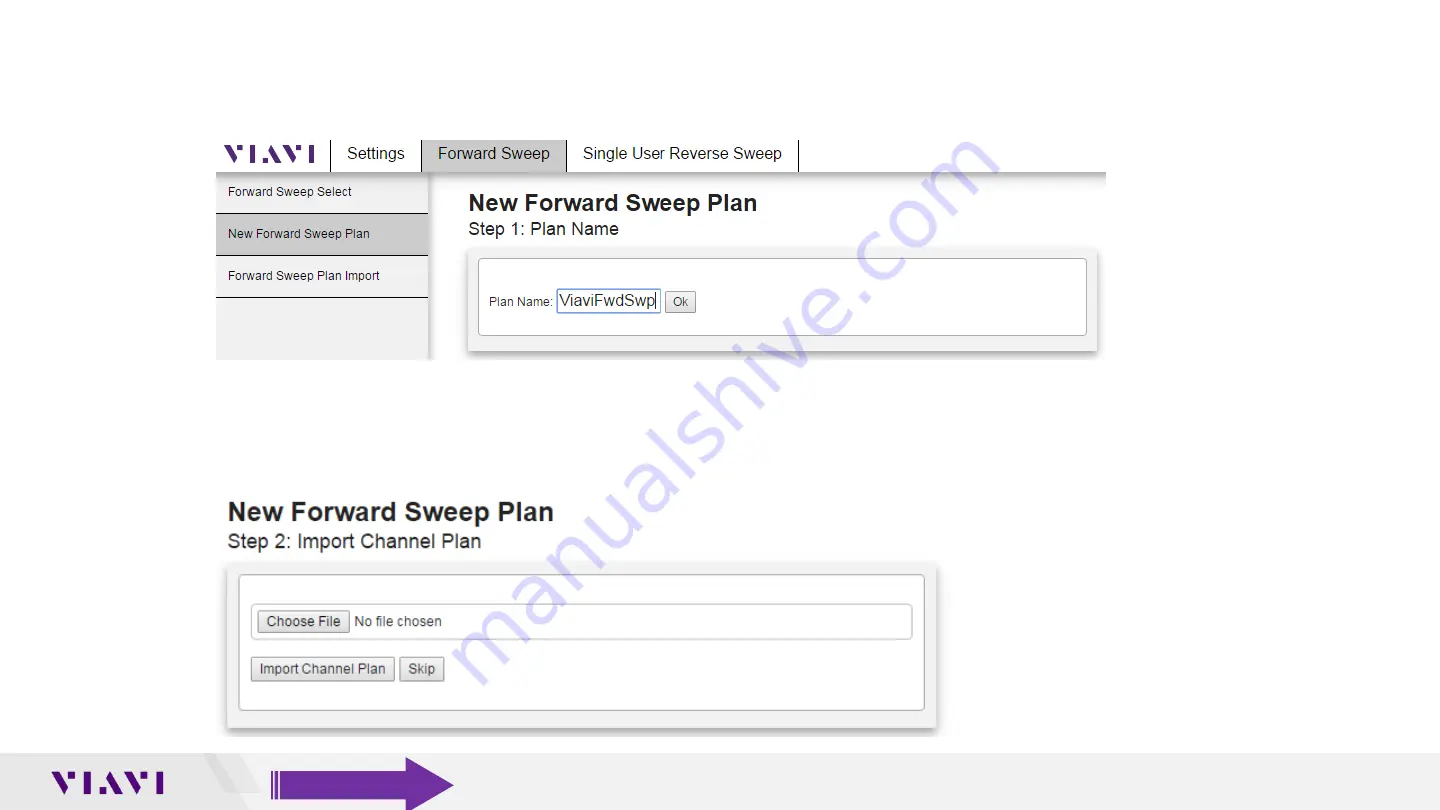
27
© 2020 Viavi Solutions Inc.
www.viavisolutions.com
Label Sweep Plan and Import Active Channel Plan
•
Next label the new forward sweep plan and press OK
•
Since this is a manual entry of the active channel plans we will not be importing any channel
plan, so press the “Skip” button
Table of Contents