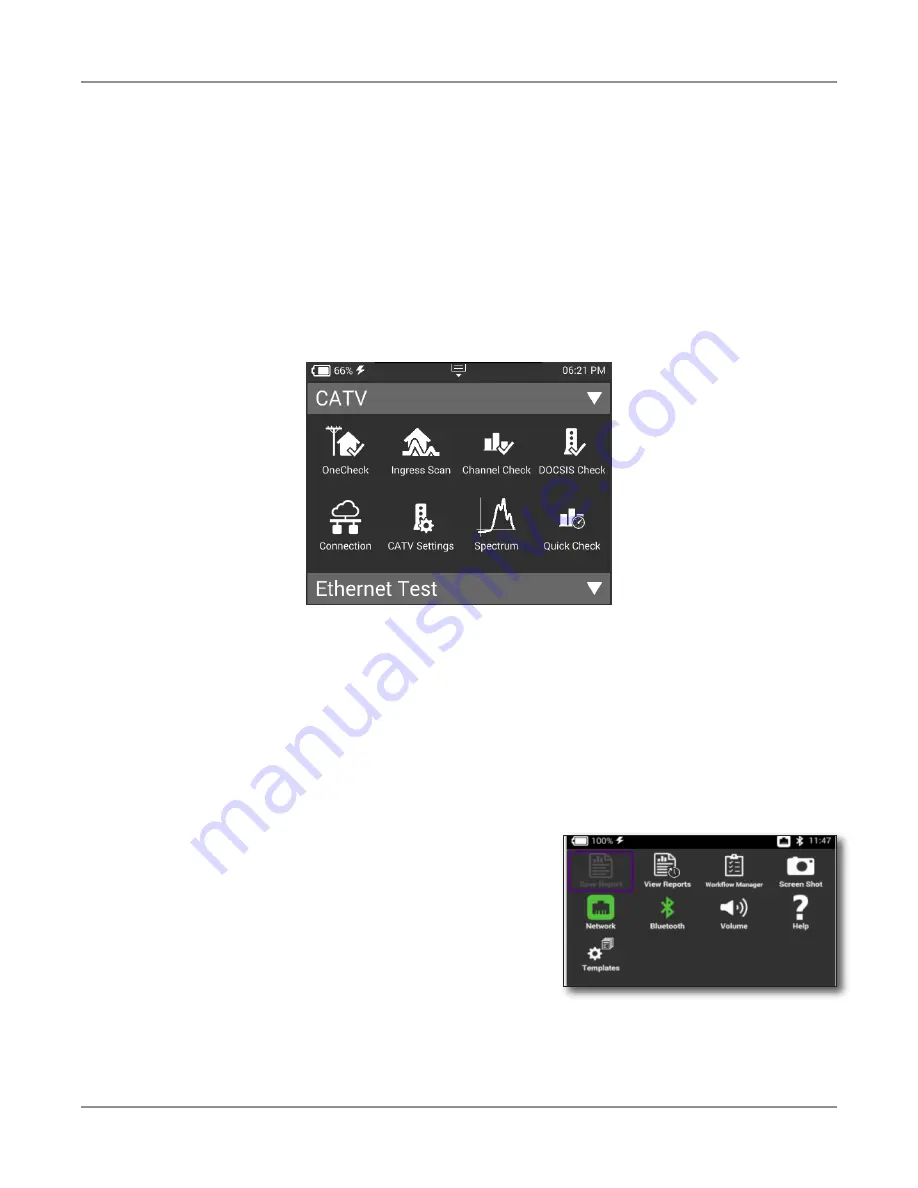
ONX-220 User's Guide
22135173, Rev. 000
June 2020
32
Chapter
1 Quick Tour
Battery status and time
The area at the top of the screen provides the battery status (using a graphic of the battery
charge remaining), indicates whether the adapter is plugged in (using a lightning bolt next
to the battery), and displays the current time.
Expanding a menu
Each item on the main menu is a collapsible menu. You can expand each of the collapsible
menu items by pressing the triangle on the right.
The triangle points down to show the menu is expanded.
Selecting a menu option
After you expand a collapsible menu, you can select a specific option by pressing the menu
option.
Using the tray menu
The Tray menu allows access to commonly used functions. It can be accessed by swiping
downward from the top of the screen.
Save Report
– Saves the results to a report.
Formats available: XML, PDF, or HTML.
View Reports
– Views a saved report. Select View
Report and then select the saved report to view. If
there are no saved reports, the text will be grayed
out.
Workflow Manager
–
Allows you to see all your
current work orders.
Screen Shot
– Takes a screen capture of the current menu (the screen you were viewing
when you launched the tray menu).
Summary of Contents for ONX-220
Page 1: ...ONX 220 User s Guide ...
Page 8: ...ONX 220 User s Guide 22135173 Rev 000 June 2020 8 ...
Page 34: ...ONX 220 User s Guide 22135173 Rev 000 June 2020 34 Chapter 1 Quick Tour ...
Page 78: ...ONX 220 User s Guide 22135173 Rev 000 June 2020 78 Chapter 3 Menus and Workflow ...
Page 98: ...ONX 220 User s Guide 22135173 Rev 000 June 2020 98 Chapter 5 Ethernet Testing ...
Page 198: ...ONX 220 User s Guide 22135173 Rev 000 June 2020 198 Chapter 11 Test Results ...
Page 211: ......
















































