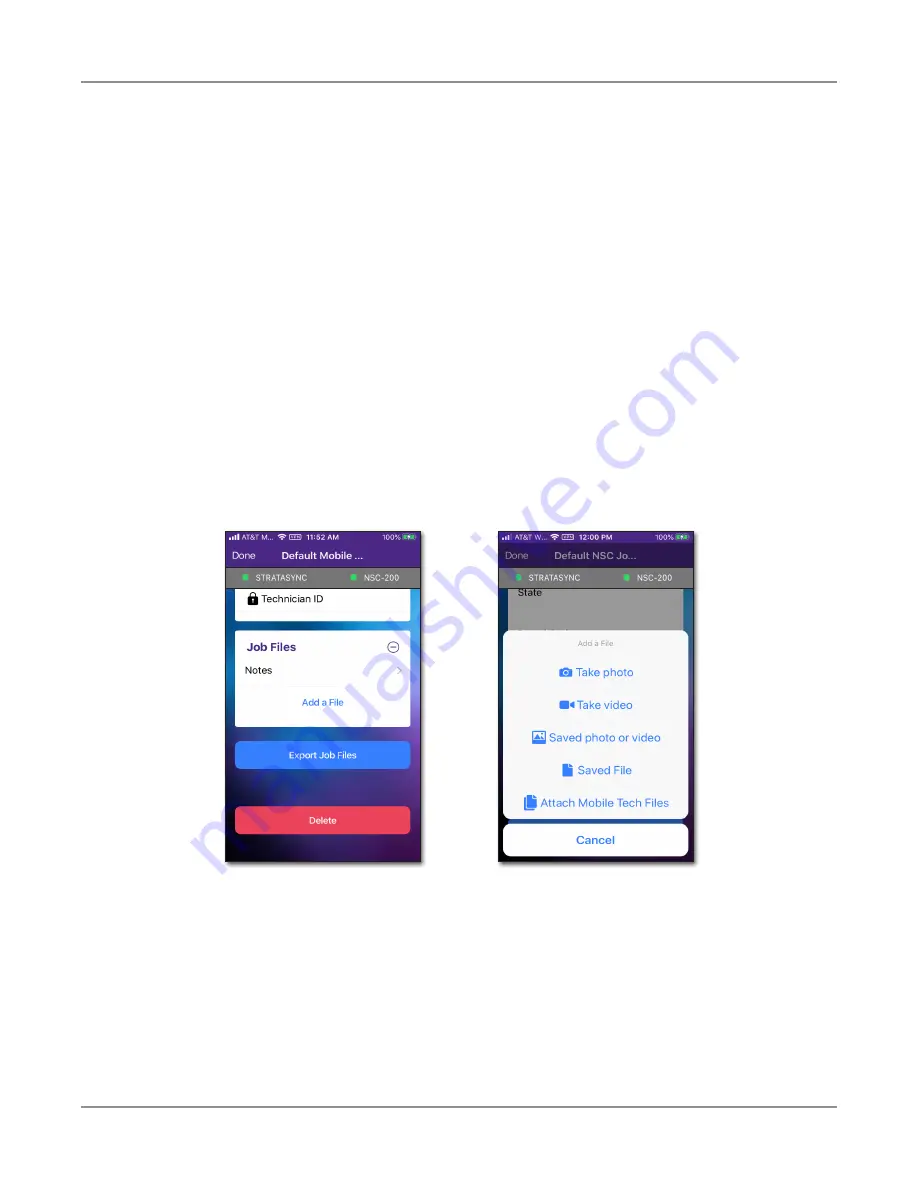
NSC-200 User Guide
22162977
July 2022
44
Chapter
2 Meter Setup
Managing jobs
Once you create a job, you can add additional details and files, capture a customer's
signature, then send to the meter or export to another app on your device.
To return to the Main menu at any time, select
Back
in the upper left.
1. From the Job Manager screen, select the active or assigned job you want to add
detail.
2. Add detail as necessary, including customer information.
y
To change the active job, select a job from the
Assigned Jobs
list and select
Send to Meter and Activate
.
y
To add a job file, select
Add a File
under
Job Files
, then choose
Take photo
,
Take video
, or
Saved Photo or video, Saved File
, or
Attach Mobile Tech Files
.
y
To export job files to another app, select
Export Job Files
and choose the app
you want from the pop up.
y
To delete a job, select
Delete
.
Summary of Contents for NSC-200
Page 1: ...NSC 200 Network Service Companion User Guide...
Page 10: ...NSC 200 User Guide 22162977 July 2022 10 Contents...
Page 16: ...NSC 200 User Guide 22162977 July 2022 16 About this Guide...
Page 67: ...NSC 200 User Guide 22162977 July 2022 67 Chapter 2 Meter Setup...
Page 68: ...NSC 200 User Guide 22162977 July 2022 68 Chapter 2 Meter Setup...
Page 88: ...NSC 200 User Guide 22162977 July 2022 88 Chapter 3 OneCheck Testing...
Page 96: ...NSC 200 User Guide 22162977 July 2022 96 Chapter 4 Data Testing...
Page 107: ......






























