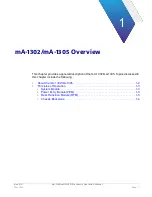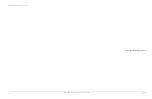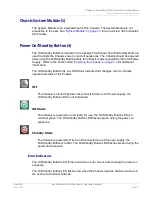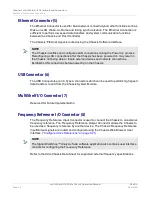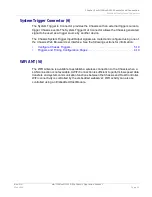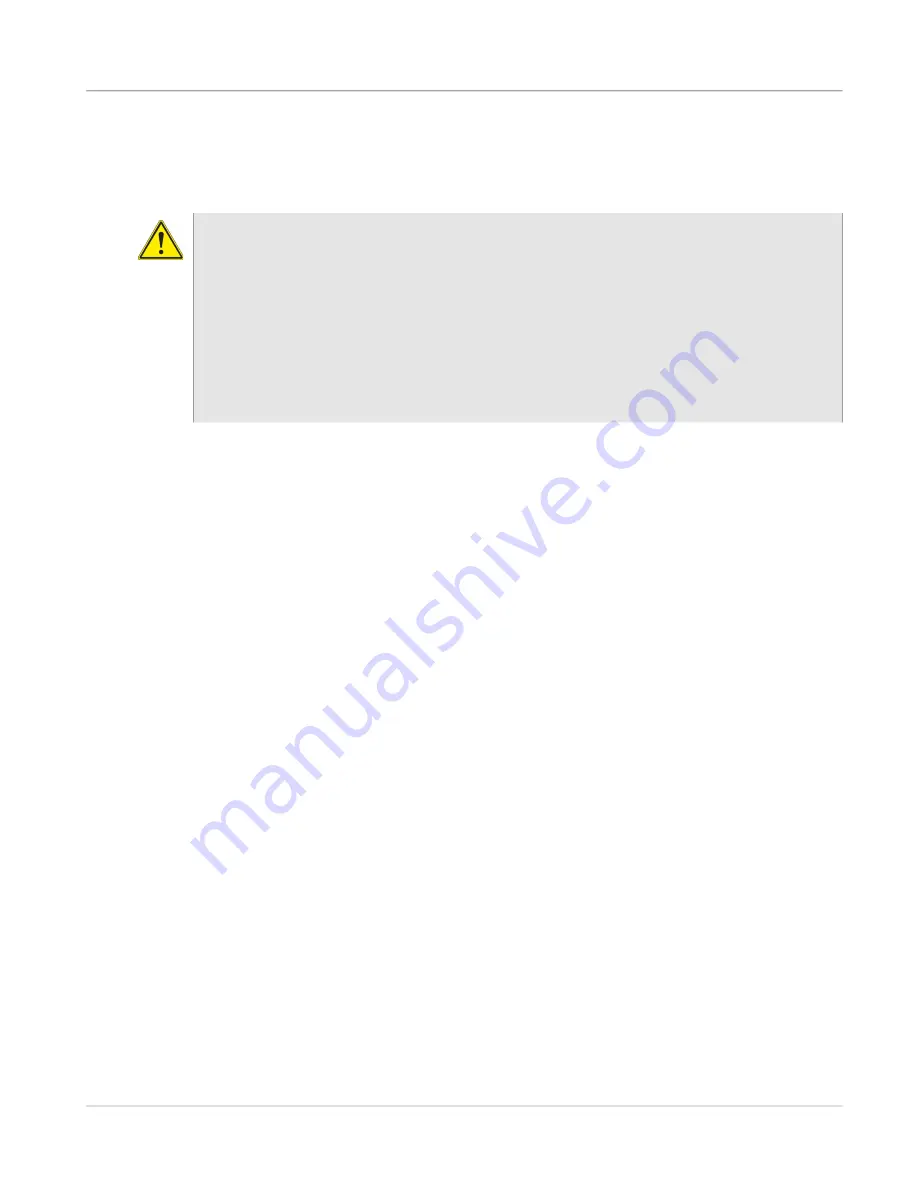
Chapter 2 mA-1302/mA-1305 Controls and Connectors
Rear Panel Controls and Connectors
Rev. D0
mA-1302/mA-1305 AXIe Chassis Operation Manual
May 2020
Page 2-5
Fuse Holder (2)
The Fuse Holder is located on the Chassis Rear Panel. Fuses should only be replaced by
Qualified Service Personnel.
GNSS ANT Connector (3)
The GNSS ANT Connector is used to lock to a Global Networking Satellite System for
timing and synchronization of the Chassis internal frequency reference.The Chassis
Frequency Reference signal is routed using the Chassis Software Interface.
PCIe Connector (4)
A PCIe Connection between the Chassis and External Host Controller is recommended for
tasks that require high speed data transfers between the Chassis and External Host
Controller. Establishing a PCIe Connection between the Chassis and External Host
Controller requires one of the following:
•
External Host Controller with an operating system capable of PCIe slot enumeration.
•
A computer fitted with a PCIe Adapter card and PCIe cable.
•
A Laptop fitted with a PCIe ExpressCard Adapter and PCIe Adapter Cable
CAUTION
Only use fuses specifically recommended for the Device. Refer to product Safety and
Compliance Specifications or the product data sheet for recommended fuse current
and voltage ratings.
Mise en Garde
Utilisez uniquement les fusibles recommandés pour l’appareil. Consultez les
spécifications de sécurité et de conformité du produit ou la fiche technique du produit
pour les caractéristiques de courant et de tension de fusible recommandées.
Summary of Contents for mA-1302
Page 1: ...mA 1302 mA 1305 AXIe Chassis Operation Manual ...
Page 3: ......