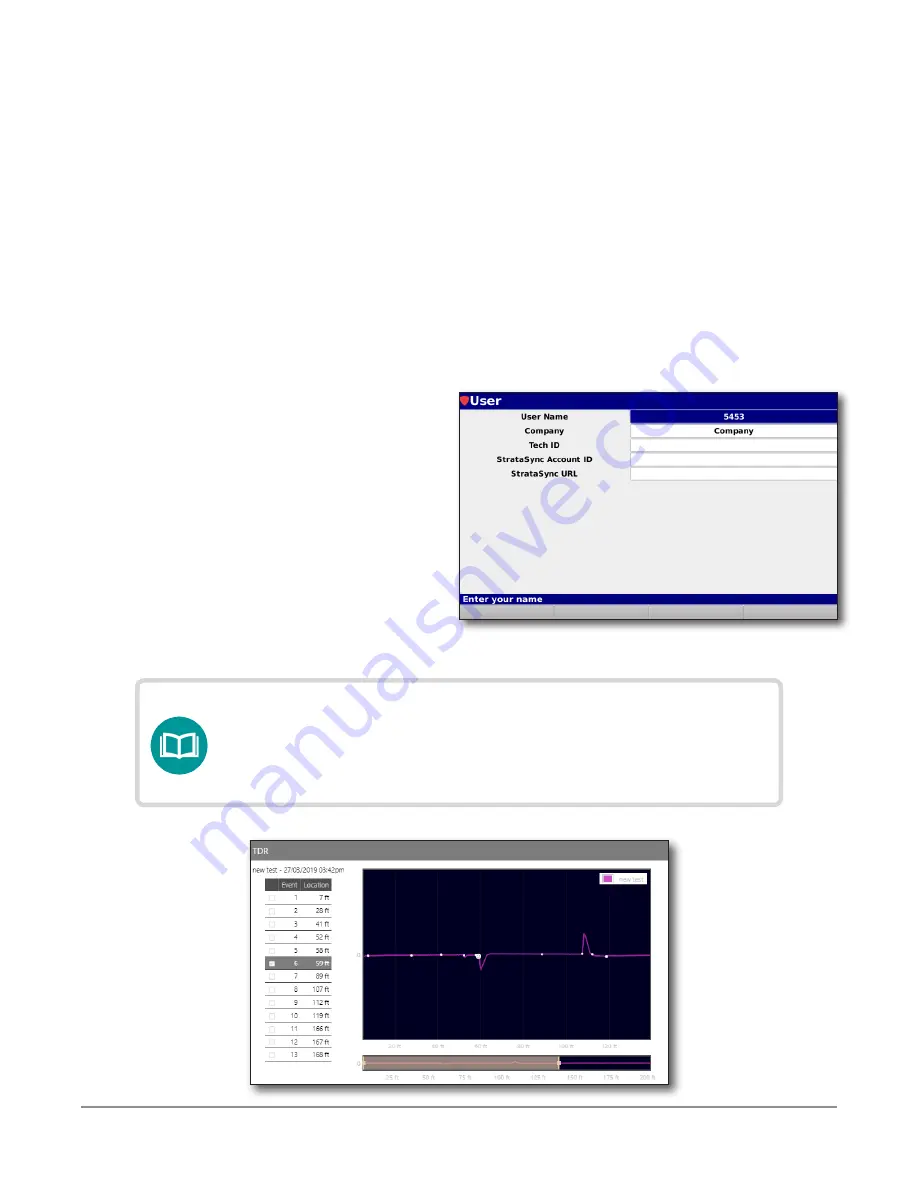
DSP TDR Quick Start Guide
22134505, Rev. 000
July 2019
10
Data Log
1. While viewing results, select the
Function
button to bring up the Function menu.
2. Navigate to
Save Data Log
using up/down arrows, and press
Enter
.
3. A pop-up screen will ask if the data log should be added to a job.
• If you want to add to a job, you will be prompted to select from the
available open jobs or create a new job
• If not, you will be prompted to give the log a file name and select
Done
.
4. The stored file will save and can be uploaded to StrataSync.
Uploading results to StrataSync
1. Prior to attempting data upload,
ensure that the Tech number,
StrataSync account ID, and URL are
entered in the
Setup>Config>User
menu.
2. From any main menu, select the
Function
button to connect to the
network.
3. From the pop-up menu, navigate
up or down to
Network Manager
and select
Enter
.
4. Navigate using the arrow buttons to either
Ethernet
or
Wi-Fi
,
and select
Enter
.
NOTE:
For more information on syncing your meter to StrataSync,
see the "StrataSync Setup for DSP Field Meters" guide or
contact [email protected].
ko123456
45123456
https://stratasync.viavisolutions.com
Summary of Contents for DSP TDR
Page 1: ...DSP TDR Quick Start Guide ...





















