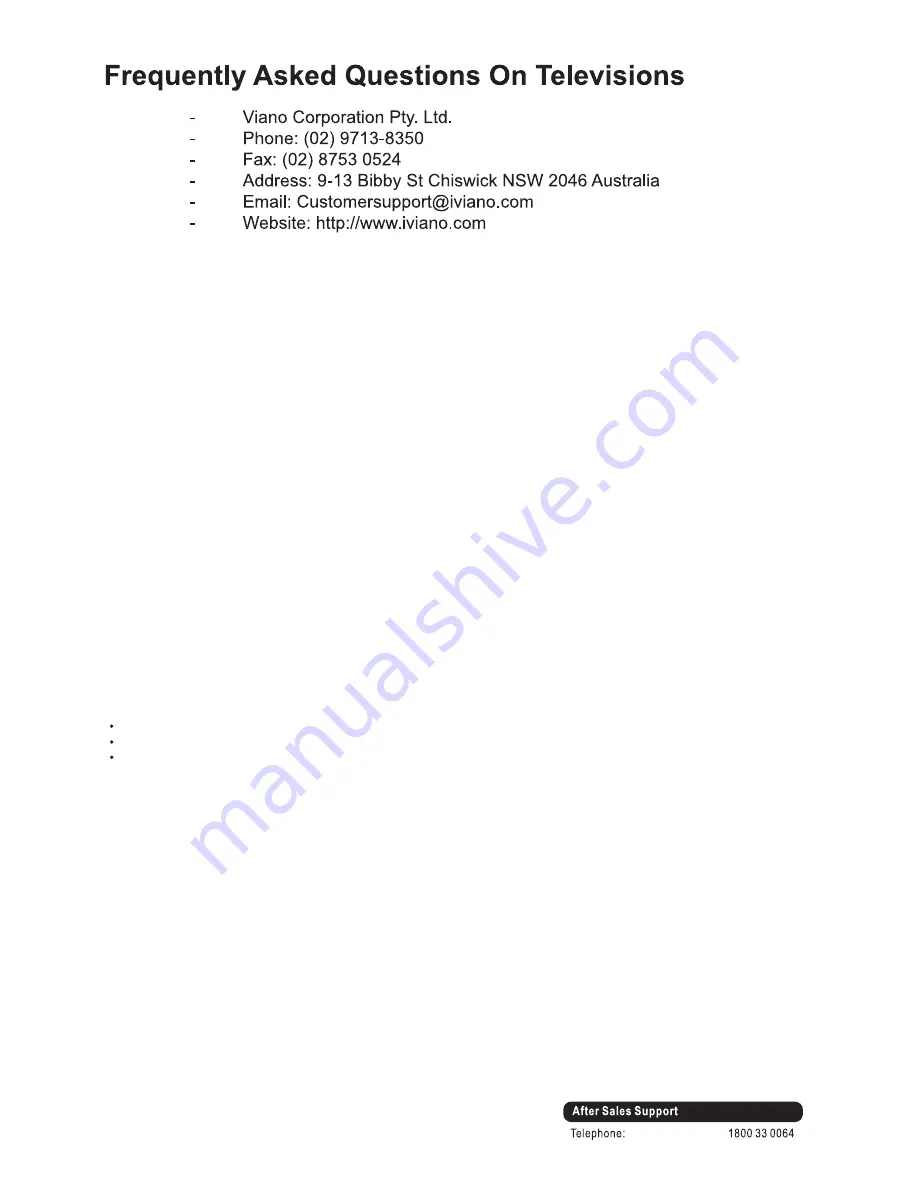
51
“My product has a problem, what do I do now?”
Check the manual and ensure the product is set-up properly. If there is still an issue, check the FAQ’s area for a
potential solution. If there is still a problem then contact our Customer Support Team:
Email: [email protected]
Toll Free: 1-800-33-00-64
“My TV does not turn on, the TV has no power.”
Ensure the TV is plugged into a working Powerpoint.
Most Viano televisions, 32” or above, come with two power controls. The “Main Power Switch” is a toggle or rocker
switch, which is located on the side, bottom or back of the television. This needs to be switched on.
The second is used to take the TV out of Standby Mode or put it into Standby Mode. This second of the power
controls is the “Standby” control button and is located with the “INPUT, MENU, VOL, CH” buttons on the TV. The
“Power” button on the remote does the same “Standby” functions.
All products in standby mode use a small amount of power. If you are not using the TV for extended periods it is
recommended to turn the TV off at the Main Power Switch or at the Power Point.
“My TV keeps turning off by itself”
On the remote press the “Menu” button, using the arrow buttons to navigate between menu settings, search for all
the settings such as “Auto-power off”, “Sleep Timer,” “Auto- Shutdown” and make sure you switch all these settings
to Off.
“My remote control does not function properly”
Make sure the batteries are new and inserted correctly.
“My TV does not pick up any channels”
Ensure the TV is connected to a working digital Antenna (Note: Analog TV broadcasting is no longer in use in
Australia, your old antennae may have worked with your Analogue TV but is not suitable for Digital TV Broadcasts).
Once the TV has been connected, please run an “Auto Scan” or “Auto Search” to scan all channels for first time use.
“My TV does not receive all TV Channels”
There can be a number of reasons for this.
A reception issue (because if the tuner was faulty, the TV would receive no channels at all).
Some TV broadcast areas are effected because of their location is in a poor broadcast signal area.
Some channel broadcast frequencies are moved or new TV Channels are added.
Please re-scan all channels. If there is no improvement try a different antenna and re-scan all channels, if no
improvement please consult an antennae specialists.
“My TV does not receive the new HD channels”
If your TV features MPEG-2 Video Format, new channels may not be supported. The most cost effective way of
resolving the problem is to purchase a set-top box with MPEG-4-compatible tuner and connect it to your TV.
“My other TV has all TV channels, but this TV only has few channels”
This is most likely a reception issue; an old antenna or a faulty plug could result in weaker reception, to fix simply
replace the plug and ensure it is properly connected to the TV and re-scan all channels. If possible, moving the TV to
a different location in the house can fix the issue. Alternatively ensure this TV is connected to a digital antenna
“My TV channels are not in order, e.g: number 7 does not go to channel 7”
Sometimes after the “Auto Scan” the order of the channels may vary. To organize the channel to your preferred
number, simply press the channel you want to re-organize and press the “menu” button on the remote, search for
the setting “ Manual scan” Or “Manual Search”, press ok and keep scanning until you get the correct channel, the
channel number will then be saved automatically.
“My TV has DVD in-built, I do not know how to get it to work”
Ensure the DVD disc is not damaged; insert it in the DVD tray properly (make sure the “shiny side of the disc is facing
the front of the TV). On the remote press the “Source” button, locate the source “DVD “or “AV” and navigate to it.
Summary of Contents for ledtv19dhd
Page 1: ...18 5 ...
Page 3: ......
Page 4: ...Viano Corporation Pty Ltd ...
Page 5: ......
Page 6: ...18 5 ...
Page 7: ......
Page 8: ......
Page 9: ......
Page 10: ......
Page 11: ......
Page 12: ...100x100mm M4x8mm Ba4x16mm 4 2 TV Front cabinet ...
Page 13: ...POWER INPUT ...
Page 15: ...SUBTITLE ...
Page 16: ......
Page 17: ......
Page 18: ......
Page 19: ......
Page 20: ......
Page 21: ......
Page 22: ......
Page 23: ...Normal ...
Page 24: ......
Page 25: ......
Page 26: ......
Page 27: ...BLUE ...
Page 28: ......
Page 29: ......
Page 30: ......
Page 31: ......
Page 32: ......
Page 35: ......
Page 36: ......
Page 38: ...LIST ...
Page 39: ...37 ...
Page 40: ...38 ...
Page 41: ...39 PHOTO ...
Page 42: ...40 ...
Page 43: ...41 ...
Page 45: ...43 ...
Page 46: ...44 ...
Page 47: ...45 ...
Page 48: ...46 ...
Page 49: ...47 ...
Page 52: ...50 ...
Page 57: ......





































