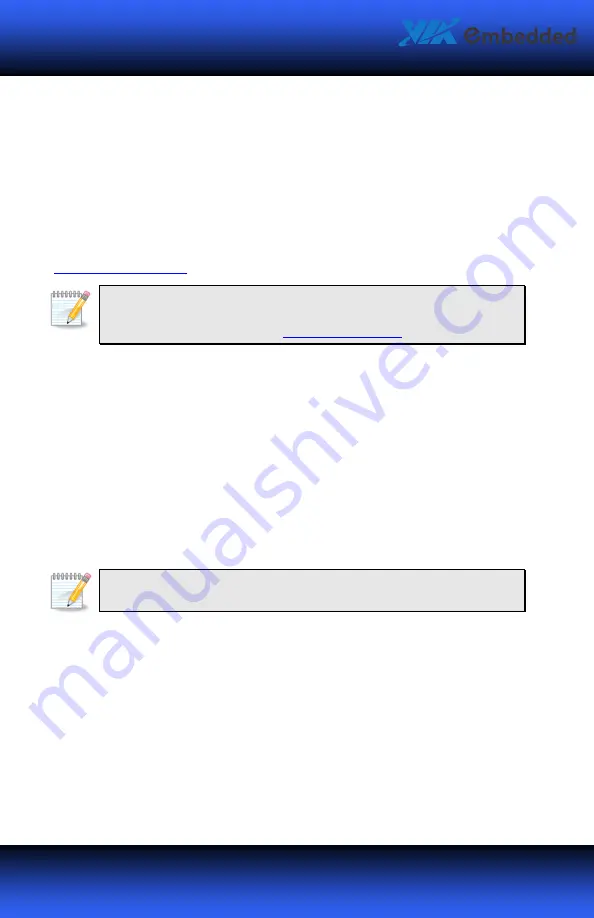
VB7007 User Manual
VB7007 User Manual
VB7007 User Manual
VB7007 User Manual
72
72
72
72
Driver Utilities
Getting Started
VIA VB7007 Developer kits include a driver CD that contains the drivers and
software for enhancing the performance of the mainboard. Regular kits do not
include a driver CD. However, the latest drivers can be downloaded from
http://www.via.com.tw
.
Note:
Note:
Note:
Note:
The driver utilities and software are updated from time to time. The latest
updated versions are available at
http://www.via.com.tw
Running the Driver Utilities CD
To start using the CD, insert the CD into the CD-ROM or DVD-ROM drive. The CD
should run automatically after closing the CD-ROM or DVD-ROM drive. The
driver utilities and software menu screen should then appear on the screen. If the
CD does not run automatically, click on the “Start” button and select “Run…” Then
type: "D:\Setup.exe".
For Linux drivers, click the right button on mouse and click open. Linux drivers
are located in the "Driver" folder.
Note:
Note:
Note:
Note:
D: might not be the drive letter of the CD-ROM/DVD-ROM in your system.
















