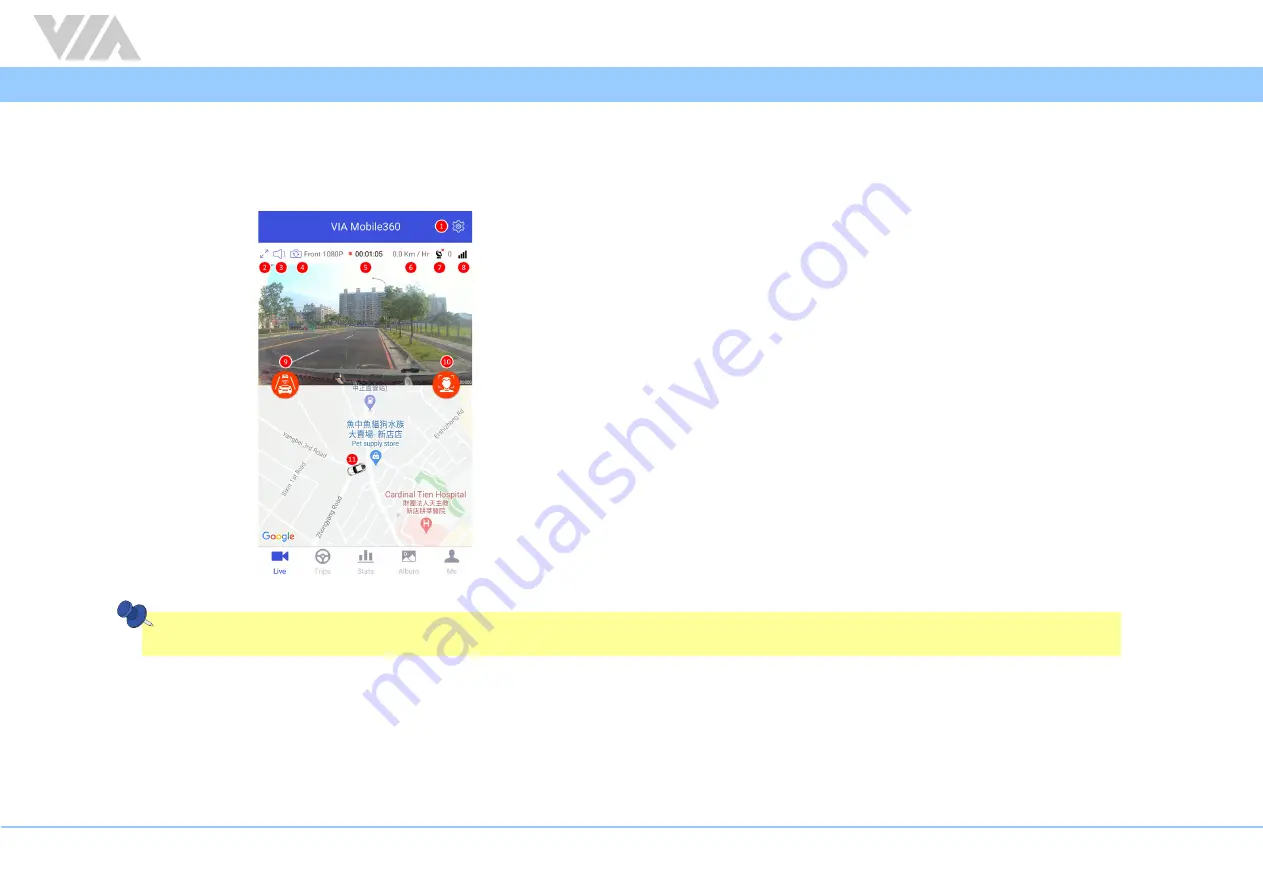
31
VIA Mobile360 M800 EVK Quick Start Guide
4.3 Live
The “Live” interface of the VIA Mobile360 app allows real-time viewing of both cameras as well as tracking of the GPS positioning on the map below the live stream. Users
can also initiate the calibration processes for the ADAS and DSS AI features. The “Live” interface is described below.
1. VIA Mobile360 M800 system settings
2. Full screen
3. Mute audio
4. Switch camera view
5. Trip duration
6. Current vehicle speed
7. GPS signal strength
8. 4G network signal: If there is no signal or the SIM card cannot access the
Internet, the map will not be displayed
9. ADAS Calibration button (Red indicates no calibration; green indicates
calibration complete)
10. DSS Calibration button (Red indicates no calibration, green indicates
calibration complete)
11. Map and route tracking
Note:
GPS tracking will only keep the route tracking while on the 'Live' interface. If the app is minimized the tracking will start again when on the live page.
























