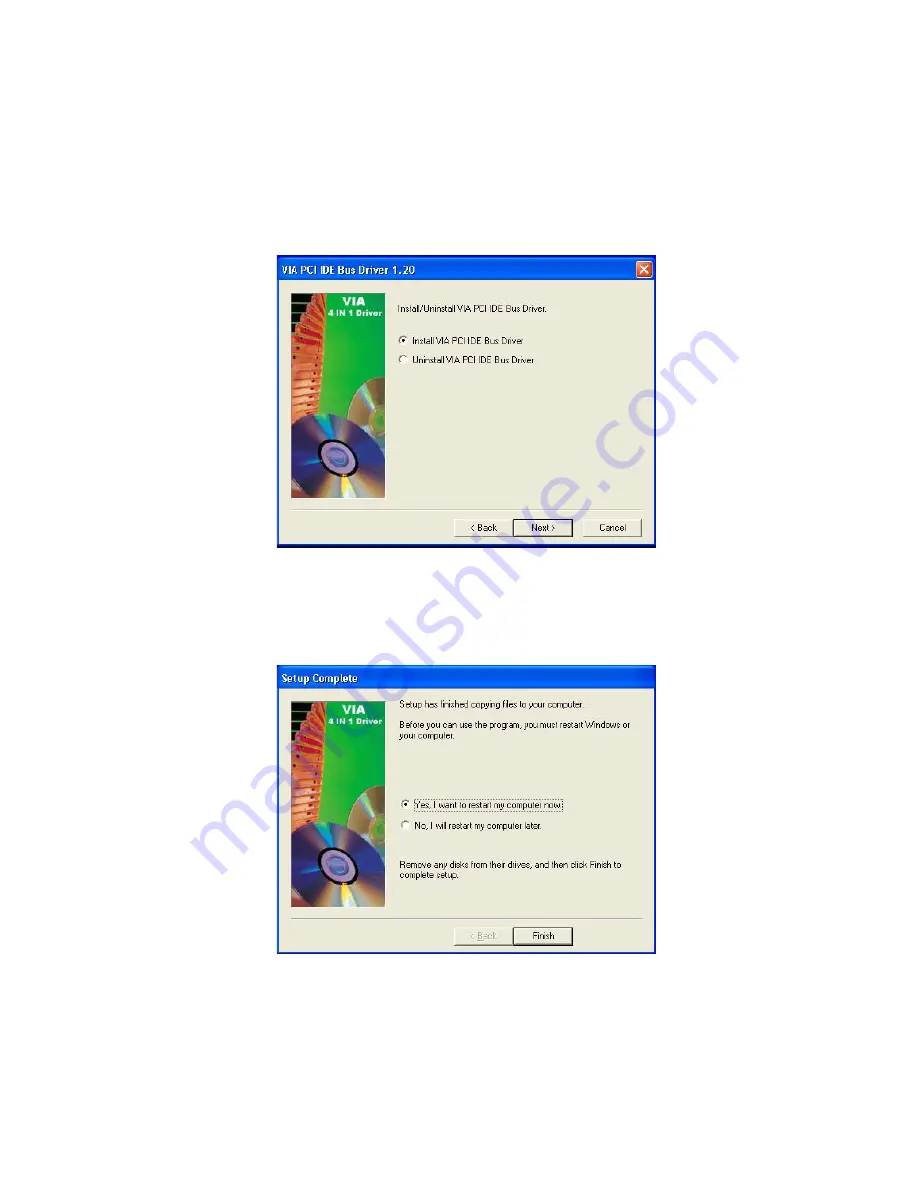
Chapter 4
4-4
8. The screen now should show one driver:
Install VIA PCI IDE Bus
Driver
. Please select the driver and click on
Next
to continue.
9. After all chipset drivers are properly installed please select “
Yes, I
want to restart my computer now.
” and click
Finish
to restart your
computer and complete the installation.






























