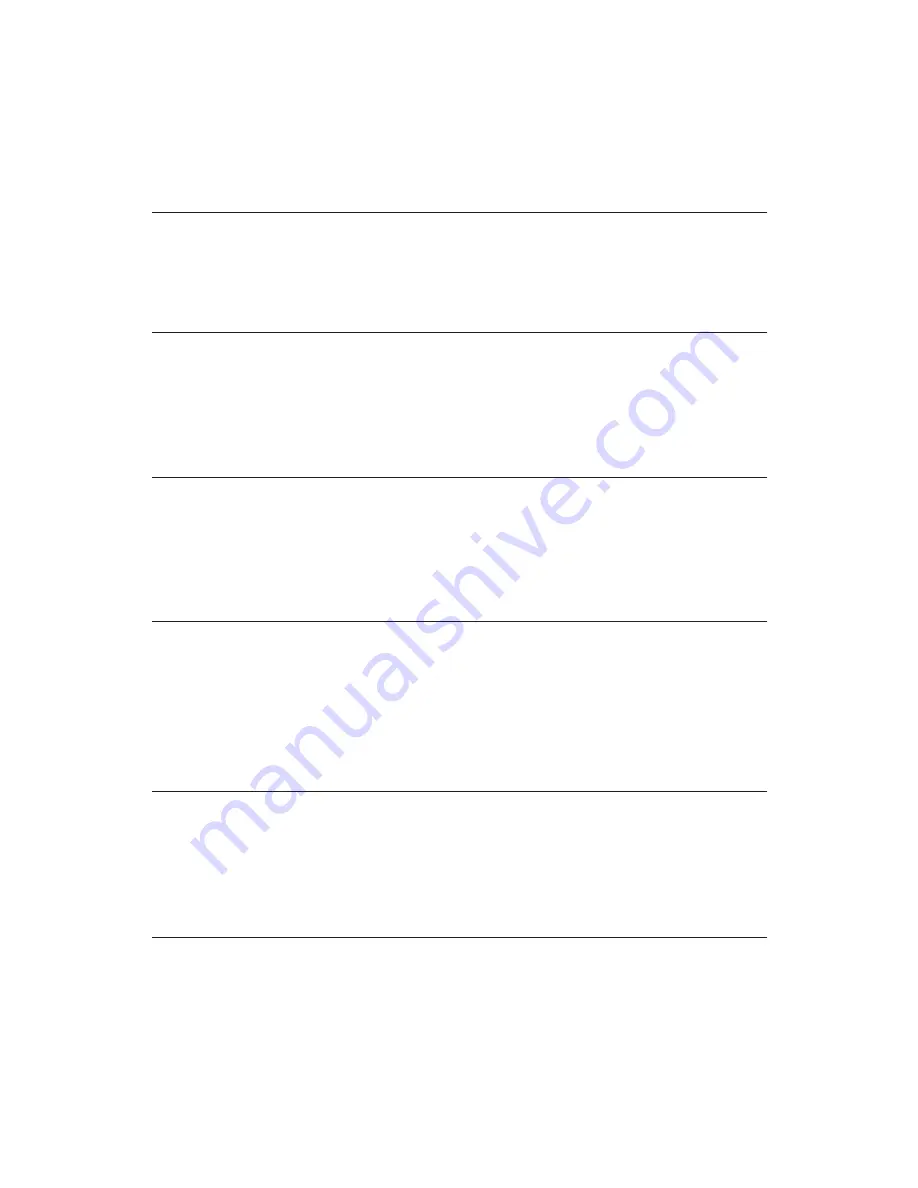
Chapter 2
2-8
COM Port
The mainboard provides a 9-pin male serial port connector for connecting
a serial mouse or other serial devices.
Audio Connectors
Line Out
is a connector for speakers or headphones.
Line In
is used for
an external CD player, tape player, or other audio devices.
Mic In
is a
connector for microphones.
USB Ports
The two Universal Serial Bus ports (USB 0 & USB 1) are for attaching
any USB 1.1 compliant devices such as a keyboard, mouse or digital
camera.
RCA Video or S/P DIF Port
This dual function port may be used either as a RCA Video port or as a
S/P DIF port. An onboard jumper (J11) allows you to select what the port
is used for. RCA Video provides a TV Out connection, while S/P DIF
provides a 5.1 channel digital audio connection.
S-Video Port
This port supporting 640 x 480 and 800 x 600 resolutions in NTSC and
PAL modes. If RCA Video function is selected, and both RCA Video/S-
Video port are connected, only S-Video function will be enabled.
CRT Connector
Connect a CRT monitor to this connector for VGA display.















































