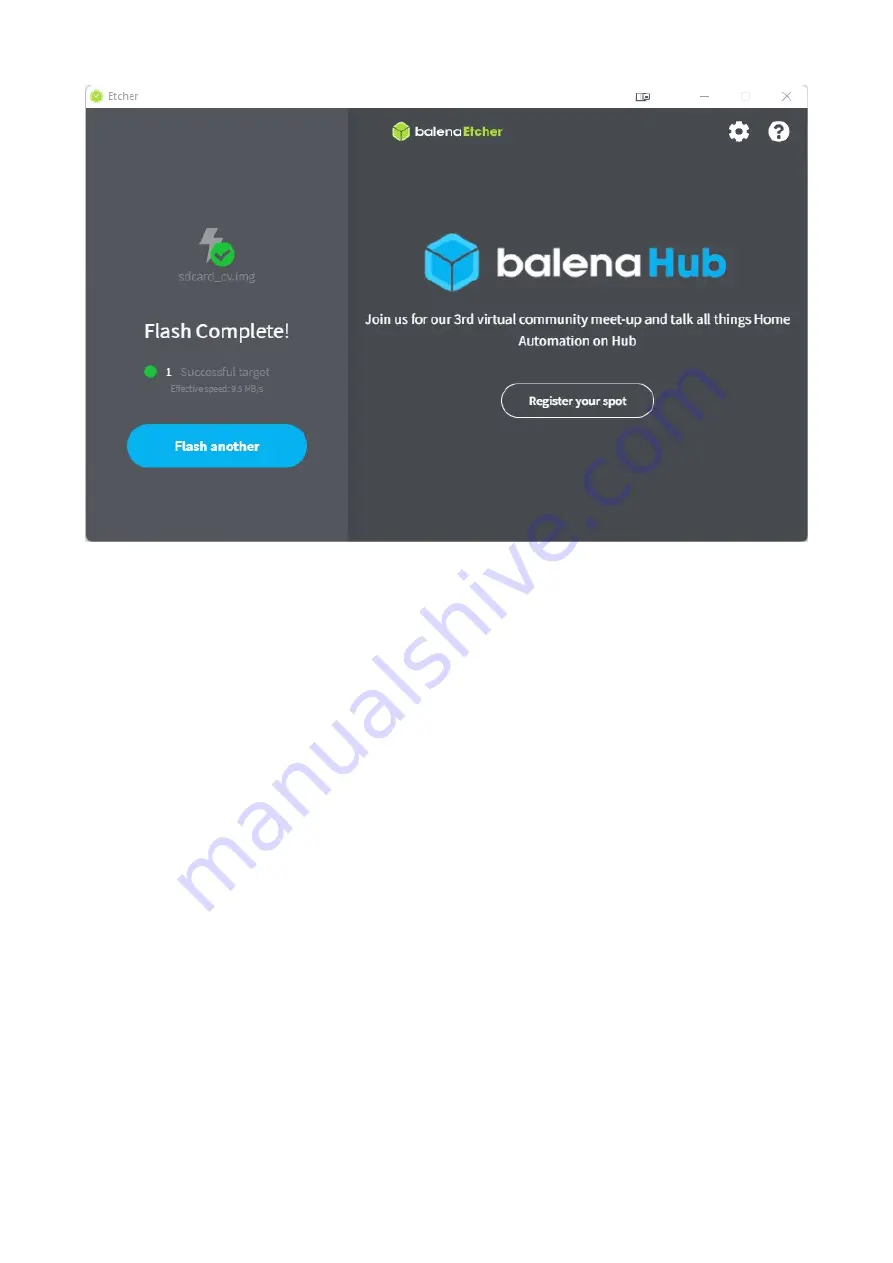
You can now remove the MicroSD card and insert it into the SD card socket on the DE10 Nano
board.
These steps to prepare the SD card only need to be done once per SD card. Future firmware updates
can be copied directly to the SD card using your operating system of choice. See “Firmware
Updates” on page 21 for more information.









































