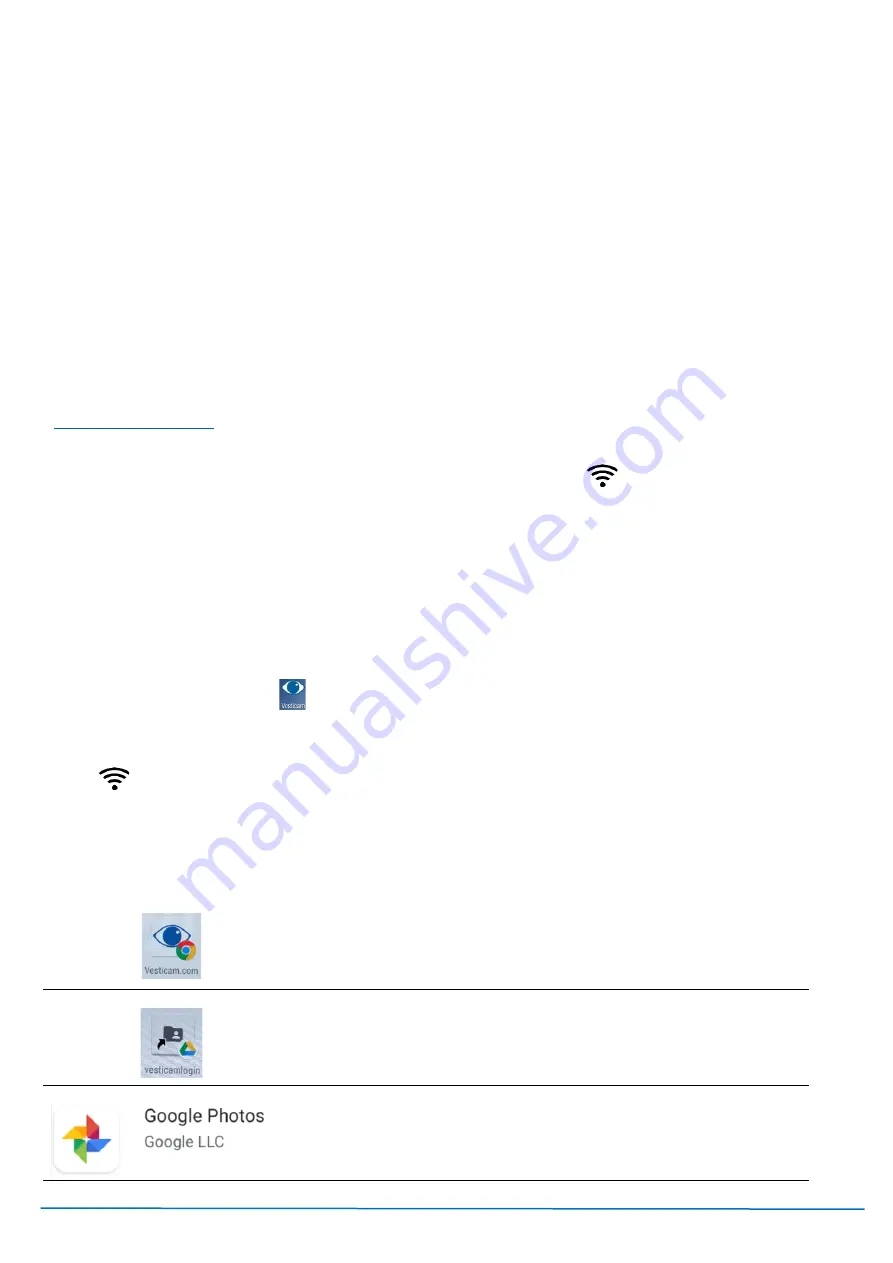
Version V2C22021
Vesticam
™
User Manual
Page | 10
2.2
Technical
2.2.1 Installing / Reinstalling the Vesticam App
If you have purchased an Android Recorder with your Vesticam goggles unit, the Vesticam App will be already
installed and tested.
You can install the Vesticam App if:
•
you want to upgrade to a newer version of the Vesticam App
•
you want to run the Vesticam App on your own smart phone. Note: Not all smart phones are compatible
with Vesticam (see p4)
•
your Android Device is not recognising the camera and is disconnecting. Reinstalling the Vesticam App might
resolve this issue.
Installing from the shared folder (required for android 9.0 devices)
If you are using your own android smart phone or tablet as an android recorder, please contact
for a link to the vesticamlogin shared folder.
1.
Turn on the Android Recorder and unlock the screen.
2.
Ensure the Android Recorder
has internet access ….. ie. WiFi is enabled
(refer below)
3.
Uninstall your existing Vesticam App
first by holding your finger down on the Vesticam App icon. When
“Uninstall bin” appears at the top of the screen, drag the Vesticam Icon up to the Uninstall bin.
Note: Your existing Videos will not be lost when you Uninstall or Install the Vesticam App.
4.
To install, go to Home Screen, then t
ap on the “Vesticam Info.” folder at the bottom
-left hand side of the
screen. Tap on “vesticamlogin” (this will open a shared folder on the Google Drive). Select “Vesticam Setup”.
Select the apk install file eg. Vesticam App (v0.0).apk.
“For your security, your phone is not allowed to install unknown apps from this source”
Select “SETTINGS”
>
“Allow app installs” turn “ON” then go back and “INSTALL”
5.
Locate the Vesticam Icon
(just added) on the second home screen by swiping left. Press down on the
Vesticam icon and drag it to the left and place it on the home screen.
Enabling WiFi
>
Turn on Android Recorder
>
unlock screen
>
swipe down
>
select COG
>
Wireless
& networks”
>
Wi-Fi
>
Select the Network you want to use
>
enter the WiFi password…. Connected
!
Other Android Apps already installed on a supplied Android Recorder:
Vesticam.com
official website
Vesticamlogin
shared folder - Contains resources for clinicians.
This includes
\Vesticam Setup\Vesticam App.apk .
. for installing
the App
Google Photos
provides a feature to automatically sync your
Vesticam mp4 videos to your Gmail account. Also, you can preview
videos in Google Photos.

























