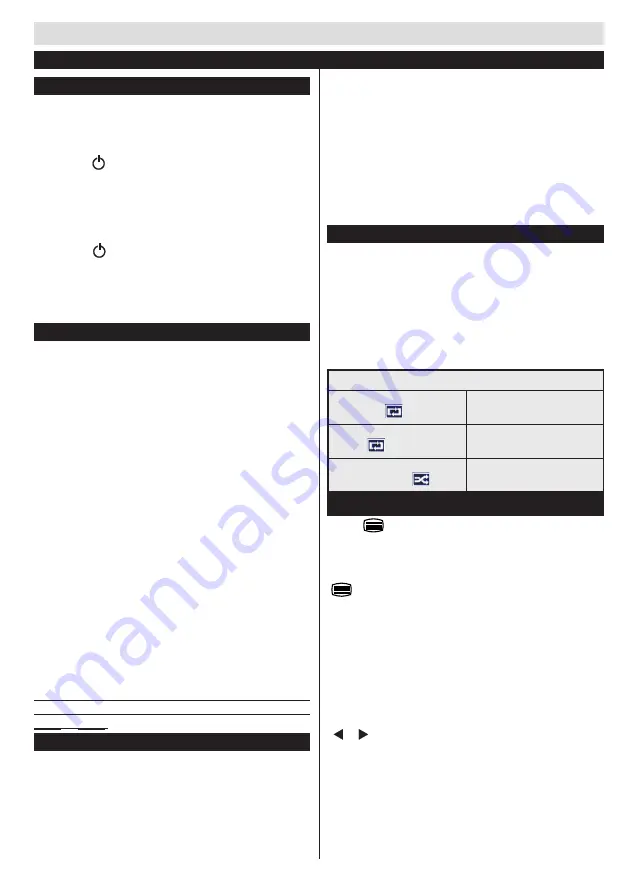
Getting Started
English
- 19 -
Switching On/Off
To Switch the TV On
Connect the power cord to the 220-240V AC, 50 Hz.
To switch on the TV from standby mode either:
Press the “ ” button,
P+
/
P-
or a numeric button on
the remote control.
Press the side function switch until the TV comes on
from standby.
To Switch the TV Off
Press the “ “ button on the remote control or press
the side function switch until the TV switches into
standby mode.
To power down the TV completely, unplug the
power cord from the mains socket.
First Time Installation
WARNING:
When you are required to enter a PIN
number for any menu operation you should use the
PIN that you have previously defined during the first
time installation. If you have forgotten the PIN number
you have set during the first time installation, you
should use the master PIN code, 4725.
When turned on for the first time, the language
selection screen is displayed. Select the desired
language and press
OK
.
The First Time Installation (FTI) screen will be displayed
next. Set your preferences using the navigation buttons
and when finished, press
OK
to continue. To start
automatic search please select
Yes
from following menu
and press OK button.
Automatic search will start and the television will
search for TV channels.
After APS is finalized, the programme table will appear
on the screen. In the programme table you will see
the programme numbers and names assigned to the
programmes.
Default PIN code can change depending on the
selected country.
If you are asked to enter a PIN code for viewing a
menu option, use one of the following codes:
4725
,
0000
or
1234
.
Media Playback via USB Input
You can connect a 2.5” and 3.5” inch (hdd with external power
supply) external hard disk drives or USB memory stick to your
TV by using the USB inputs of the TV.
IMPORTANT!
Back up your files before making
any connections to the TV. Manufacturer will not be
responsible for any file damage or data loss. Certain
types of USB devices (e.g. MP3 Players) or USB hard
disk drives/memory sticks may not be compatible
with this TV. The TV supports FAT32 and NT””FS
disk formatting.
While formatting a USB hard disk that has 1TB (Tera
Byte) or more file capacity, you can experience
problems with the formatting process. Do not
repeatedly quickly plug and unplug the drive. This
may cause physical damage to the USB player and
USB device itself. Do not pull out USB module while
playing a file.
Media Browser Menu
You can play photo, music, and movie files stored on a
USB disk by connecting it to your TV. Connect a USB
disk to one of the USB inputs located on the side of
the TV. Pressing the
MENU
button while in the Media
Browser mode will access the Picture, Sound and
Settings menu options. Pressing the
MENU
button
again will exit from this screen.
You can set your Media
Browser preferences by using the Settings Menu.
Loop/Shuffle Mode Operation
Start playback with Play button
and activate
TV plays next file and loop
the list.
Start playback with OK and
activate
the same file will be played in a
loop (repeat).
Start playback with OK/Play
button and activate
the file will be played in a shuffle.
Teletext
Press
“
”
button to enter. Press again to activate mix
mode. Press once more to exit. Follow the instructions
displayed on teletext screen.
Teletext function buttons are listed below:
“
”
Teletext / Mix :
Activates teletext mode when
pressed once. Press again to place the teletext screen
over the programme (mix).Pressing again will quit the
teletext mode.
“RETURN” Index:
Selects the teletext index page.
İ(INFO)Reveal:
Shows hidden information (e.g.
solutions of games).
“OK” Hold:
Holds a text page when convenient. Press
again to resume.
“ ”/“ ” Subcode Pages :
Selects subcode pages
if available when the teletext is activated.
P+ or P- and numbers (0-9):
Press to select a page.
Note:
Most TV stations use code 100 for their index
pages.
First Time Installation - USB Connections
Summary of Contents for Televizyon Performance 22VF3025
Page 1: ...TELEViZYON KULLANIM KILAVUZU OPERATING INSTRUCTIONS PERFORMANCE 22VF3025 22 LED TV...
Page 27: ...iOS ANDROID...
Page 28: ......
Page 29: ......

























