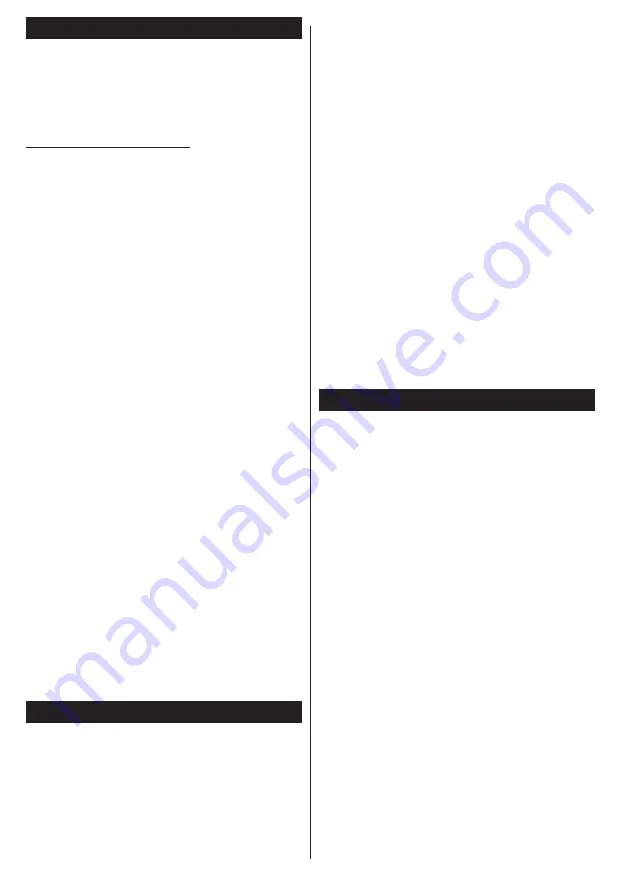
English
- 50 -
Nero MediaHome Installation
To install Nero MediaHome, please proceed as
follows:
Note
: To use DLNA function, this software should be installed
to your PC.
1.
Enter the link below completely in the adress-bar
of your web browser.
http://www.nero.com/mediahome-tv
2.
Click the
Download
button on the opening page.
The installation file will be downloaded onto your
PC.
3.
After the download is completed, double click on
the installation file to start the installation. The
installation wizard will guide you through the
installation process.
4.
The prerequisites screen will be displayed first.
The installation wizard checks the availability
of required third-party software on your PC. If
applications are missing they are listed and must
be installed before continuing installation.
5.
Click the
Install
button. The integrated serial will
be displayed. Please do not change the displayed
serial.
6.
Click the
Next
button. The License Conditions
(EULA) screen will be displayed.
Please read
the license agreement carefully and select the
appropriate check box if you agree to the terms of
the agreement. Installation is not possible without
this agreement.
7.
Click the
Next
button. On the next screen you can
set your installation preferences.
8.
Click the
Install
button. The installation begins
and finishes automatically. A progress bar will
indicate the state of the installation process.
9.
Click the
Finish
button. The installation is
completed. You will be directed to the web site of
the nero software.
10.
A shortcut is now placed on your desktop.
Congratulations!
You successfully installed Nero
MediaHome on your PC.
Run Nero MediaHome by double clicking on the shortcut
icon.
Internet Portal
Portal feature adds your TV a feature that allows you
connect a server on the Internet and view the content
provided by this server over your Internet connection.
Portal feature allows you to view the music, video, clip
or web content with defined shortcuts. Whether you
can view this content without interruption depends
on the connection speed provided by your internet
service provider.
You will see icons of the available applications and
services on the portal screen. Use the navigaiton
buttons on your remote to select the desired one. You
may view the desired content by pressing
OK
after
selecting. Press
Back/Return
button to return back
to the previous screen.
SMART RECOMMENDATION
Smart Recommendation is an application, which
recommends to user TV programmes relevant to his
watching habits. The application collects data about
watched programmes to do this. This type of data
collection is subject to the approval of the user.
The application recommends TV programmes
according to one of the following options:
• Popular TV programmes
• Currently broadcasted programmes that are relevant
to the user’s watching habits
• Programmes relevant to the user’s watching habits,
that will be broadcasted any time during the day
Smart Recommendation application is availabe on
portal. Timer can be set for the selected programme.
Timer settings can be changed from Timers menu in
the TV Settings menu.
Vestel Smart Center
With your smart tablet, you can easily stream your
favorite live shows and programmes from your smart
TV. Also; you can launch your portal applications,
use your tablet as a remote control for your TV and
view photos.
Getting Started
To use Vestel Smart Center features connections have
to be done properly. To get connected with your tablet
PC, plug in the Wi-Fi dongle to one of the USB ports.
And connect your network cable properly to the LAN
input of your TV for internet connection.
IMPORTANT:
To use smart TV functions via your
tablet PC a wireless connection is needed. Make
sure the TV and tablet PC are connected to the same
network.
Press the
Menu
button on the remote, highlight
Settings
and press
OK
. Highlight
Other
Settings
and Press
OK
. Highlight
Media
Renderer
and change
as
Enabled
.
Press the
Q.Menu
button to display the
Quick
menu
on screen. Select
FollowMe TV
option and press
OK
to activate. If there is no device connected to your TV
then a warning message will be displayed.
Your TV is ready to connect to your tablet PC now.
Install the
Vestel Smart Center
application to your
tablet PC.
Start the smart center application. If all connections
are configured properly you will see your TV’s name
on your tablet PC. If your TV’s name doesn’t appear
Summary of Contents for SMART 40PF7120
Page 1: ...TELEViZYON KULLANIM KILAVUZU OPERATING INSTRUCTIONS SMART 40PF7120 40 LED TV...
Page 57: ...iOS ANDROID...
Page 58: ......
Page 59: ......
























