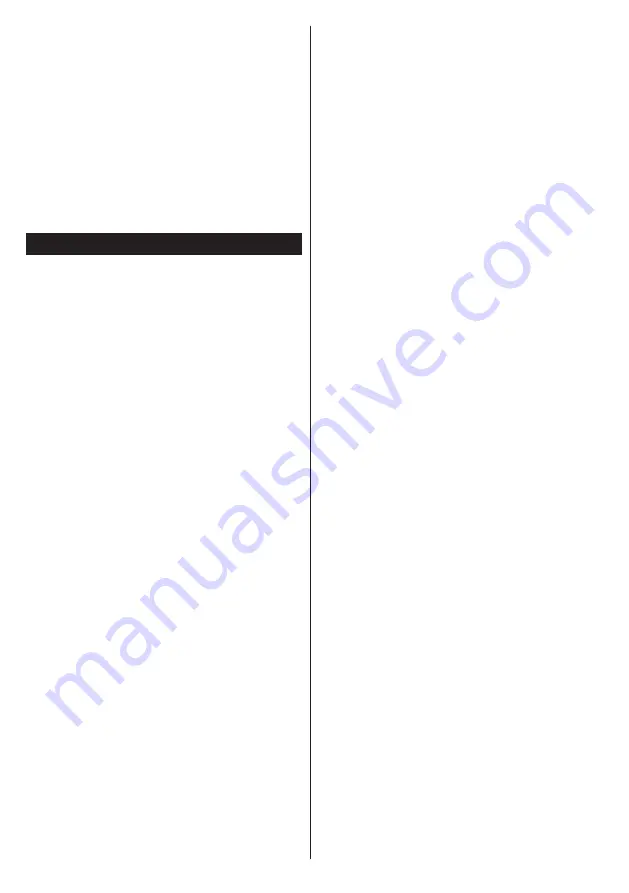
English
- 38 -
Custom Boot Up Logo
You can personalize your TV and see your favorite
image or photo on screen each time your TV boots
up. To do this, place your favorite image files in a USB
stick and open them from the media browser menu.
When you have chosen the desired image, highlight
it and click
OK
to view it in full screen. Click
OK
again
to choose the image as custom logo. If the image is
suitable* you will see it on the screen during the TV’s
next boot up.
Note:
If you perform an FTI (first time installation) the TV will
return to using the default logo.
*Images must have an aspect ratio between 4:3 to 16:9 and
they must be in .jpeg, .jpg or .jpe file formats.
Quick Menu
The Quick Settings menu allows you to access some
options quickly. This menu includes
Power Save Mode,
Picture Mode, Equalizer Settings, Favourites,
Sleep
Timer, FollowMe TV, FollowMe TV to DMR , CEC RC
Passthrough
and
Information booklet
options. Press
Quick Menu
button on the remote control to view the
quick menu. See the following chapters for details of
the listed features.
FollowMe TV (optional)
With your mobile device you can stream the current
broadcast from your smart TV using the
FollowMe
TV
feature. Install the appropriate
Smart Center
application to your mobile device. Start the application.
For further information on using this feature refer to
the instructions of the application you use.
Note:
This application is not compatible with all mobile device.
FollowMe TV to DMR (optional)
This feature allows video streaming from your TV
to another TV or mobile devices, using proper
applications (e.g. UPnP - Universal Plug and Play -
applications like BubbleUPnP).
E-Manual
You can find instructions for your TV’s features in
the E-Manual.
To use E-Manual, press to the
Info
button while main
menu is displayed on the screen.
By using the navigation buttons select a desired
category. Every category includes a different topics.
Select a topic and press
OK
to read instructions.
To close the E-Manual screen press the
Exit
button.
Note:
The contents of the E-Manual may vary according to
the model.
CEC and CEC RC Passthrough
This function allows to control the CEC-enabled
devices, that are connected through HDMI ports by
using the remote control of the TV.
The CEC option in the Other Settings menu under
Settings menu should be set as Enabled at first. Press
the Source button and select the HDMI input of the
connected CEC device from the Source List menu.
When new CEC source device is connected, it will
be listed in source menu with its own name instead
of the connected HDMI ports name(DVD Player,
Recorder 1 etc.).
The TV remote is automatically able to perform the
main functions after the connected HDMI source has
been selected.
To terminate this operation and control the TV
via the remote again, press and hold the “0-Zero”
button on the remote control for 3 seconds. Or press
Q.Menu button on the remote, highlight the CEC RC
Passthrough and set as Off by pressing Left or Right
button. This feature can also be enabled or disabled
under the Settings/Other Settings menu.
The TV supports also ARC(Audio Return Channel)
feature. This feature is an audio link meant to replace
other cables between the TV and the audio system
(A/V receiver or speaker system).
When ARC is active, TV does not mute its other audio
outputs automatically. So you need to decrease TV
volume to zero manually, if you want to hear audio
from connected audio device only (same as other
optical or co-axial digital audio outputs). If you want
to change connected device’s volume level, you
should select that device from the source list. In that
case volume control keys are directed to connected
audio device.
Summary of Contents for SMART 40PF7120
Page 1: ...TELEViZYON KULLANIM KILAVUZU OPERATING INSTRUCTIONS SMART 40PF7120 40 LED TV...
Page 57: ...iOS ANDROID...
Page 58: ......
Page 59: ......






























