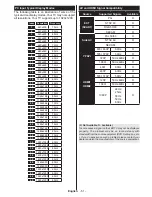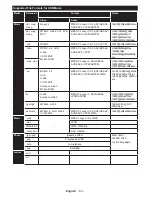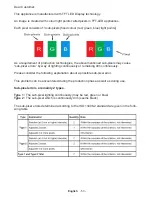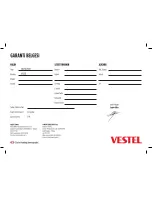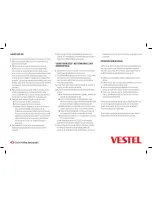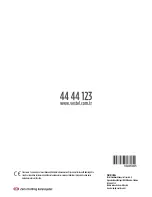English
- 43 -
Rear side of the TV
Broadband ISP
connection
LAN (ethernet)
cable
• To access and play shared files, you must select the
Media Browser
. Press the
Menu
button and select
Media Browser
. Press
OK
to continue. Select the
desired file type and press
OK
. You must always
use the
Media Browser
screen to access and play
shared network files.
•
PC/HDD/Media Player or any other devices that are
DLNA 1.5 compatible should be used with a wired
connection for higher playback quality.
To configure wired settings please refer to the
Network Settings section in the
System>Settings
menu.
•
You might be able to connect your TV to your LAN
depending on your network’s configuration. In such
a case, use an ethernet cable to connect your TV
directly to the network wall outlet.
Configuring Wired Device Settings
Network Type
The Network type can be selected as Wired or Wireless,
in accordance with the active connection to the TV set.
Select this as “Wired” if you are connecting via an
ethernet.
Configuration Status
This section displays the status of the connection.
IP Address
If an active connection is available, the IP address will
be displayed on this section. If you want to configure an
IP address preferences, press the
GREEN
button and
switch to the advanced mode.
Configuring Wired Network Settings in
Advanced Mode
After pressing the
GREEN
button, the “Advanced
mode” will be available. While in Advanced Mode,
press the
RED
button to edit settings. When finished,
press
OK
to save, Press
BACK
to cancel.
Wireless Connectivity
To Connect to a Wireless Network
IMPORTANT
: “Veezy 200” USB dongle is required to
use wireless network features.
The TV cannot connect to the networks with a hidden
SSID. To make your modem’s SSID visible, you should
change your SSID settings via the modem’s software.
To Connect to a wireless LAN, you should perform
the following steps:
1.
Ensure that Nero Media Home software is
installed to your PC (for DLNA function).
2.
Then connect the wireless adaptor to one of the
USB inputs of the TV.
3.
To configure your wireless settings please refer
to the Network settings section in this manual.
Broadband
ISP
connection
Wireless LAN
adaptor
USB inputs
on the rear left
side of the TV
A Wireless-N router (IEEE 802.11a/b/g/n) with
simultaneous 2.4 and 5 GHz bands is designed to
increase bandwidth. These are optimized for smoother
and faster HD video streaming, file transfers and
wireless gaming.
•
Use a LAN connection for quicker file sharing
between other devices like computers.
•
The frequency and channel differ depending on the area.
•
The transmission speed differs depending on the
distance and number of obstructions between the
transmission products, the configuration of these
products, the radio wave conditions, the line traffic
and the products that you use. The transmission may
also be cut off or may get disconnected depending
on the radio wave conditions, DECT phones or any
Summary of Contents for 65FA7500
Page 1: ...TELEViZYON KULLANIM KILAVUZU SMART 32HA7000 32 LED TV OPERATING INSTRUCTIONS...
Page 56: ......
Page 57: ......
Page 58: ......