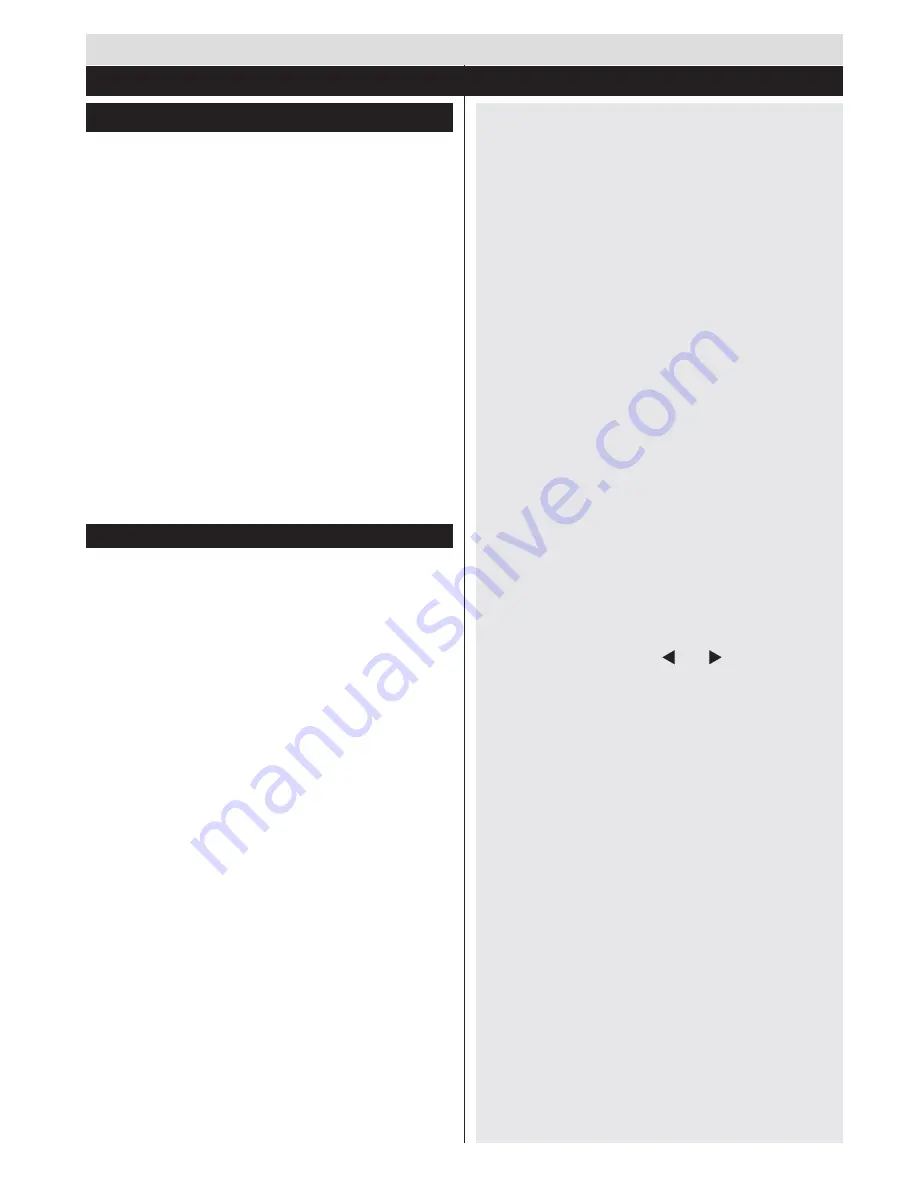
English
- 35 -
Switching On/Off
To Switch the TV On
Connect the power cord to a power source such as a
wall socket (220-240V AC, 50 Hz).
To switch on the TV from standby mode either:
Press the
Standby
button,
Pro/-
or a
numeric button on the remote control.
Press the side function switch on the TV until the TV
comes on from standby.
To Switch the TV Off
Press the
Standby
button on the remote control or
press the side function switch on the TV until the
TV switches into standby mode.
To power down the TV completely, unplug the
power cord from the mains socket.
Note:
When the TV is switched into standby mode, the standby
LED can blink to indicate that features such as Standby Search,
Over Air Download or Timer is active. The LED can also blink when
you switch on the TV from standby mode.
First Time Installation
When turned on for the first time, the language
selection screen is displayed. Select the desired
language and press
OK
.
On the next screen, set your preferences using the
navigation buttons and when finished, press
OK
to
continue.
Notes
•
Depending on the Country selection you may be asked to
set and confirm a PIN at this point. The selected PIN cannot
be 0000. You have to enter it if you are asked to enter a
PIN for any menu operation later.
•
The
Country
option should be selected as
Turkey
to make
TKGS(*) Installation
available.
(*)
TKGS(Türksat Kanal Güncelleme Sistemi) provides
options to install the satellite channel lists and keep them
up-to-date.
You can activate
Store Mode
option at this point.
This option will configure your TV’s settings for best
display quality and the supported features of the TV
will be displayed on the top of the screen as a info
banner. This option is intended only for store use. It is
recommended to select
Home Mode
for home use. If
Store Mode
is selected, a confirmation screen will be
displayed. Select
YES
to proceed. This option will be
available in
More
menu and can be turned off/on later.
Press
OK
button on the remote control to continue
and a message will be displayed next, asking whether
you want to do network settings. Select
Yes
and the
Network Settings
menu will be displayed. Please
refer to
Connectivity
section to configure a wired or a
wireless connection. After the settings are completed
press
OK
button to continue.
Aerial Installation
If you select
Aerial
option from the search type selection
screen, the television will search for digital terrestrial
TV broadcasts. After all the available stations are
stored, the
Edit Channel List
will be displayed on
the screen.
Press
Menu
button to quit
Edit
Channel List
and
watch TV.
Cable Installation
If you select
Cable
option and press
OK
button on
the remote control, a confirmation screen will be
displayed. Select
YES
and press
OK
to proceed.
To cancel operation, select
NO
and press
OK
. You
can select frequency ranges from next screen. Enter
the frequency range manually by using the numeric
buttons. When finished, press
OK
button to start
automatic search.
Note:
Searching duration will change depending on the
selected search step.
Satellite Installation
If you select
Satellite
option from the search
type selection screen, you can set a satellite and
watch satellite channels. When you select satellite
installation,
Antenna Type
menu will be displayed.
You can select
Antenna type
as
Direct
,
Unicable
or
DiSEqC
switch
by using “ ” or “ ” buttons.
Direct:
If you have a single receiver and a direct
satellite dish, select this antenna type. After selecting
Direct
, another menu screen will be displayed.
Select an available satellite and press
OK
to scan
for services. If wanted, the default LNB frequency
values for the selected satellite can be edited before
starting the search. The frequency values can be
entered in two ways:
1.
The high band value should be “0” and the low
band value should be entered.
2.
The high and low band values should be the
same, so this value can be used in search. But
this value cannot be “0”.
These are the standard single LNB search requirements.
Unicable:
If you have multiple receivers and a
unicable system, select this antenna type. Press
OK
to
continue. Configure settings by following instructions
on the screen. Press
OK
to scan for services.
DiSEqC switch
: If you have multiple satellite dishes
and a
DiSEqC switch
, select this antenna type. After
selecting
DiSEqC switch
, another menu screen will
be displayed. You can set four
DiSEqC
options (if
available). Press
GREEN
button to scan all satellites
Getting Started
First Time Installation - USB Connections
Summary of Contents for 65FA7500
Page 1: ...TELEViZYON KULLANIM KILAVUZU SMART 32HA7000 32 LED TV OPERATING INSTRUCTIONS...
Page 56: ......
Page 57: ......
Page 58: ......
















































