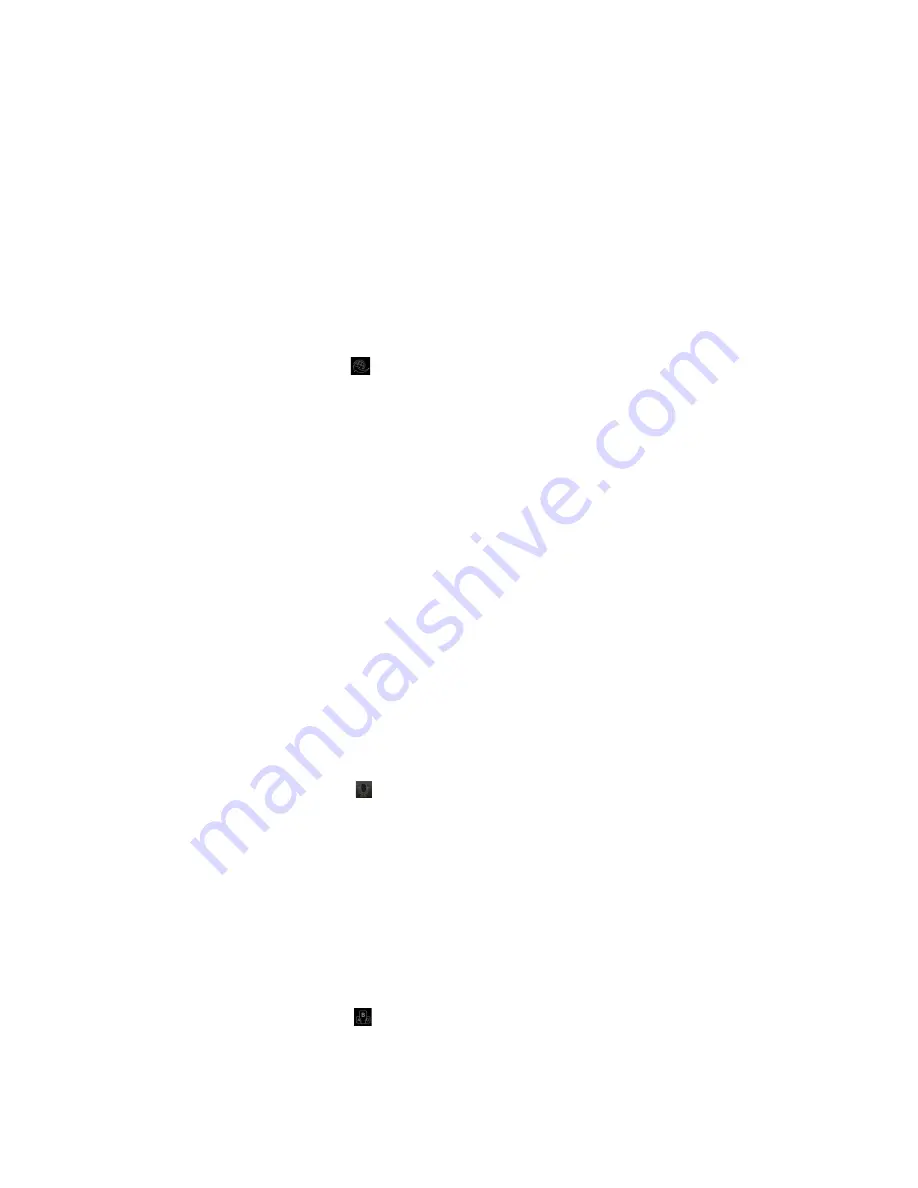
English - 92 -
Media Share Page
To access the
Media Share
widget tap on
the
Up-arrow
on the bottom left side of the
screen.
If the Media Share widget is pressed, a screen
is displayed where you can select the media
file type to share with your TV.
NOTE:
Not all image file formats are
supported. This function will not work if Audio
Video Sharing feature is not supported.
Portal Launcher
To access the
Portal Launcher( )
widget
tap on the
Up-arrow
on the bottom left side
of the screen.
You can access the portal page by tapping on
the
Portal Launcher
widget.
NOTE:
Internet connection is required. This
function will not work if a portal page is not
in use.
Smart Remote Feature
You can use your mobile device as a remote
control for your TV once it has connected
to the TV. To use smart remote’s full features
tap on the
Up-arrow
on the bottom left side
of the screen.
Voice Recognation
You can tap on the
Microphone( )
widget
and manage your application, giving voice
commands such as “Portal!”, “Volume Up/
Down!”, “Programme Up/Down!”.
NOTE:
This feature is only for android based
devices available.
Keyboard Page
The keyboard page can be opened in two
ways; by pressing the
Keyboard( )
widget
on the application screen or automatically by
receiving a command from the TV.
Quick Standby
If the TV is turned off through the virtual
remote control in the Smart Center
application, it can be turned on again in the
same way. This feature can be enabled or
disabled by changing the
Quickstandby
option in the
Sysem>Settings>More
menu
of the TV.
Requirements
1.
Smart TV
2.
Network connection
3.
Mobile Device based on Android or
iOS platform (Android OS 4.0 or
higher; IOS 6 or higher version)
4.
Smart Center app.(to be found on
online application stores based on
Android and iOS platforms)
5.
Router modem
6.
USB storage device in FAT32 format
(required for PVR feature, if available)
NOTES:
For Android devices, Normal(mdpi),
Large(hdpi) and Extra Large(xhdpi) screen
sizes are supported. Devices with 3” or smaller
screen sizes are not supported.
For iOS devices, all screen sizes are supported.
User interface of the Smart Center application
is subject to change according to version
installed on your device.
Summary of Contents for 55UA8300
Page 1: ...TELEViZYON KULLANIM KILAVUZU 4K SMART 55UA8300 55 LED TV OPERATING INSTRUCTIONS...
Page 108: ...English 106 iOS ANDROID...
Page 109: ......
Page 110: ......
















































