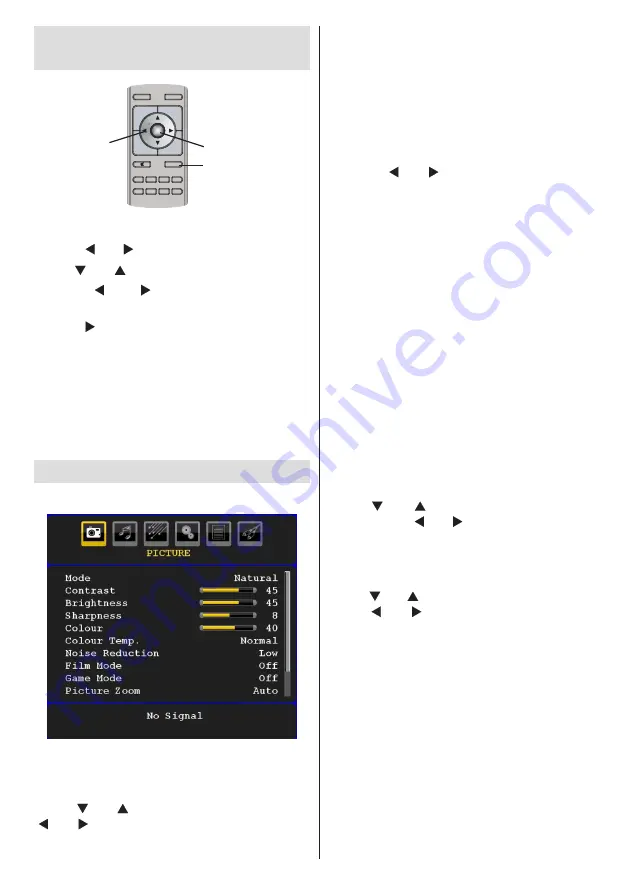
English
- 101 -
Navigating the Analogue TV
Menu System
For displaying
menu options
OK
MENU
SOURCE
RETURN
INFO
FAV
SLEEP
EPG
SEARCH
ANGLE
DISPLAY
MODE
P+
PRESETS
P-
V+
V-
To confirm choices
For na
v
igation
• Press “
MENU
” to display the main menu.
• Press “
” or “ ” button to select an icon.
• Use “
” or “ ” button to highlight.
• Press “
” or “ ” buttons to change the
settings.
• Press “
” for more options.
• Press
OK
to store.
• To exit the menu or return from sub-menu
screen, press “
MENU
”.
Note
: These explanations are valid for the navigation
of the analogue TV menu system. To select options
that are explained in the following parts, refer to
“Navigating the Analogue TV Menu System”.
Analogue TV Menu System
Picture Menu
Mode
For your viewing requirements, you can set the
related mode option.
Press “ ” or “ ” button to select
Mode
. Press
“ ” or “ ” button to choose from one of these
options:
Pıxellence,
Cinema
,
Dynamic
and
Natural
.
Pıxellence (optional)
By selecting Pıxellence mode, you can optimize
the TV’s video settings and acquire a better
quality. Pıxellence mode thus includes contrast,
sharpness, colour enhancement and skin tone
correction along with the skin tone detection.
By using “ ” or “
” button, you can switch to
Pıxellence mode. Press
OK
button to activate
Pıxellence.
Select Demo option to start Pıxellence demo
mode. Throughout the demo mode, the screen
is splitted into two sections, one displaying the
Pıxellence active area; the other displaying the
normal broadcast. Press
OK
button to quit the
demo mode.
Note:
Pıxellence
activation is recommended for HD
(High Definition) or SD (Standard Definition)
contents having low amount of noise. The
optimization of
Pıxellence
will be much more
evident while viewing such contents.
Pıxellence
option will not be available in PIP/
PAP window.
Brightness/Contrast/Colour/Sharpness/
Hue
Press “ ” or “ ” button to select the desired
option. Press “ ” or “ ” button to set the level.
Note
:
Hue
option can only be visible when the TV
receives an NTSC signal.
Colour Temp
Press “ ” or “ ” button to select
Colour Temp
.
Press “ ” or “ ” to choose from one of these
options: Cool, Normal and Warm.
Note
:
• Setting
Cool
option gives white colours a slight
blue stress.
• Setting
Warm
option gives white colours a slight
red stress.
• For normal colours, select
Normal
option.
Noise Reduction
If the broadcast signal is weak and the picture
is noisy, use
Noise Reduction
setting to reduce
the noise amount.






























