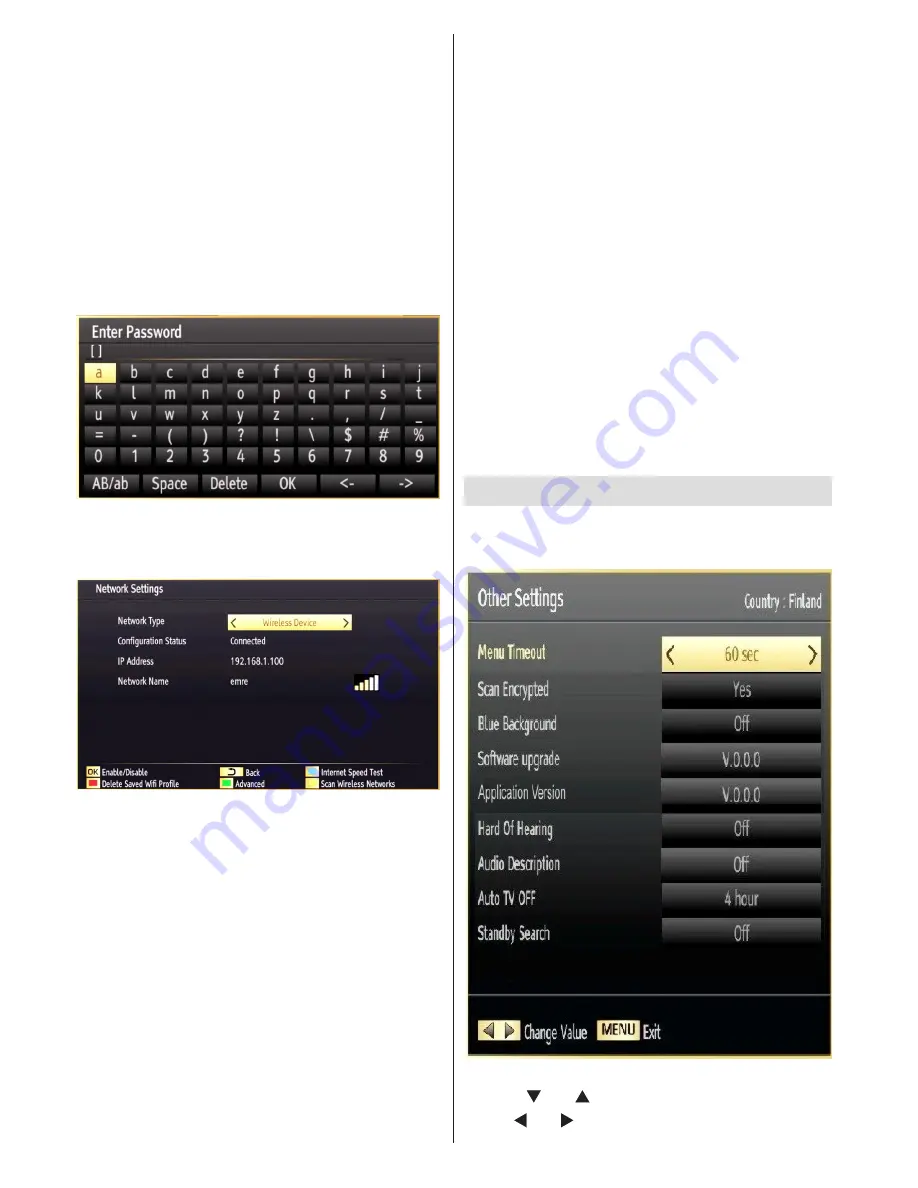
English
- 90 -
USB ports (IMPORTANT: “Winstron DNUB-236” USB
dongle is required to use wireless network feature. To
use your TV with your wireless network, you need a
“Winstron DNUB-236” Wireless USB dongle.).
Select information tab from Wi-Fi settings menu.
Device status should be set as enabLED by pressing
the
OK
button. Afterwards available network list will
be displayed. Please select your desired network
from the list. If the selected network is protected with
a password, please enter the correct key by using
the virtual keyboard. You can use this keyboard via
navigation buttons (Left/Right/Up/Down) and
OK
button on the remote control. Wait until the IP the
address is shown on the screen.
This means that the connection is now established.
To disconnect from a wireless network, you should
highlight
Configuration Status
and press
OK
.
You can navigate between menu tabs by pressing left/
right buttons. The help bar on the bottom of the dialog
shows features that you may use. Press
BLUE
button
to start searching for available wireless networks.
Information
Configuration Status
: Displays wi-fi status as
connected or not connected.
IP Address
: Displays the current IP address.
Network Name
: Connected networks’ name will be
displayed.
Delete Saved Wifi Profiles
Saved profiles will be deleted if you press red button
while wireless device selection osd is on the screen.
Connecting to your Cell Phone via WiFi
(Optional)
If your cell phone has WiFi feature, you can connect
•
your cell phone to your TV by using WiFi connection
via a router, in order to play content from your phone.
For this, your cell phone must have an appropriate
sharing software.
Connect to your router following the steps stated
•
above in the Wireless Connection section.
Afterwards, engage your cell phone with the router
•
and then activate sharing software on your cell
phone. Then, select files that you would like to share
with your TV.
If the connection is established correctly, you should
•
now access the shared files of your cell phone via
the Media Browser of your TV.
Enter Media Browser menu and playback device
•
selection OSD will be displayed. Select your cell
phone’s ident and press
OK
to continue.
Note: This feature may not be supported by some
cell phones.
Configuring Other Settings
To view general configuration preferences, select
Other Settings
in the Settings menu and press
OK
button.
Operation
Press “
•
” or “ ” buttons to select an item.
Use “
•
” or “ ” button to set an option.






























