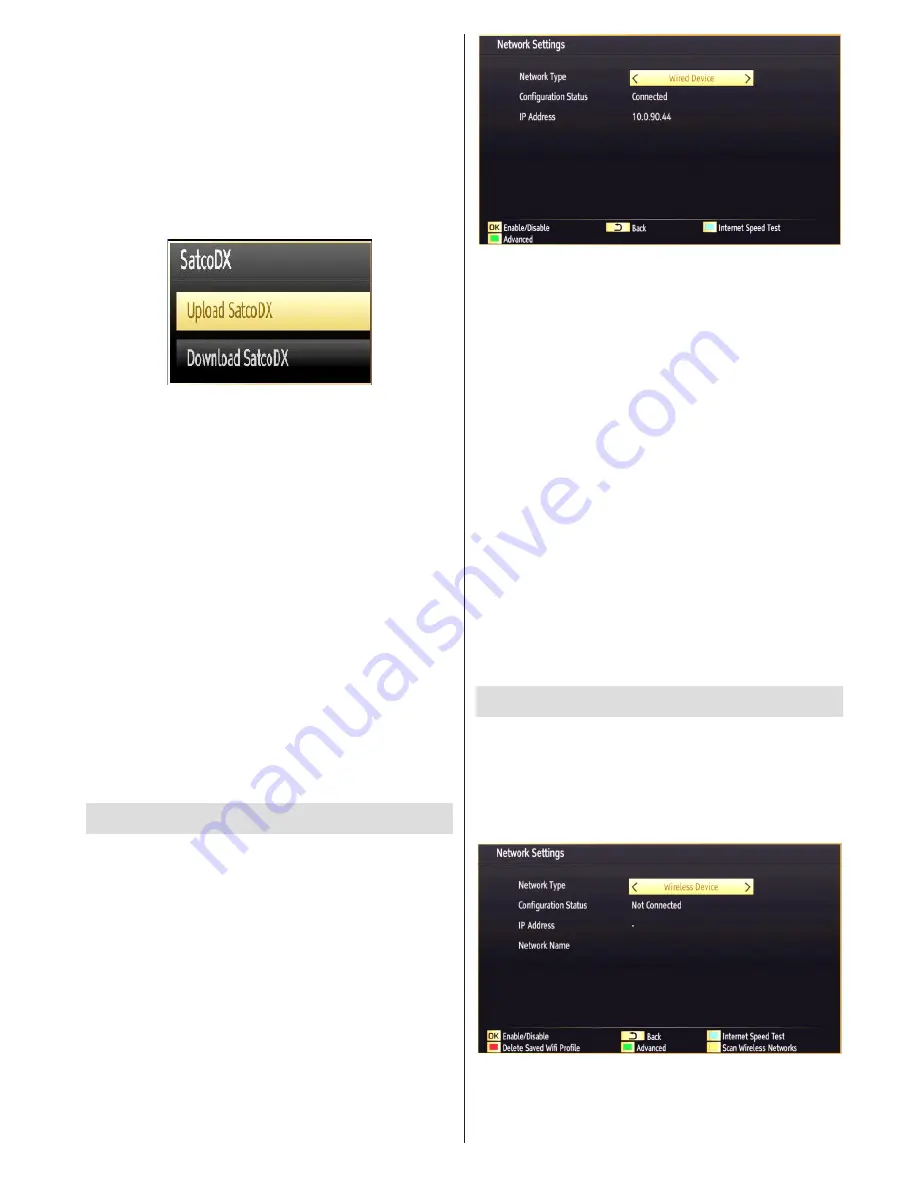
English
- 89 -
name, please use the navigation buttons. To delete
a satellite from list, press
BLUE
button or press
OK
to edit.
Antenna Installation:
In this section, you can
change antenna settings and scan satellite for new
channels.
SatcoDX
(optional): You can perform SatcoDX
operations using the Satelite Settings. On SatcoDX
menu, there are two options regarding to satcodx
feature as in the following:
You can download or upload satcoDX data. In order
to perform these functions supported for satcodx
feature, a USB device must be connected to the TV
in the first place.
You will be able to upload current services and related
satellites & transponders in TV, to a USB device with
a file named “mb70_sdx.sdx “.
In addition to the uploading feature you will be able
to download one of the satcodx files stored in USB
device, to the TV. d.
When you select one of these satcodx files, all
services and related satellites and transponders in
the selected file will be stored in TV. If there are any
instalLED terrestrial, cable and/or analog services,
they will be kept and only satellite services will be
removed.
Afterwards, check your antenna settings and make
changes if necessary. An error message stating “No
Signal” may be displayed if antenna settings are not
configured properly.
Configuring Network Settings
Note: Your TV’s Network Settings include Wired
and Wireless Connection options. However, if your
TV does not have USB Wi-Fi dongle, you should
use Wired Connection type. If you try to connect via
Wireless Connection when your TV does not have a
USB Wi-Fi dongle, a warning screen will appear and
the TV will not get an IP address. Try connecting the
LAN cable after this and then the TV will be able to
get an IP address.
Configuring Wired Device Settings
On
•
Network Settings
window you can set network
type of the TV set, which connects the TV to
the Internet. If you are connecting the TV via
ETHERNET INPUT, select Network Type as
Wired
Device
to configure.
Setting Network Type
Network type can be selected as
•
Wired
or
Wireless
device, in accordance with the active connection
to the TV set. Select this as Wired if you have
connected to the TV a LAN cable. Select as Wireless
if you connect via the wireless USB dongle.
Setting Configuration Status
This section displays the status of the connection.
•
Select Connected if you want to activate Wired or
Wireless connection. Select as Not Connected to
quit an active connection.
IP Address
If an active connection is available, the IP address
•
will be displayed on this section. If you want to
configure IP address preferences, press
YELLOW
button and switch to the advanced mode.
Configuring Wired Network Settings in
Advanced Mode
After pressing
YELLOW
button, Advanced mode will
be available. Press
OK
button to edit settings:.
Wi-Fi Settings (Optional)
Wi-Fi feature can be used for a wireless network
connection (optional). The feature is used for
infrastructure purposes only, such as connecting to
the web, hbb sites and connecting with DLNA servers
(optional). Select Wireless Device option to switch to
Wireless Settings from Network Settings window.
Press
YELLOW
button to switch to advanced mode
and then press
OK
button to edit settings.
To enable Wi-Fi feature, profiles should be configured
properly. Please plug in the Wi-Fi dongle to one of the
















































