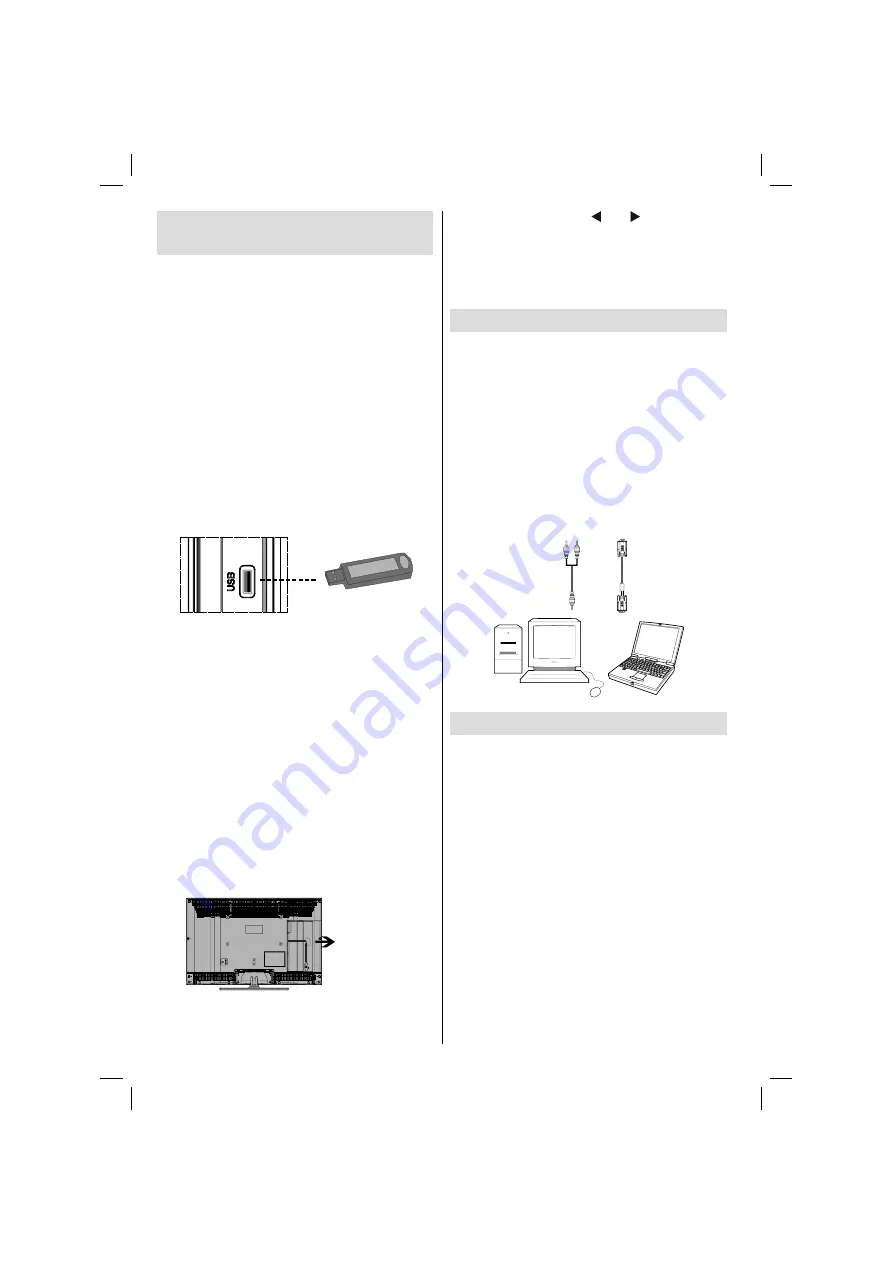
English
- 38 -
Using Digital Multimedia
Connectors
• You can connect USB devices to your TV by using
the USB input of the TV. This feature allows you to
display/play JPG and MP3
fi
les stored in a USB
stick.
• It is possible that certain types of USB devices (e.g.
MP3 Players) may not be compatible with this TV.
• You may back up your
fi
les before making any
connections to the TV set in order to avoid any
possible data loss. Note that manufacturer will not
be responsible for any
fi
le damage or data loss.
• Do not pull out USB module while playing a
fi
le.
CAUTION: Quickly plugging and unplugging USB
devices, is a very hazardous operation. Especially,
do not repeatedly quickly plug and unplug the
drive. This may cause physical damage to the USB
player and especially the USB device itself .
SIDE VIEW USB MEMORY
USB Memory Connection
• Plug your USB device to the USB input of the TV.
Note: USB hard disk drives are not supported.
• It is recommended that you connect your USB
device directly to the USB input of the TV. Some
compatibility problems may occur if you use a
separate cable connection.
Note:
USB extension cable and USB cable holder are
supplied with the product.
It is recommended that you set up USB cable and
cable holder together as shown in the illustration below
before connecting a USB disk.
Plug the extension cable to the USB input of the TV.
Then, stick the cable holder on the TV as illustrated
below and place USB cable into the holder.
Stick cable
holder here.
After plugging the USB disk correctly, the TV will
switch to USB mode and “Do you want to browse USB
device?” message will be displayed on the screen.
Select YES by pressing “ ” or “ ” and press OK
button to continue.
Afterwards, see the section, “Media Browser Menu (USB
Mode)” to operate USB mode (page 59).
Note: Press
“MENU”
button on the remote control for
switching back to TV mode.
Connecting the LCD TV to a PC
For displaying your computer’s screen image on
your LCD TV, you can connect your computer to the
TV set.
• Power off both computer and display before making
any connections.
• Use 15-pin D-sub display cable to connect a PC to
the LCD TV.
• When the connection is made, switch to PC source.
See “Input selection” section.
• Set the resolution that suits your viewing requirements.
Resolution information can be found in the appendix
parts.
PC audio cable
(not supplied)
to AUDIO INPUTS
on the TV
PC RGB cable
(not supplied)
to PC input
Audio
Inputs
PC Input
Connecting to a DVD Player
If you want to connect a DVD player to your LCD
TV, you can use connectors of the TV set. DVD
players may have different connectors. Please refer
to your DVD player’s instruction book for additional
information. Power off both the TV and the device
before making any connections.
Note
: Cables shown in the illustration are not
supplied.
• If your DVD player has an HDMI socket, you can
connect via HDMI. When you connect to DVD player
as illustrated below, switch to HDMI source. See,
“Input Selection” section.
• Most DVD players are connected through
COMPONENT SOCKETS. Use a component video
cable to connect video input. For enabling audio,
use a component audio cable as illustrated below.
When the connection is made, switch to YPbPr
source. See, “Input selection” section.
• You may also connect through the SCART 1 or
SCART 2. Use a SCART cable as shown below.
02_MB35_[GB]_COST_3900UK_ANALOG_42905W_GOLD1_10073605_50191707.indd 38
02_MB35_[GB]_COST_3900UK_ANALOG_42905W_GOLD1_10073605_50191707.indd 38
13.05.2011 14:27:38
13.05.2011 14:27:38






























