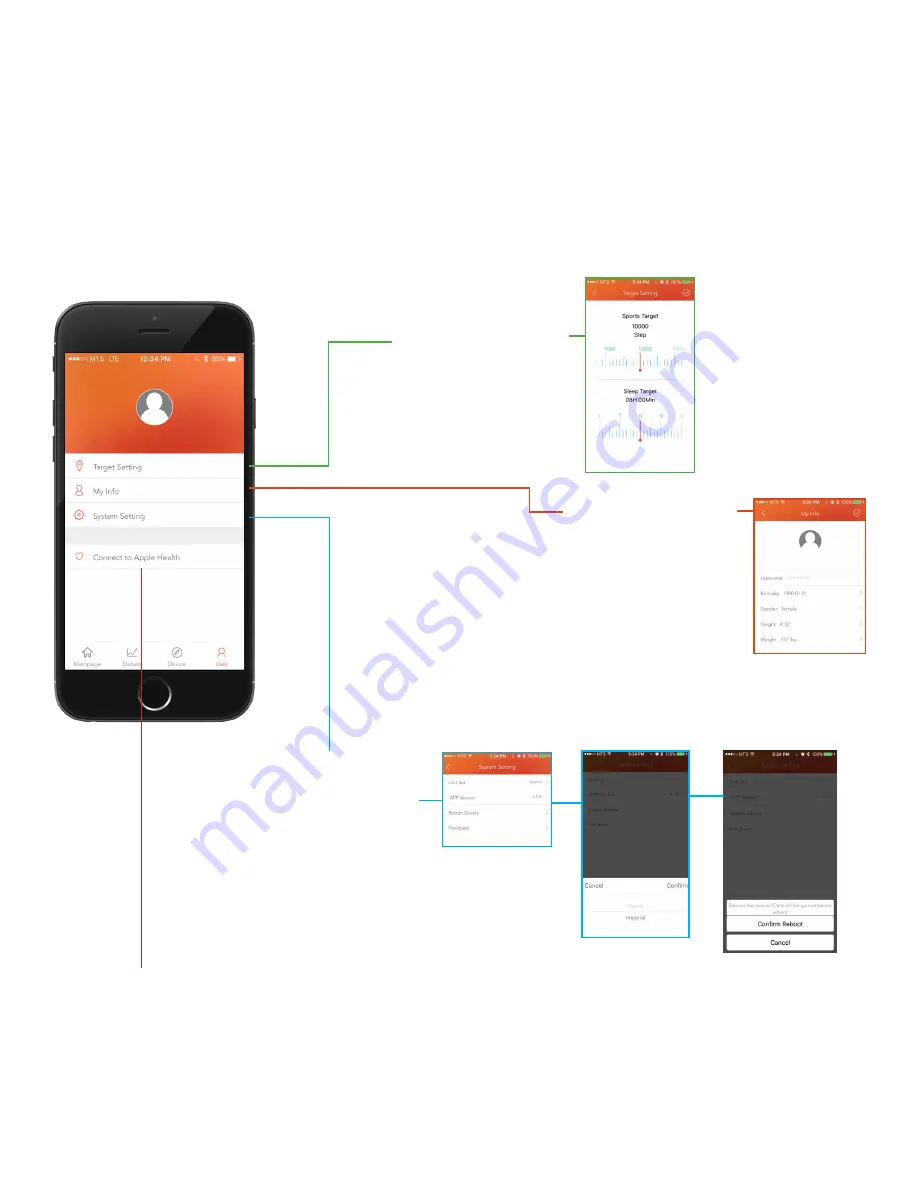
17
User Screen
This screen allows you to change or update any of your personal information that you added when
you first installed the app. You are able to change your target settings, personal info, system settings
and you also have the option to connect with Apple Health or Google Fit, depending on your
mobile device. You can access this screen at any time.
Target Setting
- You can change
your target sleep or step goals by
tapping here.
Adjust the scale to your
satisfaction and be sure to press
the check mark in the top right
corner to save your settings.
My Info
- You can change or
update your info if you’d like.
To update your profile picture,
tap the circle with the human
figure in the middle. You have the
option to take a photo or chose
one from your photo gallery on
your mobile device.
Make sure you tap the check
mark in the top right hand corner
to save your settings.
System Setting
- You can
change your unit of measurement
preference here, view the App.
version, Restart/reboot your
device or you can give feedback
about the app.
If you request to give feedback,
press “Report a Problem/technical
problem” and you can compose
an email. Make sure you press
“send” when you are done writing
your message.
Change the unit of
measurement and
press “confirm” to
save settings.
If you are experiencing
some technical
difficulties, you can
reboot your app. Press
“Confirm Reboot”.
Connect to Apple Health
Connect to Apple Health
on Iphone or Google Fit on
Android.

















